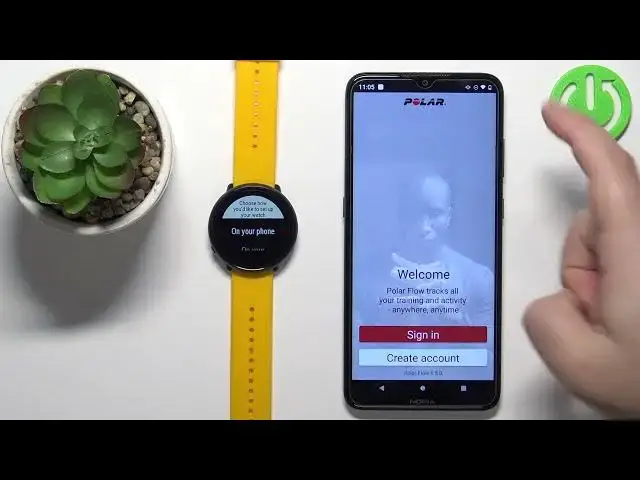0:00
Welcome. In front of me I have Polar Ignite and I'm going to show you how to pair this watch with the Android phone
0:13
Before we start, there is two ways of pairing this watch with a phone
0:17
The first method is to do it during the setup process of the watch. So basically if your watch is brand new or it's been reset to the factory default settings
0:26
And the second method is to do it via the settings after the watch has been
0:29
been already set up. First I'm going to show you how to do it during the setup process
0:35
and then I'm going to show you how to do it via the settings. Okay, let's continue with the
0:41
pairing. So first thing you will need to do is to turn on your watch and you can do it by either
0:46
plugging the watch into a charger or pressing and holding the side button right here, the back
0:53
button for a couple of seconds. After the watch turns on and it's brand new or it's been
1:00
to the factory default settings. You should see the list of languages on the screen
1:04
And you can scroll through this list by swiping up and down on the screen. Find the language you like to use
1:10
And tap on it to select it. Once you select the language, you will be asked how do you want to set up your watch
1:20
And you have options like on your phone, on your computer and on your watch
1:24
We want to pair our watch with a phone, so we're going to select on your phone option
1:28
But before we do that we need to download and install the Polarflow application on our phone So make sure you have connection to the internet on your phone open the Play Store tap on the search bar type in Polar Flow and tap search
1:48
Now, you can tap on the install button to download and install the application
1:56
Then after the application is done installing, you can tap on the open button to open it
2:00
open it. In the app, you will get a couple of pop-ups
2:06
The first one will be about the terms of use. Tap on the accept. And then you will get this pop-up about the permission for the location
2:14
Tap on OK. And if you want to pair the watch with your phone
2:18
I believe you need to allow the location permission. So I'm going to tap on while using the app
2:23
And the app will bother you again about the permission for the location
2:27
You can tap on OK. And basically what the app wants is to. allow it all the time even though you're not using the app and you can simply tap on allow all
2:36
the time and go back but if you want you don't want to allow the location permission for
2:42
all the time you can just tap on back the app will keep asking you to allow it but after
2:48
some time it's going to give up so you can do it if you want to okay once you're done
2:56
with the permissions you should see the login page of the app and here you can of course
3:00
login into a polar account or create a new account. I already have an account so I'm going to tap on sign in, tap right here, enter the email
3:08
address then tap right here and enter the password Then we can tap on sign in
3:23
And here we can set up some settings for the profile like gender, date of birth
3:27
hide and weight, basically by tapping on them and setting them up
3:33
And once you're done, you can tap on continue. Here you have the tutorial, how to use this
3:38
the app we can tap on get started and go through it I'm just going to tap on skip and once
3:43
you're done with the tutorials and stuff like that after you log in you should see the today page
3:50
on the app now we can go to our watch select the on your phone option to enter the pairing mode
3:56
on your watch it should look like this and once you enter the pairing mode the app should
4:02
detect the watch automatically we can tap on start Then tap on Pernon connect on the phone, Pair, and then tap on the checkmark to confirm on the watch
4:19
Right here we can set up some settings or other customize some settings for our watch like time format
4:24
We can change it by selecting one on which wrist we prefer to wear our watch
4:29
We can change the language and also we can set the preferred sleep time
4:34
And then you can tap on save and sync. And here we have the tutorial how to use
4:38
the watch you can tap on a view introduction to go through it I'm just going to
4:42
tap on skip and now let wait until the watch is done syncing with our phone okay and once you watch is done syncing with your phone you should be able to use it now As you can see we can use our watch
4:56
Also, when you tap on the menu icon in the app, open the menu, tap on devices
5:04
You should see your polar ignite on the list of devices right here. And that's how you pair the watch during the setup process
5:12
If you want to pair it via the settings, basically you need to do all the things almost the same
5:18
The only difference is that you need to open the settings on your watch
5:23
So you need to press the back button to wake up the screen, then press it again to open the menu
5:27
Scroll down through the menu. Oh, my bad. Open the menu. Scroll down
5:35
Find the settings icon. Tap on it to enter the settings. And settings, you need to tap on general settings
5:42
then pair and sync, and here you need to tap on pair and sync phone to enter the pairing mode
5:49
And if you're logged in into an app, the app should detect your watch automatically
5:53
and basically you need to repeat the steps we did before in the app
6:00
And once you're done, the watch should pair with your phone. Okay, and that's how you pair this watch with the Android phone
6:08
Thank you for watching. If you found this video helpful, please. Consider subscribing to our channel and leaving the like on the video