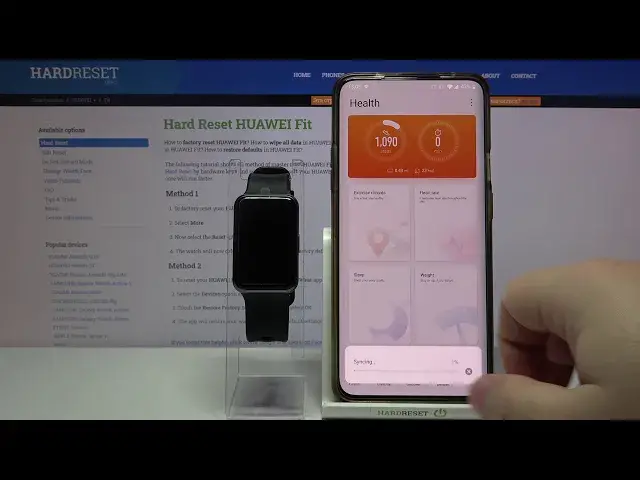0:00
Welcome! In front of me I have Huawei Fit and I'm gonna show you how to pair it with
0:09
your phone. First we need to wake up the screen on our watch. To do it press the side button
0:17
Now we can select the language. To do it swipe up and down on the screen to scroll through
0:22
the list of languages, find the language you want to use and tap on it to select it. I'm
0:27
gonna select English. Now we need to download and install Huawei Health app on our phone
0:33
To do it open the Google Play Store on your phone, tap right here, enter Huawei Health
0:49
Then tap search at the bottom. Here tap on install button to install the app
1:02
After the app is done installing tap on open to open it. Here tap next, then agree
1:12
Now we need to log in into Huawei ID account. Give me a second. Let's log in first
1:38
After you log in you need to verify your identity. Basically you need to enter the code from your email address, then tap OK
1:46
Here you can tap on trust or don't trust. I'm gonna tap on trust
1:52
Now let's allow some permissions. You can also deny them but some of the features on the app won't work so it's always best to allow them
2:05
Then tap on devices right here at the bottom of the screen. Tap on add. Here select smartwatch. Wait until the list is done updating
2:20
If it won't update you can touch right here to repeat it
2:33
Sometimes you need to try a few times for it to work unfortunately. As you can see now it's working
2:42
When the list updates select Huawei Watch Fit series. From the list tap on pair
2:51
Here select Huawei Watch Fit from the list of devices. Confirm the pairing by tapping on the checkmark on your watch
3:05
Here you can enable auto download update packages over Wi-Fi and auto update by checking the boxes. Once you're done tap continue
3:14
Now we can enable the notifications. You can also tap on cancel to skip this. I'm gonna tap on enable
3:22
Tap on the screen. Then we need to enable notification access for Huawei Health by tapping the slider next to it and tapping allow
3:31
Now we can go back to our app and here we can enable the notifications for specific apps. For example Chrome, camera and so on. Basically every app on this list
3:45
Once you're done tap done and then tap OK. Here again we need to allow some permissions. Then tap OK. And at this point our watch is paired with our phone
4:01
Thank you for watching. If you found this video helpful please consider subscribing to our channel and leaving a like on the video