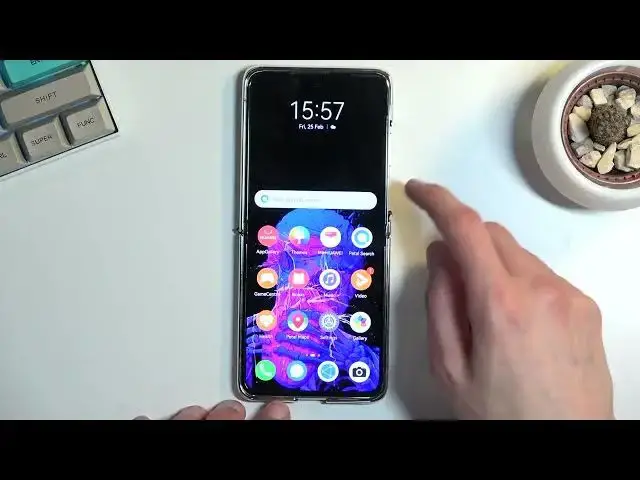If you are looking for more information about Huawei P50 Pocket, check our website: https://www.hardreset.info/devices/huawei/huawei-p50-pocket/tutorials/
Hi there! In today's video we're going to show you the basic thing that you can change on your Huawei P50 Pocket to make it more easy and comfortable to use. In case if you just bought yourself a new Huawei P50 Pocket and wondering what you can do with it. So in a case like that, all you need to do is just watch this short video to the end, follow the instructions provided by our specialist and try to perform this operation yourself on your Huawei P50 Pocket. If you find this tutorial useful, don’t forget to hit that like button, leave a comment and subscribe to our channel. Thanks for watching our video!
Which features there are on Huawei P50 Pocket? What's interesting on Huawei P50 Pocket? How to set up Huawei P50 Pocket? What to do firstly on Huawei P50 Pocket? How to make Huawei P50 Pocket better?
#huaweip50pocket #usefulthings #tipsandtricks
Follow us on Instagram ► https://www.instagram.com/hardreset.info
Like us on Facebook ► https://www.facebook.com/hardresetinfo/
Tweet us on Twitter ► https://twitter.com/HardResetI
Support us on TikTok ► https://www.tiktok.com/@hardreset.info
Use Reset Guides for many popular Apps ► https://www.hardreset.info/apps/apps/
Show More Show Less View Video Transcript
0:00
Welcome. Infronomy, I have the Huawei P50 Pocket, and today I will show you a couple things
0:13
exactly will, five things that I believe everybody should change on their brand new device
0:19
So I'm going to start off with a couple, I guess, rudimentary options, but the last one will be
0:25
the bread and butter that I believe virtually basically everybody should be
0:29
be using nowadays. So anyway, we're going to start off with the first one, which is a theme
0:34
And now I already applied a different one, as you can see. This is not what usually the device
0:38
looks like. I don't remember what's it called, but anyway, we can just navigate into the settings
0:43
From here, we can then go to home, exterior screen, and wallpaper. And we can then navigate
0:49
to this first very top option right up here. And this allows you to pick from a couple that are
0:55
preloaded themes. So as you can see, there are several. You can see here, six, eight
1:00
them but you can also select more themes and this will connect to the store where you can
1:06
where is it customizations where I think you can find more now I am quite kind of new to this
1:16
so I think I know how it will work so you do need to download basically everything
1:22
separately like you can set up the wallpaper yourself so can choose whatever one you want
1:28
from existing ones that you have in your gallery, download it or just saved by you
1:33
And icons, you will need to download from, I guess, they're a store. So you just get the different kind of icon packs and you can select them right here
1:41
Now, I only have the three default ones that come with the device, but when you install more
1:45
they should show up right here. That's the first thing that I would recommend changing
1:50
Now, next thing is the gestures. Now, by default, the phone opts into them, but if you don't want to use them, you can
1:56
actually turn them off. do prefer that's what I'm gonna stick with but for everybody else wants to
2:01
switch back and forth between them I can do this by going into these settings
2:06
and let me quickly check I believe there should be or could be a quick toggle
2:11
right here so I want to quickly check this it doesn't look to be okay so in the
2:22
settings page you will navigate to system and other update, system navigation, and you can see the two options right over here
2:32
So you can obviously choose between whichever one you want. Now the next thing that will go into is the dark mode
2:39
Now the reason why you do include this one is number one, dark mode for a majority of us
2:44
will be probably more pleasing to look at rather than the light one
2:49
And additionally it has benefits with an OLED or omelette displays like this one where pixels
2:54
that are completely black, any kind of background wallpaper that is fully
2:58
black, which you can easily find things like Amulet wallpapers. We'll utilize this display by basically having a super black background that will not be lit up
3:10
I'll give you, in a second, a option, oh, not option, but like a, just a image so you can see
3:18
what I mean. Now, anyway, let's first go into our display and brightness, and right here you have the dark mode
3:24
Now, unfortunately, this is Huawei, so they decided to be a little bit behind
3:28
when it comes down to the actual dark mode options. So here we just have a toggle begitu-do I guess
3:36
Normally you should also have option to have it as a schedule
3:41
or sunset to sunrise kind of option. But now here you just are locked to just toggle
3:47
But anyway, once you turn it on you can see that we have this grayish color
3:52
So basically all the wherever you have text you have grayish. And then in between these categories you have just like fully black background This fully black background is basically using pixels that are turned off
4:06
So they're not eliminating any kind of light. And thus it will also give you some additional battery in life
4:15
Now this isn't anything super significant, but it's there. And for some people, it will also look nice
4:21
Now, going into that wallpaper that I'm saying, You can simply just search for one like later
4:33
Now we go Amolet wallpaper and you can see some decent examples right here
4:42
Come on. There we go. This one kind of looks cool
4:53
So we can then hold it, save�age. And let's go to our gallery, tap on the image, and we can now select more, set us
5:09
wallpaper, apply, apply, lock screen, home screen. And you can now see that basically there's a lot of color here, but
5:23
But basically everything that is like right here in between, anything that is completely black
5:28
those pixels don't need to be turned off. And it does look fairly nice in this aspect
5:35
Now next thing that I want to touch upon is refresh rate. So I believe by default the phone actually opts into 60
5:42
but I might be wrong. I needed to change it when I started using this phone
5:48
So let's go into the display and the brightness again. And below here, we'll find
5:53
refresh rate which I have chosen to be dynamic. Now the reason why I went with this one
5:58
and you can choose either one of them anyway so this is just my personal preference
6:03
The reason why I went with the dynamic is because it utilizes 120 hertz along with 60
6:09
And the benefit of this is when you're looking at a just a page like this one and you're
6:15
not really scrolling up and down the device drops the refresh rate to 60
6:19
You can actually change it by it or not change it but check it. The reference
6:23
fresh rates by going into the developer options and enabling frame rates, which will show
6:28
you in a corner, constantly frame rate, which will be able to see that it does fluctuate
6:34
Which I can actually do that right now just for this purpose. So I'm going to go here, but phone
6:43
There we go. Developer options are now enabled somewhere. There we go
6:51
And I'm looking for frame rate. See if I can actually search for it
7:00
Nope, apparently I can't. There's also a chance that it's not in here
7:12
Huawei tends to remove options from Android. I don't even know if this is Android, to be honest
7:19
So I'm just going to quickly, I guess, look for it. So we have debugging. debugging definitely not under network input yeah I don't really see the frame
7:34
right here normally it should be somewhere here and it will give you just a
7:38
number in a corner or you can view just how many frames it is but anyway going
7:44
back to what I was talking about when it comes on to frame rate with fresh
7:49
weight off this device whenever you're not doing anything it drops it to 60 which is good because you don need any more when you not really doing anything on the display when the image is standing still like this one It won matter if it a hundred and twenty five thousand or a single frame it always will look the same so
8:08
lower frame rate will increase your battery life a higher frame rate will decrease it but it will
8:13
look just so much better and the smoothness is in my opinion way worth it so a dynamic option for me
8:20
was the way to go just because it gives me best of both worlds and now the last thing that i wanted to
8:26
go into would be YouTube Vance. Now this, I don't know if YouTube will like this idea
8:33
I'm considering this application kind of not very YouTube friendly if you know what I mean
8:41
It's just a number one application that you can install on your Huawei and as you are aware
8:48
Huawei doesn't actually have YouTube or Google services which those Google services include YouTube
8:55
So let me quickly show you what all you need to do is simply search for YouTube Vance
9:04
There we go, YouTube Vents. Select the first link. Vance Manager. Download
9:18
Select Allow and install. Now right now we're not installing the actual application
9:24
You will see in a second. installing their their app where you can actually get YouTube vans from
9:34
So right here we have YouTube Vance as the first one. I'm going to click on download
9:40
And yep, we also need to first install this Vance MicroG. Select Allow, install
9:55
There we go, so this is installed. Now we all need to do the YouTube Vance
10:05
Give it a second and allow, install. And we're almost, there we go, good to go
10:15
So you can close this and somewhere on your home screen you should now be able to find YouTube
10:20
There we go, no, that's the manager. There we go. We can block sponsored ads
10:30
So I can basically remove ads on YouTube on the phone. Even though technically you're watching this on YouTube and my likelihood depends on it
10:39
As be honest, phone has way too many freaking ads. A minute ad followed by another minute ad that both cannot be skipped is an absolute atrocity
10:48
And then followed by two minutes into a video, another ad that you cannot skip
10:52
is just most cancer-inducing thing you can experience. Even though technically my livelihood depends on it
11:02
I totally understand removing those. Geez, they're so annoying. So, we're going to block ads
11:10
Yep. Return YouTube dislikes. Oh, that's nice. I use this on my phone
11:15
which is using this outdated phone. And I installed this a while back
11:21
but I didn't have this option. Yeah, let's get our dislikes button back
11:28
Let's close this. And there we go. We basically have YouTube completely functioning
11:32
I will, let's see, mute this, just for obvious reasons. And there we go
11:39
Good enough. Let's play this. You can see it works. Now, one additional benefit of this application is right now we're at 7 seconds, 8, 9, 10, 11, 12
11:52
13 14 14 15 16 I counted a little bit too slow but you can see that the video keeps on playing in the background You can literally pause the not pause but I can close the phone and it will continue to play your music your videos
12:13
and you can listen to it without needing your phone open or unlocked
12:18
As you can see, it continuously plays. Amazing feature, you don't need actual premium for this, which the idea to pay premium for such a simple feature that should have been in the
12:28
application from the get-go is absolutely baffling to me. How is that even allowed
12:35
So this solves a lot of my problems. I can just listen to music or videos while having my
12:41
phone in my pocket without needing to have it constantly with the screen on. Amazing. And
12:47
additionally, when you close this, there we go, it opens up in a pop-up view like this. Obviously
12:52
can also close this. It will continue to play the video still, even though it's not visible
12:58
right now. So we go back to our YouTube. Oh, and here for some reason it paused it
13:05
Now one way to actually solve this, if it does pause it, but you don't want to have the overlay
13:09
when it's playing, would be too. Let's quickly go into this. So let's find vans
13:18
So a way to get rid of the overlay if you don't like it. I personally don't, so I did this
13:23
in my case, is to go into... explore no that's not what I wanted
13:32
now we just hold this and we go into permissions and from here we're gonna go
13:38
into where is it deny phone location yeah the file probably nope
13:49
not view all permissions maybe there we go so we're looking for the option
13:56
at least on Android it's called draw over other apps. I don't actually see it right here for some reason
14:05
but in normal circumstances, let me just quickly whip out my phone, maybe I'm wrong
14:18
I'm gonna quickly check on my phone how it is. Let's go into permissions and in here
14:33
It's kind of weird. I have apparently all permissions in night
14:45
So that's not exactly how it's supposed to look either. I can't really find it. I don't know. The first time around I actually had a little easier time to get this
14:57
get this, but there is a way to do it, so you would just need to fiddle around and look for it
15:05
But anyway, the application itself still works just fine, so you don't need to, if you don't mind
15:12
this, obviously it will work just fine with it. And still, closing your phone and being able
15:17
to use your YouTube still without having it pause automatically is just an amazing kind of feature
15:23
Now anyway, this was the list of five things that I would advise or recommend changing on this phone
15:30
and some of them, or one of them the most important one, require you to actually get some third-party software
15:37
but I'm pretty sure majority of us are, should agree on the fact that getting YouTube on the phone
15:44
that doesn't have YouTube by default is kind of like a no-brainer, so there we go
15:49
Anyway, if you found this very helpful, don't forget to hit like, subscribe and thanks
15:53
for watching
#Online Media
#Skins, Themes & Wallpapers
#Gadgets & Portable Electronics
#Other