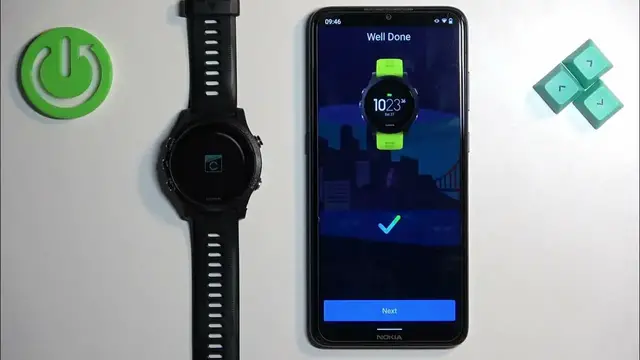Find out more about GARMIN Forerunner 935:
https://www.hardreset.info/devices/garmin/garmin-forerunner-935/
Hi! In this tutorial, we will guide you through the process of pairing your GARMIN Forerunner 935 with an Android phone. Discover the ease of syncing your smartwatch with your Android device, unlocking a world of possibilities and enhancing your overall experience. We will show you how to install the Garmin Connect app on your phone and how to establish connection.
How to pair the GARMIN Forerunner 935 to an Android phone? How to connect GARMIN Forerunner 935 to Android phone?
#PairGARMINWithAndroidPhone #ConnectGARMINwithAndroidPhone #GARMINForerunner935
Follow us on Instagram ► https://www.instagram.com/hardreset.info
Like us on Facebook ► https://www.facebook.com/hardresetinfo/
Tweet us on Twitter ► https://twitter.com/HardResetI
Support us on TikTok ► https://www.tiktok.com/@hardreset.info
Use Reset Guides for many popular Apps ► https://www.hardreset.info/apps/apps/
Show More Show Less View Video Transcript
0:00
Welcome! In front of me I have Garmin Forerunner 935 and I'm gonna show you
0:06
how to pair this watch with the Android phone. Before we start you can pair this
0:13
watch with the Android phone in two ways. The first way is to do it through the
0:17
setup process of the watch so basically if the watch is a brand new or it's been
0:21
reset to the factory default settings and the second way is to do it through
0:25
the settings after the watch has been already set up because you can set up a watch without pairing it to a phone. First I'm gonna show you how to do it
0:33
through the setup process and then I'm gonna show you how to do it through the settings. Okay, so let's continue. First thing we need to do is to turn on the
0:42
watch and you can turn it on by pressing and holding the light button until you see the Garmin logo on the screen
0:58
And after the watch turns on and it's been reset to the factory default
1:02
settings or it's new you will see the list of languages on the screen and you
1:06
can scroll through this list by using the up and down buttons. Select the language you would like to use on your watch and once you select it press the
1:13
start button to confirm and as you can see now we're being asked if you want to
1:17
pair our watch with a phone. We want to do that so select yes and press the
1:21
start button. The watch will enter pairing mode and now we need to download
1:25
and install the Garmin Connect application on the phone we want to
1:29
pair our watch with. So make sure you have the internet connection and
1:33
Bluetooth enabled on your phone that you want to use to pair the devices. Then
1:38
open the Google Play Store on it. In the Play Store tap on search and type in
1:44
Garmin Connect and then tap on search. And you should see this application on
1:53
the list Garmin Connect by Garmin. Tap on the install button to download and
1:56
install it. And after the application is done installing you can tap on the open
2:21
button to open it. After the application opens you will need to log in into a
2:31
Garmin Connect account. If you don't have an account you can tap on create
2:35
account button right here to make a new one. I already have one so I'm gonna tap
2:39
on sign in and check the box right here. Come on and then tap on next. And now I
2:46
need to enter the email and password to log in. Okay and we can tap next. If you see this pop-up tap on allow access and tap on
3:15
allow. And after you log in and allow the permission the app should
3:23
start looking for the nearby devices and it will detect your watch as you can see
3:27
After it does tap on connect it. Tap on allow. Let's wait until the setup goes
3:35
further. If you see this and the pin on the watch enter the pin from the watch
3:41
right here so tap on the screen enter the pin and tap on OK. Next here we can
3:58
set up a bedtime or sleep time. Basically this is useful if you want to use the
4:02
do not disturb mode during sleep. So basically turn off or mute all of
4:07
the notifications during sleep. If you want to use that feature you can set up
4:11
the bedtime by tapping on the box right here. Swiping up and down like that and
4:15
then you can also tap on the wake time and change it too. And once you're done
4:20
you can tap on next and tap on yes or no if you want to turn on or turn off the
4:25
do not disturb mode. I'm gonna turn it on by tapping on yes. Here you can agree to
4:30
send the recent training data to your new watch. Just gonna tap on no and tap
4:34
next. And right here we can allow the notification access. This is useful if
4:39
you want to receive the notifications from your phone on your watch. If you
4:43
don't care you can tap on skip and keep it disabled. I'm gonna tap on allow it
4:47
and tap on allow. Then we can allow the location permission. This is useful for
4:52
the tracking activities on the map like running, cycling and weather location. So
4:58
if you want to have the weather updated from the local from from your location
5:03
and stuff like that. If you want to use those features tap on allow location
5:07
access. If you don't care you can tap on skip. And if you tap on allow location
5:12
access you will need to tap on permissions. Find the location right here
5:17
and tap on allow. And then you can go back by tapping on the back button right
5:22
here. Next we have the calendar access. This is useful if you want to see the
5:28
events and manage the events of the calendar. You can tap on allow or deny or
5:33
skip it basically. Next we have call log access. If you want to receive the
5:37
notifications about the calls and stuff like that. You want to enable this
5:42
permission. If you don't care you can tap on skip to skip this. Then we have
5:46
phone call access. Again this is for the notifications and stuff like that. If you
5:50
want to use the feature allow it. If you don't care you can skip it. Messages. This
5:57
is for the messages notifications. You can view the messages. Interact with
6:04
them basically. So if you want to use those features allow the notification
6:08
access. If you don't care you can skip it. And once you're done with the permissions
6:13
you can tap on sync now. And then tap on finish. And after that you will see the
6:25
My Day page. On it you will see your watch right here at the top. And if you tap on
6:29
more Garmin devices you will see that the Forerunner 935 is right here on the
6:37
list of devices. You can tap on it to open the device page for it. Okay so
6:41
that's how you pair the watch through the setup process. Now we're gonna disconnect it from our phone by tapping right here. Tapping remove. Remove and
6:52
settings. And here we can tap on settings. Forget. Forget to remove it. Okay so at
7:01
this point the watch is disconnected from our phone. And to enter the pairing
7:06
mode on the watch that has been already set up you need to open the menu first
7:09
So press and hold the up button. And after the menu opens use the up and down
7:16
button to scroll through the menu. Select the settings option and once you select
7:20
it press the start button. Then scroll down. Select the phone option and press
7:25
the start button. And here scroll down. Select the pair phone. Press the start
7:30
button. And the watch will enter the pairing mode. Now you can download and
7:34
install the app. But we already have it so I'm just gonna open it. And where's
7:40
the shortcut? It's right here. Okay so I'm gonna open the app. And normally after
7:46
you install the app and you're connecting the device for the first time the app will automatically enter the pairing menu and it will look for the
7:54
nearby devices. But if you log in and you open the app and you see the my day page
8:00
you can tap on more. Garmin devices and tap on add device. It will enter the
8:06
pairing mode. It will detect your watch. You can tap on connect it. Allow and go
8:11
through the all previous steps basically to connect the watch. So we need to
8:16
repeat the same thing we did before. Minus the permissions because I already
8:22
allowed them so the app remembers that we allow the permissions. If I
8:26
reinstalled it we would need to deal with the permissions again. Okay now we can tap on next. Here we can set up the bedtime again. Then tap on yes
8:57
or no. Here we can agree to send the data. And then we can tap on sync now. Finish
9:06
And as you can see the watch is up here and if you tap on more and Garmin
9:11
devices you will also see it right here on the list. Which means that the watch
9:15
is paired with the phone. And that's how you pair this watch with the Android
9:19
phone. Thank you for watching. If you found this video helpful please consider
9:23
subscribing to our Channel and leaving the like on the video