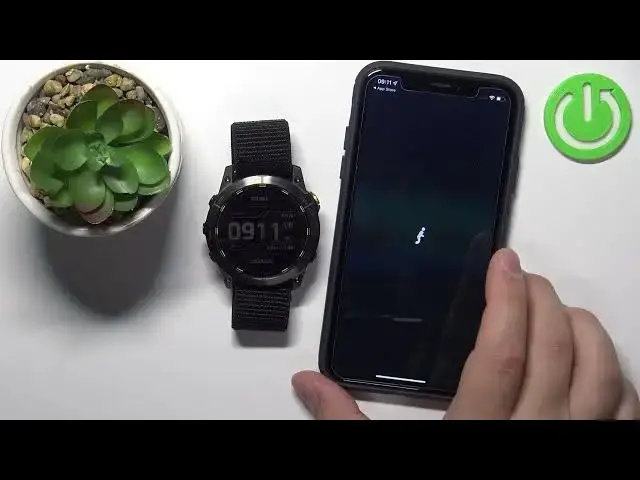How to Pair GARMIN Enduro 2 Smartwatch with iPhone - Garmin Connect on iOS System
Mar 30, 2024
Check out more about GARMIN Enduro 2: https://www.hardreset.info/devices/garmin/garmin-enduro-2/
In this video, I will show you how to pair GARMIN Enduro 2 Smartwatch with iPhone. You will need to download and install the Garmin Connect app from App Store and use it to connect to Garmin Enduro. This is the best method to bind your Garmin Enduro with your Apple Device.
Follow us on Instagram ► https://www.instagram.com/hardreset.info
Like us on Facebook ► https://www.facebook.com/hardresetinfo/
Tweet us on Twitter ► https://twitter.com/HardResetI
Support us on TikTok ► https://www.tiktok.com/@hardreset.info
Use Reset Guides for many popular Apps ► https://www.hardreset.info/apps/apps/
How to connect Garmin with iPhone? How to bind Enduro Smartwatch in iOS?
#garmin #enduro #garminwatch
Show More Show Less View Video Transcript
0:00
Welcome in front of me I have Garmin Enduro 2 and I'm gonna show you how to pair this
0:05
watch with the iPhone. Before we start there is two ways of pairing this watch with an iPhone
0:13
The first method is to do it during the setup process of the watch so basically if the
0:18
watch is brand new or it's been reset to the factory default settings and the second method
0:23
is to do it through settings once the watch has been already set up because you can set up a
0:28
watch without pairing it to a phone. First I'm going to show you how to do it during the setup process and then I'm going to show you how to do it through settings
0:39
Okay, so let's continue. The first thing we need to do is to turn on our watch
0:44
And to turn it on, you can press and hold the light button until you see the Enduro logo on the screen
0:51
So press and hold it. Once you see the logo, you can release the button and wait until the watch turns on
0:57
In the meantime, we can go to our iPhone, make sure that we have the internet connection and the Bluetooth is enabled
1:07
Once you do have internet connection and the Bluetooth is enabled, you can open the App Store
1:14
In the App Store, tap on search, tap right here, and type in Garmin
1:24
Connect. and then tap search you should see this application on the list
1:31
Garmin Connect tap on it and tap on the get button to download
1:35
and install it and in the meantime the watch should be already turned on
1:40
we can go back to it, grab the watch if the watch is brand new
1:45
you should see the Get Ready screen or ready screen you can press the
1:51
start slash stop button and this should bring you to the list of languages
1:57
And you can scroll through this list by using the up or down buttons or the touch screen
2:02
find the language you like to use on your watch, select it, and then tap on it or press the start slash stop
2:10
Okay. And as you can see, we are being asked if you want to pair our watch with a phone
2:15
We want to do it, so let's select yes. And the watch should enter the pairing mode, as you can see
2:21
That's how it looks like. It tells us to download the GarminConnect mobile application
2:26
We already downloaded, as you can see. We can tap on Open to open it
2:31
And once you open the application you will get a couple of pop about the permissions And you can allow them or deny them The Bluetooth one I would allow because I think it required for the app to connect to the watch
2:47
So I'm going to allow it. And I recommend to allow it because I'm pretty sure if you deny it, you won't be able to put the devices
2:55
Okay. And once you're done with the permission, you should see the main screen on the app
3:00
and we need to log in or create a new account. If you don't have an account
3:04
tap on create account and make an account there. But I already have an account, so I'm going to tap on sign in
3:11
Tap here to check the box, and then tap next. And now I can log in into an account, so give me a couple of seconds
3:27
And then you can tap on the next to log in. and after you log in, you probably will see a couple more pop-ups about the permissions
3:42
Here we have the permission to send the notifications. Basically, we can allow the app to send the notifications to watch
3:49
So if you want to receive the notifications from your iPhone on your watch
3:54
you need to allow this permission. If you don't care, you can deny it. I'm just going to allow it
3:57
And here we have the permissions for, health features. So basically we can allow the
4:05
connect application to write data for the health features like heart rate, active energy and stuff like that
4:13
And you can do it by basically flicking on the switches next to the feature you want to enable
4:20
or enable. Customize it to your liking, basically. Enable whatever you like
4:27
I'm just going to tap on Turn On All and tap on Allow. You can also tap on don't allow
4:33
but if you want to, for example, track your heart rate, you probably want to allow this permission
4:39
If you want to track your sleeve, you want to allow the permission. So if you want, use any of these features
4:46
I recommend to allow the permissions. Okay. And once you're done with the permissions
4:51
your app should detect the watch automatically. And here we can tap on connected
4:57
tap on per, Again we can allow the permission for the notifications and then tap next Here we can set up sleeping schedules Basically this allows you to use the Do Not Distermode while sleeping sleep mode basically
5:20
So if you set up a schedule for your sleep time, when you go to sleep and when you wake up
5:25
the watch will turn on do not disturb mode automatically during your sleeping
5:30
so you won't be disturbed. And you can set it up by tapping on edit
5:34
Or right here. And you can edit the bedtime, wake time. you can select the days on which the schedule is going to be active
5:42
and you can set it up right here. I already set it up, so I'm not going to do it
5:47
but basically you can tap on edit, and you can customize it by tapping on the days
5:52
changing the bedtime, and stuff like that. Okay, and once you're done, tap on next
5:58
And now we're being asked to allow the permission for the location. If you want to track the activities like cycling, running, and stuff like that
6:06
you should allow this permission. If you don't care, you can skip it. I'm just going to allow it
6:11
And while using the app, next we have the calendar access. If you want to be able to view the calendar events and stuff like that on your watch
6:20
you should allow this permission. If you don't care, you can tap on skip and keep it disabled
6:25
I'm going to allow it. And next, we have the Sing Now screen
6:32
Sometimes you have more permissions than the calendar and, what was the first one
6:39
Location because sometimes you should also have the permission for the notifications
6:46
SMS, calls, logs and stuff like that. But for some reason we didn't get them
6:51
So once you're done with the permissions, you should see the SyncNow button
6:54
You can tap on it. Tap on finish. And here we have a tutorial
7:00
how to use the watch. You can tap on Next to go through
7:05
it or you can tap on skip to skip it. I'm just going to skip it. Here we can manage the weather
7:11
location so basically you can select from where you want to have the weather reports on your
7:16
watch. You can tap on manage weather and you can select use phone location or use fixed location
7:22
and then you can tap here and select the location from the map if you want by simply
7:27
pressing and holding and then tapping on set location. Okay. And now we can also set up more features
7:35
like music, Garmin pen, Wi-Fi, Connect IQ and stuff like that. You can do it by tapping on Get Started
7:40
And following the instructions on the screen, basically the watch will, or rather the app will tell you what to do to set them up
7:46
I just going to skip this for now Oh my bad And go back Okay So once you go through all of this you should see the My Day page Here you can tap on more icon to open the menu tap on Garmin devices
8:00
and on the devices list you should see your Android 2. And you can tap on it to open the devices page or device page for it
8:08
And then this means that the watch is paired with our iPhone. So that's how you pair the watch during the setup process
8:16
Now I'm going to unpaired it quickly. Close the app for now
8:26
Go to settings, Bluetooth, remove the Enduro. And now I'm going to show you how to pair it through settings
8:36
So basically what we need to do is to enter the pairing mode on our watch. And to do it, press and hold the appslash menu button to open the menu
8:43
then scroll down through the menu by pressing the up or down buttons
8:50
find the option called connectivity then select it and press start or tap on it
8:59
and here select the option called phone then scroll down find the option called per phone
9:08
and select it and once you select the per phone you will enter the pairing mode
9:13
on the watch. And now we can open the Garmin Connect up again, or for the first time, depending
9:21
on the situation. And here we can tap on more, garment devices, and tap on add device. And it should
9:30
detect the watch automatically. And you can tap on Connect and go through the all steps
9:34
as we did before. Allow the permissions. Tap next. Next. sync now
9:45
We don't need to allow more or deny more permissions because we went through it
9:50
before and we didn't uninstall the application. So basically it still has
9:55
the permissions we allowed or denied. So we don't need to do that. And tap finish
10:01
Then skip tutorial. And here you have it. The watch is paired
10:05
with our iPhone. Okay. And that's how you pair this watch with an iPhone
10:11
Thank you for watching. found this video helpful, please consider subscribing to our channel and leaving the like on the video
#GPS & Navigation