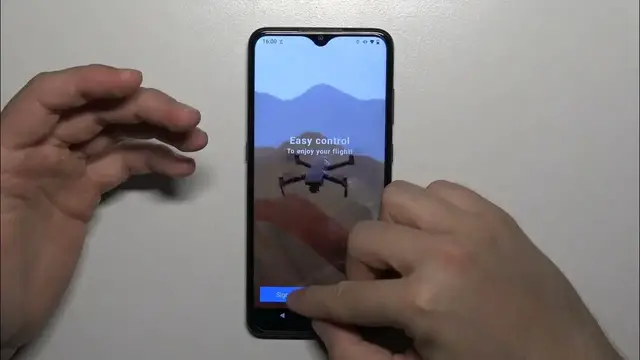0:00
Hello in this video, I'm going to show you how you can connect your DJI Mavic Air to your phone
0:06
Without the remote control. It works the same for iPhone and Android device
0:14
So first of all, we have to open the Browser you have to be connected to the Wi-Fi or mobile data and you have to type DJI Mavic Air application
0:25
We have to open the official DJI website we have to open the download center
0:30
And here we have to get this DJI go for application So click to download Android APK file if you have any notifications to confirm just click on it
0:39
And if you have this file on your device So you can locate it on your files
0:50
Now we have to open the downloads and as you can see in my case, that's the application
0:54
So we have to just just install this application And Click to the settings enable installation from the unknown sources click install
1:12
As you can see right now it's installing this application So just be patient and wait there we have this application right now so we can simply open it
1:31
Accept all of these permissions that will pops on your screen We can actually skip this improvement program so go here
1:46
And then you can just sign in with your account or sign up
1:50
I mean sign in if you don't have account and sign up if you have I
1:54
Just I'm just gonna click to sign up because I already have account and here we have to input our
1:59
now email So that's mine and also the verification code If you have like not good visible the verification code, you can just click on it
2:11
And you will be able to easily switch To those to the one that you are able to provide right here. So this one looks pretty straight
2:21
I'm gonna put this one Click to sign up and here Okay, never mind I
2:30
Just try to I just mess up and I was about to create a new account. So
2:36
Yeah, let's repeat That's my data. I'm gonna click to sign in right now. I
2:41
Have to input this verification code as I show you before so we know how to change it
2:48
That's probably zero I guess not Oh Let's see if I'm correct. Yeah, so right now we have to select and this place the DJI Mavic air
2:57
And we have to click to connect to the aircraft And we have to select the Wi-Fi connection
3:05
So as you can see right now we have to power on our device so, of course, we have to do the same like on the preview so put the battery open the propers and
3:14
Next when you do this now, we have to just click Next and We have to use this power button to turn it on so click once and then click and hold until indicators lights up
3:23
As you can see the second indicator is also turn it on. So we did it. So click Next and wait now
3:31
You can hear that your device is actually working and what we have to do right now enter the pairing mode
3:36
So that's the button this one that is flashing. We have to click and hold it for like four seconds until this
3:42
beeps for two times Beeps for two times Like that. So right now we can release and here we've got all the data to connect to our aircraft
3:53
So we have to find the Wi-Fi name and the password. So it's located in my case on the sticker just right here
4:00
So we have to connect to this Mavic air Wi-Fi network on our phone and we have to input this password
4:07
If you don't have it right here, this second sticker is also under the battery
4:13
so you have to remove the battery and for example take the photo of it or just remember or rewrite or something and
4:20
Input this data. So I have it right here and I'm gonna actually right now open the Wi-Fi settings on my phone. I
4:30
Have to find this Mavic air network, so just wait until it pops right here and
4:36
Here it is So I have to click on it and then I have to provide the password from this sticker as I show you
4:43
So I'm gonna do this right now. I Can also show the password to be sure that it's correctly set up and I'm gonna tap connect
4:59
Okay, that's the normal Information because that's not the real Wi-Fi connection
5:05
So you will not have any internet connection right now. And then when you open the application you will be like
5:11
Successfully connected we can just click to go fly. Don't worry. It's not going to
5:16
to fly right now and Here we have this blue Information that's basically the smart guide. I mean small guide
5:27
that we can just click and Skip that's all for this video. Hope you like it