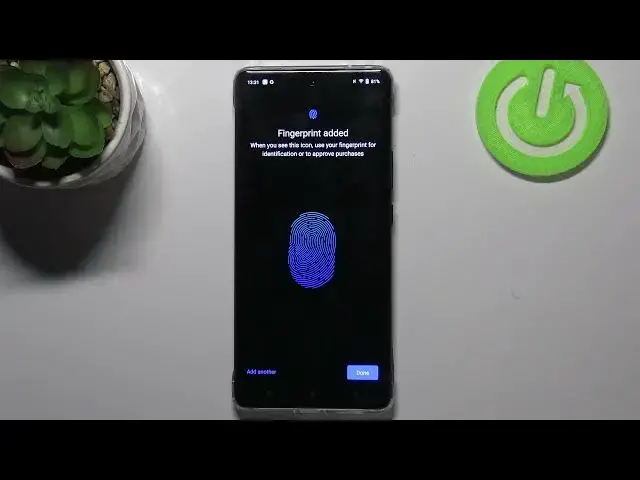0:00
Hi everyone, in front of me I've got Vivo X60 Pro and let me share with you how to add
0:09
a fingerprint to this device. So first of all let's enter the settings and as you can see here we've got the suggestion
0:16
that we have to, maybe not have to, but our device suggests us to secure our phone
0:23
Of course you can tap on it and then you will be transferred to proper settings. If for some reason it won't appear just scroll down and find the security
0:32
Now let's scroll down again and find the device security. As you can see on the second position we've got the fingerprint so let's tap on it and
0:39
here we have to add an additional screen lock. We can pick the pattern or password so pick the option you like the most and it is very
0:46
important to set it because if for some reason the fingerprint sensor won't work then you
0:51
will still be able to unlock your device. So let me pick the pattern, let me draw it, let's tap on next, redraw it and confirm
1:00
Here you can decide what will be displayed on the lock screen so you can show all the
1:04
notification content, show sensitive content only when unlocked and don't show notifications
1:09
at all. It's really up to you which option you like to use, just make sure that the option you
1:13
would like to set is marked. So I will pick this one and tap on done
1:17
And here we've got the information that we will be able to unlock our device with the fingerprint
1:26
The sensor is located on the screen so let's start. And as you can see we've got the sensor and this is the, let's say, our fingerprint so
1:35
let me put my finger on it. And as you can see right now we have to do it multiple times in order to add the fingerprint
1:41
fully and try to catch every corner for better recognition. So change the position of your finger
1:52
Okay and as you can see we've got the information that we just added our fingerprint
1:55
If you want to you can add another if not just tap on done. And as you can see we've been transferred to the fingerprint settings so here we can
2:03
decide for what we want to use our fingerprint for so we can use it for unlock and this option
2:08
is definitely activated but we can also use it for privacy and app encryption
2:14
Under it we've got the animation styles, icon patterns and we can decide if we want to show
2:19
the fingerprint icon on the off screen. Here we've got also the fingerprint list so this is the fingerprint we just added
2:26
After tapping on it we can rename it if you want to
2:30
What's more we can add the fingerprint so add another. Here we've got the fingerprint authentication so after tapping on it you will be able to
2:39
check your device, not device but the fingerprint. So renaming your fingerprint is quite useful if you will use this authentication, this
2:47
test because your device will just tell you which fingerprint you just put on the sensor
2:54
Here you've got also the on screen fingerprint instructions and privacy statement
2:58
Of course as I said here you can change the animation styles. You've got plenty of options to choose from
3:03
All you have to do in order to change it is to simply tap on it so let me pick for example
3:07
this one and we can change the icon patterns so it's really up to you which you like the most
3:15
Let's leave this one for example. Okay, just go back. So after customization we can check if it is actually working so let me lock the device
3:24
and as you can see we've got the sensor right here, the icon so let me put my finger on
3:28
it and as you can see it has been immediately unlocked so it means that we just successfully
3:33
added the fingerprint to it. So actually this is it. This is how to add the fingerprint to your Vivo X60 Pro
3:40
Thank you so much for watching. I hope that this video was helpful and if it was please hit the subscribe button and