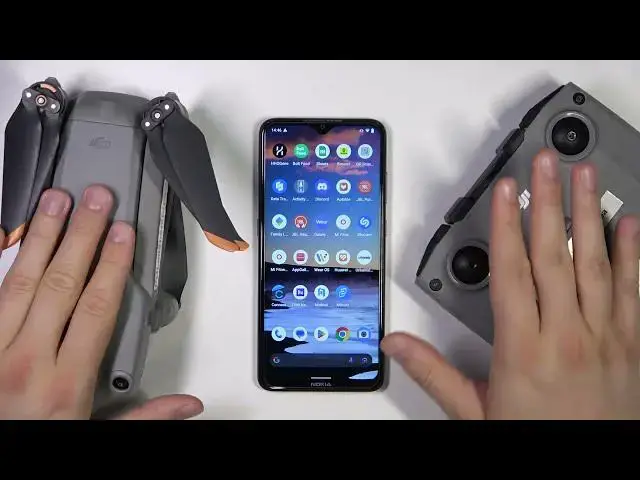0:00
Hello, in this video I'm going to show you how you can connect your DJI Air 2S with your
0:06
controller and with your smartphone using the DJI application. Okay, so first of all, all you have to do is to charge these two devices
0:18
First of all, your controller, and you have to do this by using this USBC port, so we can get
0:23
a random cable, random charging brick, but also we can plug this USBc cable and the second end
0:30
USB to your PC, laptop, and just charge it until, for example, you hit this second dot
0:37
So it will start blinking and each dot stays for the 25%
0:42
So when you charge it to the 50%, just unplug the cable and then move forward
0:48
By the way, in the same time you can also charge the batteries of this device
0:53
So to charge the batteries, you can basically find this additional in your package
0:59
And you can find inside your package this charger. That looks like that
1:07
So we have to put this battery just right here in this position
1:14
Take a look. And then, of course, this second end plug right here
1:23
and the last end, plug to the electricity. And here you can also find the four indicators
1:29
Each one also stays for the 25%, so it will be good to charge it for at least 50%
1:35
And then when you do this, you can actually put this battery into your device
1:41
If you don't know how to do this, just open the app proper and then squeeze two buttons
1:48
lift the battery, and put it just right here simply. That's very actually simple
1:56
It's easy to take it off and to put it on. And right now, what do we have to do for this second part of this video will be definitely to get the application of the VJI
2:12
So when you are using this Android phone, you have to open the Play Store
2:18
Of course, you have to be connected to the Wi-Fi or mobile data. And you have to go to the search pool and type DJI And as you can see in my case the DJI application is not it doesn appear in the Play Store
2:36
So you can go also to the browser. In my case I'm using the Google Chrome, but it will basically look the same for any other browser
2:46
And you have to type the DJI app download. for the official DJI website
2:58
And as you can see, we have to download this application, the DJI Fly
3:03
So click once and then just simply download this APK file. So click right here
3:16
Okay, I'm out of the connection, but something is wrong with my internet connection
3:22
but right now it's just back that's interesting but never mind just download it as you can see
3:29
it will take around 10 minutes to download in my case so just be patient and wait a little bit
3:45
okay and as you can see when the download is finished all we have to do right now is just to open this
3:50
file so in the most cases you will be able to open it right here but I'm I
3:55
enabled so let's tap on the file okay I just tap on it and right now we are
4:01
going to do an install application from this unknown source let's click
4:06
install now just wait a little bit okay it's finished and my case everything
4:19
works fine but you can get some kind of the notification about permission to
4:24
install application from the annual source so if you have this notification
4:29
just simply accept it and right now we can basically open this application
4:34
okay it looks like we are moved to this horizontal screen click to set all
4:49
all of these permissions that will pops on your screen. Okay it some kind of the quick guide but I going to tap on the right upper corner to simply turn it off
5:05
To skip this at here we have enabled all these switches. Let's leave it like that, let's click next
5:13
I don't really want to improve the project. I'm going to skip, not now
5:22
And as you can see right now we are able to log in with our account
5:26
Let's try to skip it actually. Okay, we will be unable to activate our device
5:33
So let me just log in right now. If you don't have account, you have to actually create it right now
5:39
So let's do this. Okay, so right now I just create account and I log in with my account and here we can find
5:52
some kind of the instruction. Let's click okay each time. There we go. So right now let's move
5:59
to the connection guide. Let's click right here. Click okay and we have to select our device
6:06
So we are using the DJI Air 2S. This one, yeah. So we have to select our device
6:16
As you can see we have to take out and install the controller sticks. So let's do this right now
6:22
It's actually right here. Let's twist them in this place
6:35
And this right one. There we go. So right now we simply did it
6:47
Right now we have to press the power button and press and hold it again to power and remove
6:50
So let's do this. and then click and hold. It's actually making this weird sound and we have to right
7:00
now plug this controller with our phone so open this part. And we have to remove one of this cable. I'm going to use the USB
7:22
C cable So plug this end right here
7:36
And this end plug just right here to your phone. Okay, this sound is really annoying and I'm not sure if I can turn it off, but looks like I just cannot
7:52
Yeah, never mind. When you have this notification, accept and click okay
8:04
And select your device one more time. Right now we have to open the proper
8:17
Okay, right now it's gone. Wow, nice. My ears are bleeding right now
8:22
actually. And what we have to do right now, just click on this button, click and then click and hold
8:28
to power on our device. There we go. We have to also remove the gimbal protector, but I did it
8:38
It looks basically like that. Right now put it close to our device
8:48
And let's take a look what is going on right here. And as you can see, right now it's finished
8:55
We are, looks like we are successfully connected. Okay, let's enable also this notification
9:07
And as you can see, we are finally connected. So I know it's not definitely not the perfect tutorial because all of this sounds
9:16
It's weird that you cannot actually, like, like they cannot put some kind of the
9:21
the mute button right here to click on it and get rid of that but yeah we are finally
9:26
connected and it's actually easy it takes some times i don't know it was like 10 or 15 minutes to
9:33
basically connect it but we finally did it and yeah that's all for this video if you are looking for
9:38
any other tutorials with this DJIR 2s you can definitely find them on our youtube channel
9:45
so that's all for this video hope you like it Thank you