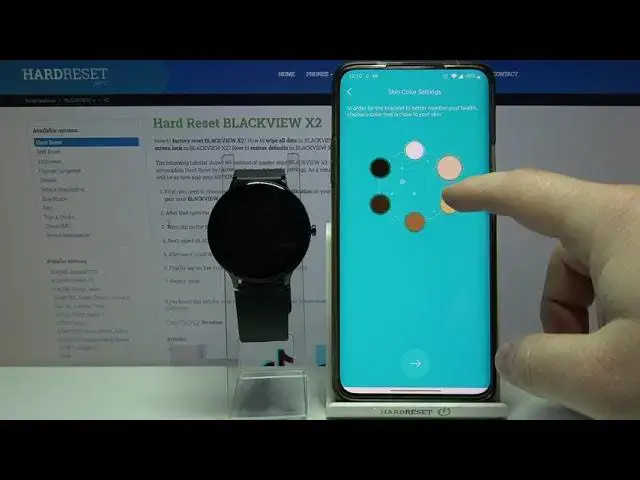0:00
Welcome! In Fronomy I have Blackview X2 and I'm gonna show you how to pair this
0:10
watch with your phone. First we need to download and install the HBand app on
0:15
our phone. To do it you need to open the App Store, in my case it's gonna be
0:20
Google Play Store because I'm using the Android device. In the App Store tap on
0:25
search bar and enter the HBand. Then tap the search button. On this page tap on
0:35
install to install the app. And after the app is done installing tap on open to open it. Here you can allow
0:53
or deny some permissions. I'm gonna allow them. And now you can log in into
1:00
account, create a new one by tapping or sign up or tap on no account login to
1:06
skip the login in and just use the app without the N account basically. I'm
1:14
gonna tap on no account login. Then tap yes. Here we can set up our profile. We
1:23
can select a skin color by simply tapping on one and then tapping this
1:33
arrow to continue. Now we can set up the date of birth I believe, yes. You can
1:40
change the year, month and days. And also you can select the gender at the top
1:45
right here. Once you're done tap on the arrow to continue. Right here you can set
1:50
up the weight or rather units for weight and distance. Then tap arrow. Here we can
1:58
set up the weight for our weight basically. You can swipe up and down like
2:03
this. Then height and tap the arrow to continue. And here we have goal settings
2:09
We can set up the step goal, sleep goal and by tapping on plus and minus here to
2:14
set up the sleep and steps simply swipe up and down. And once you're done tap on
2:19
checkmark to confirm. Now you can allow this app to run in the background if you
2:26
want to or you can tap on deny to. Deny it of course. I'm gonna tap on allow. And
2:32
now let's tap on scanning equipment. It's gonna start searching for our watch. As
2:39
you can see it found it X2. Let's tap on it. Here tap confirm. And now you can enable the notifications for H band right here
2:55
and by tapping the switch next to it. Then tapping allow. And we can go back to
3:00
our app. And here we can enable the notifications for different apps by
3:06
tapping on them and checking them. As you can see we can uncheck them or check them. You can also tap on skip button right here to skip this if you want
3:14
notifications to be disabled. But I'm gonna just enable them for some apps and
3:18
then tap confirm. Again we can allow some permissions. If you want to you can also
3:24
deny them. You can also create a new account and pair your data with it but
3:33
for now I don't want to do it so tap on no. And now as you can see our watch is
3:39
paired with our phone. You can tap on more right here and tap the settings
3:44
button to enter the settings of your device or you can simply tap on mine and
3:48
select X2 from the list of devices right here to enter the settings. And that's
3:55
how you pair this watch with your phone. Thank you for watching. If you found this
4:00
video helpful please consider subscribing to our channel and leaving the like on the video