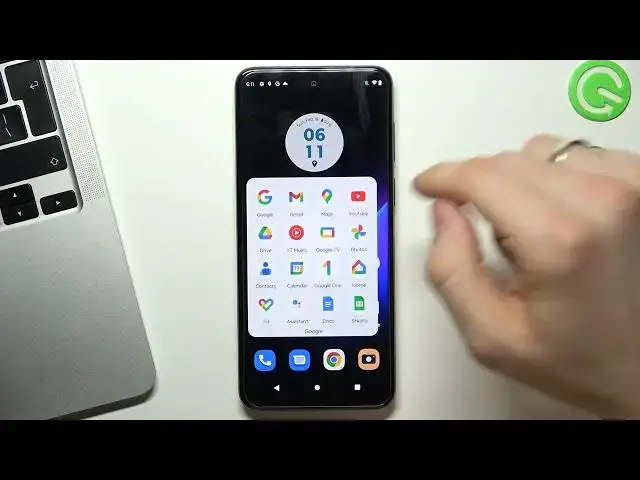0:00
Hi, welcome to hard risk info channel TV viewers in front of me Motorola Moto G53 5G device
0:06
and now I'm going to show you how to make this device faster
0:14
So, constantly we have three aspects that can slow down our device is onboard memory
0:23
RAM memory, and harmful files. So, firstly, we will talk about inbuilt storage
0:37
So inbuilt storage is the limited resource, and when you feel your storage over 70%
0:48
your device starting slowing down. So don't feel your memory over 70%
0:56
to check how much memory you have used. You need to open settings, then scroll down, find memory here
1:05
As you can see, I have used only 13 gigabytes of 128 gigabytes
1:13
And as you can see here I can see that I have used only 10 of my memory of my storage So if you have filled up your memory over 70 your device can work good
1:33
So if you want to take a good care of your smartphone, you need to free up the space of your device
1:39
How you can do it is another question. So firstly, you can remove applications from your device that you are not using
1:52
So, for example, you can remove all in your tabs. For example, you can delete games, you can delete any other applications
2:06
The next step you can do it to free up space in your device
2:11
is to upload your photos and videos to the cloud storage. So you can use Google Photos
2:19
This is the built-in application to upload in your photos and videos
2:25
So just open it, click Turn on, Backup, Click Next, Next, Next, and okay, great
2:32
Now all your photos and videos will be automatically backing up into your Cloud Stories Google gives you 15 gigabytes for free but you can create a new Google account to bypass it
2:44
and then you can save your photos and videos on the other Google account 15 gigabytes for free
2:57
Of course, you can use any other cloud storage. You can use Mega Drive. Mega Drive gives you
3:03
50 gigabytes for free but of course in free subscription you can you have many restrictions
3:11
for example you you can't upload over one kibytes per day but of course you can you can pay for
3:20
any of the cloud storages okay the second aspect that can slow down your device is ram so
3:29
RAM is that limited resource as an internal storage. And here is the winner one who invests in a device with more temporary storage
3:41
But if you want to release your RAM, just open this menu
3:48
clicking on the square button of if you are using gestures, just swipe from up to down And you will see this menu and just unload from RAM all applications Great And the last aspect can slow down the performance of your advice is harmful files
4:09
Harmful files, this is Zara files. These files are leaving applications in Android system
4:22
and from time to time you need to clean it. To do it, you just need Google Files application
4:31
So just try to find it. This is built-in application and as I remember, you can't remove this app
4:38
Yes. This is built-in application. So just find this up. Click continue, continue, click hello, hello
4:46
Then click Clean here. And here you'll see junk files. Click Clean
4:51
clear and great as you can see I have cleaned I have cleaned junk files from my device
5:01
so that's it thanks for watching like this video subscribe to the other channel and bye see you