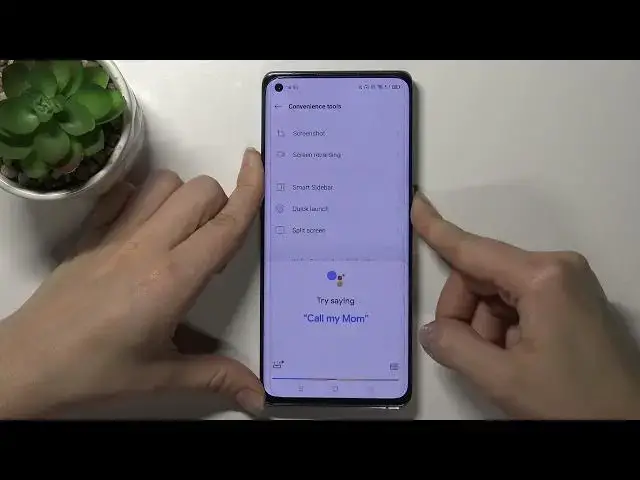
How to Link the Google Assistant to Power Button on OPPO Reno6 Pro 5G
Jul 5, 2024
Find out more info about OPPO Reno6 Pro 5G:
https://www.hardreset.info/devices/oppo/oppo-reno6-pro-5g/
Did you know that you can activate Google Assistant on your OPPO Reno6 Pro 5G with the Power button? If you want to know how to do it, just open this tutorial and follow our instructions. Our specialist will show you how to wake the Google Assistant with the Power button, and then we will show you how to do it. Press and hold the power button for a 0,5 second to wake up your Assistant. If you want to unlink the Google Assistant from Power button, we will show you how to do it. You should visit our YouTube channel in order to watch more tutorials about your OPPO Reno6 Pro 5G.
How to change button shortcuts in OPPO Reno6 Pro 5G? How to assign the app to the button on OPPO Reno6 Pro 5G? How to link Google Assistant to the power button in OPPO Reno6 Pro 5G? How to unlink Google Assistant from a power button in OPPO Reno6 Pro 5G? How to open Google Assistant by holding the power button in OPPO Reno6 Pro 5G? How to link Google Assistant to the power button in OPPO Reno6 Pro 5G?
#LinkGoogleAssistantToPowerButton # #OPPOReno6Pro5G
Follow us on Instagram ► https://www.instagram.com/hardreset.info
Like us on Facebook ► https://www.facebook.com/hardresetinfo/
Tweet us on Twitter ► https://twitter.com/HardResetI
Support us on TikTok ► https://www.tiktok.com/@hardreset.info
Use Reset Guides for many popular Apps ► https://www.hardreset.info/apps/apps/
Show More Show Less 
