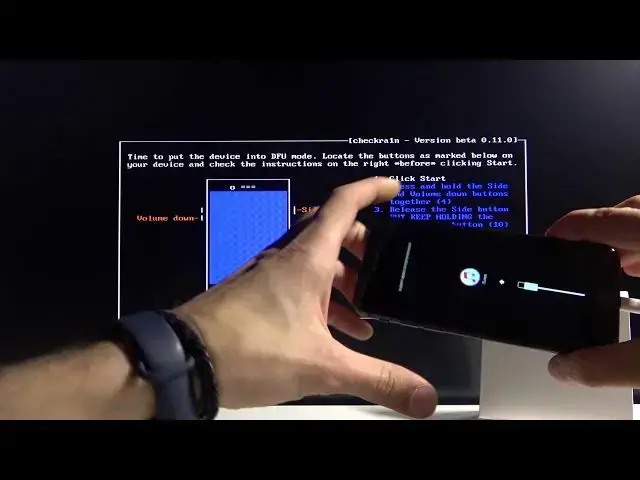Learn more information about iPhone 8:
https://www.hardreset.info/devices/apple/apple-iphone-8/
Hi there! Have you ever been wondering how you can perform jailbreak operation on your iPhone 8? If you've been, then you should check out our new video on how you can easily perform this operation. In today's video we're going to show you how you can jailbreak your iPhone 8 just in a couple of simple steps. So if you wish to learn how you can jailbreak iPhone 8, all you need to do is just watch this short tutorial to the end, follow the instructions described by our specialist and try to perform this operation yourself on your iPhone 8. If you find this tutorial useful, don’t forget to hit that like button, leave a comment and subscribe to our channel.
How to jailbreak iPhone 8 with iOS version 13.5 and older? How to jailbreak the newest iPhone 8? How to jailbreak the newest iPad? How to install Cydia? How to jailbreak Apple device? How to install Cydia on Apple phone?
#Jailbreak #iPhoneBreak #iPhone8
Follow us on Instagram ► https://www.instagram.com/hardreset.info
Like us on Facebook ► https://www.facebook.com/hardresetinfo/
Tweet us on Twitter ► https://twitter.com/HardResetI
Support us on TikTok ► https://www.tiktok.com/@hardreset.info
Use Reset Guides for many popular Apps ► https://www.hardreset.info/apps/apps/
Show More Show Less View Video Transcript
0:00
Welcome, from me is an iPhone 8 with an iOS 12 point something and today I'll show you
0:14
how to jailbreak the device. Now going straight at it, this process will work for majority of the devices, so basically
0:23
iOS 12 all the way up to the newest one which I believe is 14
0:28
So I'm not really bothering specifying which iOS version that is, it doesn't really matter here
0:33
So to get started there's a couple things that you will need. A cable that you connect to your PC, a PC and also a USB stick right here
0:41
The USB stick can be as big as a 1GB, anything above it is kind of redundant, you'll only
0:46
need about 100MB space on it, but it does need to be basically empty so you will need
0:54
to basically put in a program on it as a bootable software which I believe requires
1:01
you to in a way format it, so keep that in mind
1:05
But once you have it you can begin the process, so number 1 we're going to go to our web browser
1:11
to the 3U website, as you can see, 3u.com and from there you want to download their software
1:18
So it's right over here, simply click the download and save it, as you can see I already
1:24
have it, actually 2 of them, let's do it once more, so you can see that I'm saving it up
1:30
and I already also installed it so there is no need for me to do that
1:35
So once you install it simply search for it, so 3U and as you can see you'll have the 3U tools
1:43
So disregard it's still downloading, I already, like I said, installed it before so that's
1:47
why I can open it up, but once you download it simply install it as well and then open it
1:52
So from there we're going to grab our USB stick and let's plug it into our computer
1:58
There we go. Now by default when you plug it in you should see your USB stick but if you already put
2:10
in the software on it your stick actually won't be showing up as you will see right
2:15
now, it's plugged in right now and as you can see it doesn't actually show up here so
2:20
that is something that I'm going to show you at the end how to fix
2:26
So once you open up the software and you have the stick in your computer go to the flash
2:31
and jailbreak right here, then select jailbreak, tap on make Chakran jailbreak USB flash device
2:40
from the drop down menu select your USB SD card, as you can see that's the only one that
2:45
I have accessible right here and select start making and as you can see there is the information
2:52
all data on the device will be cleared so like I said if you have anything on the stick
2:56
that you're going to be using for this back it up beforehand, everything from it will
3:00
be completely gone. So from there let's just select start. So apparently the fail error comes up all the time or at least once whenever you try
3:13
it so simply go back to it, start again and as you can see now it goes fine
3:24
And once it's done simply close it and close this so the USB is now ready to go and from
3:33
here we will need to power off the computer so I'm going to go select the restart and
3:43
from here you want to start pressing F11, I believe it's F11 depending also on what
3:48
computer and motherboard you have in your computer, sometimes it's something like F8
3:52
or 9, sometimes F10, for me I believe it's F11 but I guess we'll see so simply start
3:59
just pressing the key constantly once it actually restarts, so right now I'm pressing F11 constantly
4:14
and it looks like it's supposed to be F2 on here
4:26
So it looks like it automatically booted to F11. Now I'm going to quickly actually show you something that you couldn't really see, for
4:34
me after pressing F11 it automatically boots into the USB which might not be the case for
4:39
everyone so let me quickly restart the computer and press F2 I believe it was, so it's boot
4:51
menu so some of you might see basically this right here so what we want to do is basically
4:59
boot into our USB which will be, where is it, it looks like we only have to actually
5:10
change the settings right here to prioritize the USB first which let me quickly find it
5:18
the advanced frequency, nope not here, now if you're wondering the settings on how you navigate through here
5:31
are basically all over here so arrows, enter, plus, minus, let's see system
5:39
yep there we go, so there are the boot options, priority so we have boot option one
5:50
and it's the selected to be SD card at the moment as you can see, so with this being
5:57
set as a first option it will prioritize whatever it's plugged in, that's why it automatically
6:02
booted into the USB but if there is nothing plugged in there it will then resort to the
6:07
second option which will be Windows for me, so from here you simply change it, it's probably
6:14
going to be the other way around so your Windows will be first one and then USB will be second
6:19
so simply check it in and that's about all you have to do here, so yeah and from there
6:26
simply go to save and exit and select save and exit setup and let's press F11 or actually just as a
6:46
okay so it automatically boots, I didn't even press anything, let's give it a moment, it goes
6:52
through the dialog boxes right here and from here again we're going to be using the arrow
6:57
keys to navigate through here as you can see, so while you see this open right here the Checkrun
7:05
software, simply plug in your device and as you can see start became clickable, so I'm going to mention right off the bat if you're using
7:19
any kind of newer version as you can see for me right now it's the iOS 12.3.1 but if you're using
7:25
something I believe like the newest one which is 14.14 I don't know exactly, if you're one of those
7:31
people start will be constantly grayed out till you go into the options right here so select
7:37
options and enter and from here you want to select the first option allow untested iOS, iPad and tvOS
7:45
versions and once you select it basically like this from there go back and start should be
7:54
accessible from there but like I said my version is completely supported or tested so start is
8:01
accessible for me when I plug it in so once it is simply select start enter and go to next and we
8:08
will need to put in the device into the recovery mode or actually DFU mode I believe but let's see
8:14
if it's so as you can see right now it's doing this on its own there is give us a guide on how
8:24
to put the device into the DFU mode so once it's off or in this case in recovery mode what you want
8:29
to do is hold the power key and a volume down and from there you're gonna let go of the power key
8:38
and keep holding only volume down and it is quite time sensitive as you can basically see right here
8:44
so press and hold the side and volume key down together for four seconds it doesn't really say
8:50
four seconds it just says four and then release the side button and keep holding the volume down
8:56
for 10 seconds so you can either press start right there and begin it or just try to do it
9:03
without actually pressing start it might be easier so I'm gonna grab the phone right now
9:08
and volume down right here power now I'm not holding it just yet I'm gonna first press start
9:16
so now I'm holding it and you have the countdown right here so we're gonna let go of power now and keep holding volume down
9:24
and it did succeed now if it fails the program will tell you that it didn't work and you can
9:31
start over again basically the software puts you straight back into trying it again if you failed
9:39
you can also see right here it's right now installing the jailbreak
9:54
and from there you can see that there is a done button or there you go now you can see it it's
10:00
right here so simply select enter and we're done with the jailbreak and now from here simply quit
10:08
it not sure if it's gonna restart the computer or not looks like it's not gonna restart it so
10:17
let's do it manually I'm also going to unplug the usb and like I said I'm going to show you how to get
10:26
back the usb to be actually readable and usable again so let me unplug this from here
10:40
now like I said jailbreak is completely finished this is more of a finished up process with the usb
11:17
so okay so from here I'm gonna replug the usb
11:39
go and what you want to do is open up a disk utility so
11:47
so let's I believe this is this create and format hard disk partitions so let's open that up
12:17
so I'll give it a moment it takes a bit of time for it to actually load as you can see
12:26
I mean normally it wouldn't but this computer is kind of slow
12:47
so there we go so I reopened it and from here we can see the disk one that is the removable one
13:24
as you can see right here which is our s or our sd card which has been formatted and
13:33
right now if we go into our computer there we go once is enough there we go you can see that
13:42
you can see that it's still not visible right here so to combat this simply you can basically select
13:52
let's see properties actually here we go can I actually do anything
14:05
let's go simple new volume and there it is 120 something gigabytes cool
14:11
and let's finish it up format okay and close and now if we go back
14:23
you can see it right over here so there is our sd card now and it just disappeared let me try that
14:27
again and there it is so you can see that it is working now fine we just needed to format it but
14:40
yeah so that was just how I want to show how to get back the usability of that as a usb stick
14:48
so that is in a way how you would jailbreak your device and also well fix your usb after that and
14:53
if you found this very helpful don't forget to hit like subscribe and thanks for watching
#Computer Security
#Software
#Operating Systems