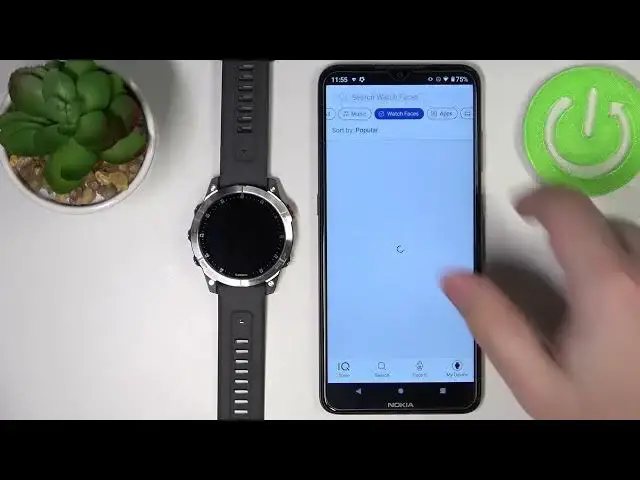0:00
Hello! In front of me I have Garmin EPYX Gen 2 and I'm gonna show you how to
0:11
install additional watch faces on this device. Before we start your watch needs
0:17
to be paired with your phone via the Garmin Connect application. Okay, once the
0:22
devices are paired you will need to download and install the Garmin Connect
0:28
IQ Store application. To do it let's open the App Store on our phone, tap on
0:35
search, type in Garmin Connect or Garmin IQ if you want to, like that, then tap search
0:47
and as you can see here we have the Garmin Connect IQ Store application
0:52
Let's tap on install to install the application on our phone and once the
0:56
app is done installing you can tap on open button to open it. Now let's tap on
1:03
welcome. Here you can use the account that you are using in the Garmin
1:08
Connect application. You can tap on continue or you can switch accounts if you want to by tapping on switch accounts. I'm just gonna use the account
1:15
I have already. Now let's tap on the check marks or other boxes then tap next
1:27
And here we have the IQ Store. As you can see we have different applications
1:37
watch faces and stuff like that. Find the category you like, you can for example
1:43
scroll all the way down and here you should have the list of categories if I
1:47
remember correctly. If not you can tap on search and here you have list of
1:57
categories as you can see. So let's select the watch faces because we want to
2:02
install watch faces and here we have the list of watch faces. Some of them you
2:06
need to pay for, some of them are free but let's find some random one for
2:12
example this one. Tap on it to select it and here we have the info about the
2:19
watch face, some screenshots how it looks like. You can also check the list of
2:24
compatible devices. If you scroll down tap on compatible devices. You have the
2:30
whole list and as you can see somewhere let's find if the Epics is compatible
2:36
Yeah it is as you can see. So we can scroll up and tap on install to install
2:42
the application or other watch face. Tap on allow. As you can see the installation
2:48
is queued, now it's installing. Sometimes it takes longer because some of the
2:53
updates are queued and it's updating first then installing the watch face so it might take longer
3:00
Once the watch face is done installing you will get the pop-up right here. You
3:07
can tap on got it and if you wake up the screen on your watch as you can see the
3:11
watch face should be applied. You can also check the list of watch faces
3:18
installed on your watch by going back to the IQ store, tapping on my device right
3:22
here, tapping on my watch faces and here you have the list of watch faces you
3:27
installed and that were installed at some time but are not installed anymore
3:31
and you can basically install them back again by tapping on them right here on
3:35
this list. And if you want to uninstall the watch face simply go to here, tap on
3:40
my watch faces, tap on the watch face you want to uninstall and then tap on the
3:44
uninstall button like this. And it's gonna be on the not installed list and
3:49
the watch face will revert to the previous one. And that's how you install
3:55
additional watch faces on this device. Thank you for watching. If you found this
4:01
video helpful please consider subscribing to our channel and leaving the like on the video