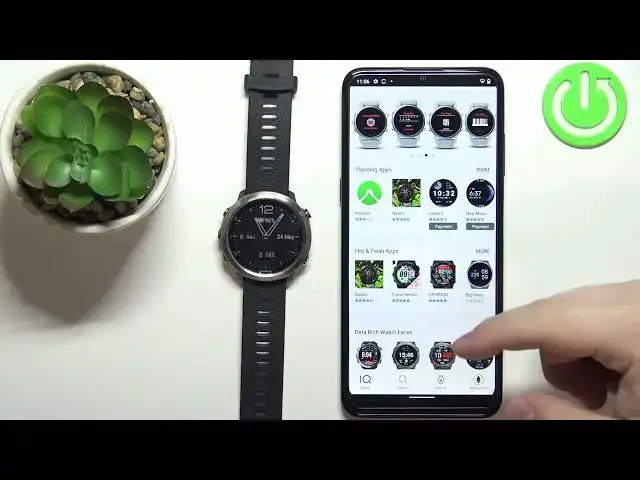0:00
Welcome! In front of me I have Garmin 4A Runner 645 and I'm gonna show you how to install additional
0:13
watch faces on this device. Before we start your watch needs to be paired with a phone via the
0:19
Garmin Connect application. Once the devices are paired we can continue and now we need to install
0:27
or download and install the Garmin IQ Store application on our phone. So let's open the
0:35
App Store on our phone. In the App Store let's tap on the search bar to open the search. Type in
0:44
Garmin IQ Store and then tap search. Oh, I made a mistake it's the Garmin IQ Store. Like this. And now you should see
1:03
the Connect IQ Store on the list of applications. Select this app in the App Store. So on the iPhone
1:10
you will need to select the app and then tap on the get button and on the Android you need to tap
1:16
on the install button. So let's tap on install and wait until the app is done downloading
1:25
Once the application is done installing you can tap on the open button
1:29
to open it. In the application tap on welcome button and now we can use the account that we
1:37
used to pair the devices together or we can tap on switch accounts and use different account. I'm
1:43
just gonna tap on continue to use the account I already have. Then I'm gonna check the boxes and
1:51
tap on next. After a couple of seconds the page, the store page should load. Now you can scroll
2:01
through different categories right here and find the category you like. As you can see we have
2:05
simply amazing, data fields or cyclists and stuff like that. You can tap on more to open the category
2:12
like this but you can also tap on search right here at the bottom and here we have different
2:17
categories of things like watch faces, apps, widgets and stuff like that. I'm gonna tap on watch faces
2:25
and here we have the list of watch faces. Find the watch face you like to use on your watch
2:30
for example this one. Tap on it to open the info page. You should see the install button right here
2:37
If you see the information that says that you need to update your Garmin Connect IQ
2:45
on your watch with the Express app this basically means you will need to plug in your watch to the
2:51
computer, download the Garmin Express application there on your computer of course, plug in the watch
2:57
and use the Garmin Express application to update the IQ store on your watch. It's quite simple you
3:02
just need to follow the instructions on the screen. Okay but once you see the install button
3:07
this means you have the up-to-date IQ store on your watch. Now let's scroll down right here and
3:16
right here we have the compatible devices option. You can tap on it and you can scroll through the
3:22
list, find or check if your watch is compatible with this watch face. So let's scroll down
3:29
look for the 4Runner and we have our 4Runner 645. So this watch is compatible with the watch face
3:39
You can go back, tap on the install button, tap on allow to allow the permissions and wait
3:46
And once you see this pop-up on the screen that the watch face was installed you can tap on get it
3:51
and also as you can see it will be applied on your watch. Now you can also check the list of
3:59
watch faces installed on our watch in the Garmin IQ store. We can tap on the my device right here
4:05
to open the device page for our 4Runner 645. Tap on my watch faces and here we have the list of
4:14
installed watch faces that are already installed on our watch. You can tap on one and you can also
4:20
to open the information page for it and if you want to uninstall it you can also tap on uninstall
4:25
to remove the watch face from your watch. And that's about it I believe. That's how you install
4:31
additional watch faces on this watch. Thank you for watching. If you found this video helpful
4:37
please consider subscribing to our channel and leaving a like on the video