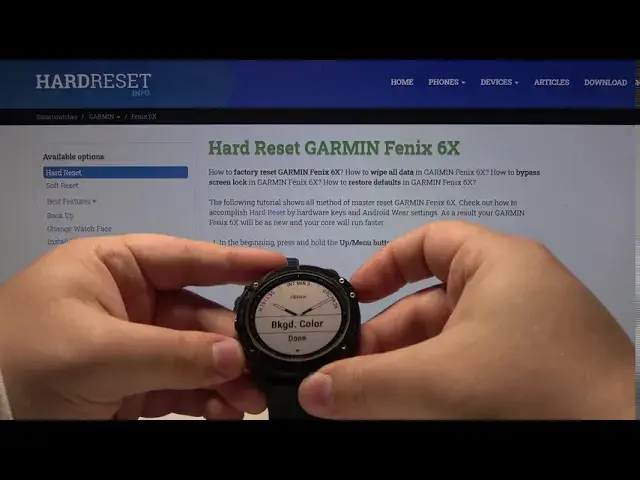0:00
Hi, in Frenomy I have Garmin Fenix 6X and I'm gonna show you how to change the watch
0:10
face on this device. Let's start by opening the menu and to do it just press and hold the up slash menu button
0:19
right here. Now as you can see the watch face is selected so let's press the power button to enter and
0:30
here we can scroll up and down by pressing the down button and up slash menu button like this
0:39
Find the watch face we like, for example this one and press the power button to select it
0:47
and here we can either select apply or scroll down and tap on, I mean select the customize
0:55
by pressing the power button. Now we can select the dial for example and here we can select one of the dials then press
1:09
power button to confirm. Now we can scroll down and select hands, press the power button and here we can change the
1:18
watch hands. Once you're done tap the power button to confirm. Now we can scroll down to data, press the power button and here we can customize the
1:31
type of data right here on the top as you can see it's changing
1:36
Then we can press the power button, now we can change the data right here on the right
1:40
side and we can change all the types of data right here around the watch face
1:54
Once you're done tap the power button to confirm. Scroll down to accent color and press the power button and here we can change the color
2:08
of the accents and press the power button to select it. Now let's scroll even more down and here we can select background color and we can change
2:21
the background color from black to white and once you're done you can scroll to done
2:29
and confirm by pressing the power button. Of course if you don't want to customize it you just want to select one of pre-existing
2:40
you just select one, press the power button, select apply and press the power button again
2:49
You can also add more watch faces to do it. Open the watch face menu again, scroll all the way down and here you have this add new
3:03
Let's press the power button to confirm and now we can select between two watch faces
3:12
Let's select this one and basically now we can customize it. We can create our own customized watch face
3:23
Like that we can add seconds, we can change the type of data like before
3:37
Accent color, background color and done. That's how you change the watch face on this device
3:47
Thank you for watching. If you found this video helpful remember to subscribe to our channel and leave a like