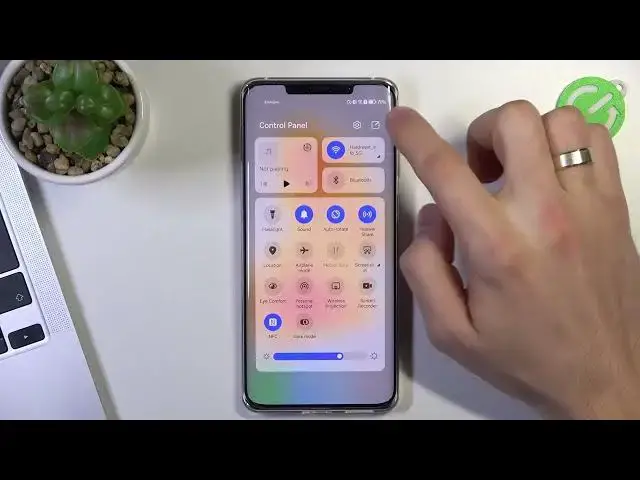0:00
Hi, welcome to Hard Tour EasyTi Info Channel, dear viewers, in front of me Huawei Mate 50
0:06
Pro and now I gonna show you how to improve the battery life of your device
0:13
Ok, let's start by turning off all unnecessary running services. To do that, open the quick access panel and let's take a closer look at all the items
0:30
For example, if you are not using WiFi right now but only using the mobile network, then
0:35
disable the WiFi. So just disable it if you are using only mobile data and not using WiFi
0:44
If you are using WiFi but you are not using mobile data, just disable mobile data because
0:53
this will save your battery power and the phone will not search for an unused network
1:00
If you have a choice of using the mobile network or WiFi, I suggest to use WiFi because WiFi
1:07
uses less battery power. Next, pay attention to Bluetooth. If you don't need Bluetooth right now, just disable it
1:21
Because if Bluetooth is on, it constantly looking for new devices nearby and this also
1:26
consumes your battery power. Moving on, Android has geolocation services and enabled by default
1:36
This consumes a lot of your battery power. To turn off your geolocation, you need to find it on your Tritane
1:44
As you can see, I have it disabled. But if you have it enabled, just disable it
1:51
If you have no geolocation button here, you need to find it clicking on this button
2:00
Click edit switches, find it here. For example, you can have it here
2:05
You need to click and hold on it, drag it up and click done
2:10
Then disable your geolocation. You can disable NFC. NFC consumes your battery too
2:19
And that's it. So the next step is to enable power saving mode
2:33
In order to turn on the power saving feature, open settings application, then scroll down
2:41
find here battery and as you can see I have enabled performance mode
2:46
Of course performance mode, as you can see, power consumption and device temperature will increase
2:51
So we need to disable performance mode and enable power saving mode
3:01
And as you can see, in safe power mode, safe power by disabling features such as always
3:09
on display and auto syncing, it's a good feature to increase your battery life
3:18
So cool. As you can see, we have no extra power saving mode, super power saving mode
3:29
So we can use only power saving mode. And of course, as you know, you have OLED display on your device and OLED display has
3:43
many many LED diodes on your screen, hundreds and thousands of diodes
3:51
And if you want to consume less of battery power, you need to enable dark mode on your
3:58
device. So just open display, it's not working for IPS displays, it's working only on LED displays
4:09
So just open dark mode, click enable all day and now dark parts of your screen are disabled
4:19
and not consume your battery power. Okay. And great. That's it
4:28
It's all you can do to improve your battery life on Huawei Mate 50 Pro
4:37
And that's it. Thanks for watching this video, like this video, subscribe to our channel
4:44
And bye, see you again