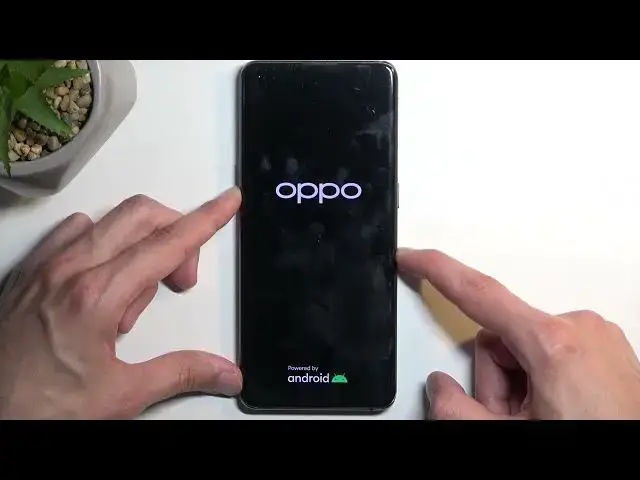0:00
Welcome and follow me as I opt for find the X3 Pro and today I'll show you how
0:05
we can hardly set this device through recovery mode. So with that being said this process will also remove screen locks so if you
0:19
have one set that you just don't know it will get rid of it though I don't have one set so I'm gonna quickly set one up and find it there you go I think it's
0:28
right here now so now I have my screen lock setup so there we go now assuming I don't know
0:50
this screen lock even though I set it up I'm gonna progress with this process
0:54
from the lock screen so number one we will need to turn off our device by
0:58
holding the power button and swiping down to power it off once the device
1:05
turns off hold your power button and volume down if I remember correctly
1:11
I'm gonna let go of the power button once the Oppo logo is visible on the display
1:28
once you see the language selection you can let go of the power button and then
1:31
tap on your desired language it's English and select format data this will
1:37
generate a random code right here so for me it is 4261 all you need to do is
1:41
just type it in on the keypad there we go once you type it in it automatically
1:49
gives you this pop-up format data all user data will be reset format this will
1:57
now erase all the data gives you the pop-up data formatted so I'm gonna click
2:01
on OK it will automatically reboot that device and continue the factory reset of
2:07
it in the background now because of this the device will be turning on for a little bit longer than you might be used to so don't worry that's completely
2:13
normal once that is finished we'll then be presented with Android setup screen
2:18
so I'll be back once that is visible for me and as you can see it's now finished
2:28
so you can set up your device however you want from here now with that being
2:32
said if your device was also signed in into a Google account this will now mean
2:37
that your device is FRP locked and I'm mentioning this because this without
2:43
providing the screen lock or Google account will force you to verify one of
2:47
these two things and if you can't then you can't really use your device but
2:53
that being said I did record already a video on how we can bypass this and then
2:57
completely remove it altogether from your device and fully unlock the device without providing either one of those things so if you're interested in such a
3:04
video just search for it I did already record it so yeah shameless plug anyway
3:10
if you found this very helpful don't forget to hit like subscribe and thanks