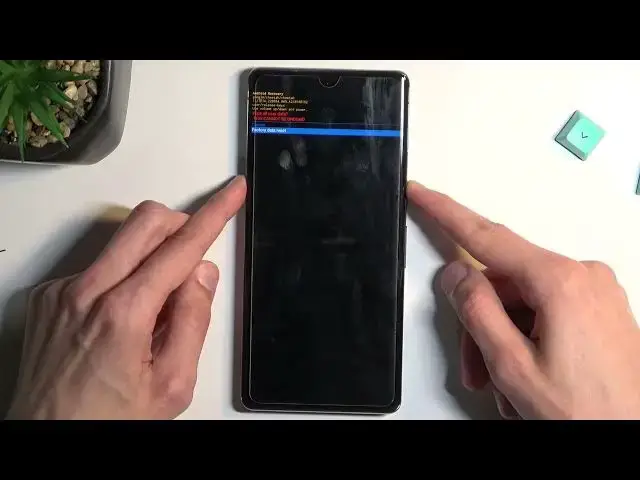0:00
Welcome! In front of me is a Google Pixel 7 Pro and today I'll show you how we can
0:05
hard reset this device through recovery mode. Now this will also get rid of things like screen locks so if you have one
0:16
that you just don't know you can get rid of it this way. Now the downside is it will remove all the data from your device so if you have anything on your
0:23
phone that you'd like to keep, number one without a pin, pattern or whatever your
0:29
passcode is you have no way of backing it up and obviously this removes
0:34
everything so you're kind of bummed out here. But anyway so I'm gonna start off
0:39
by locking the device just so you can see that my device has a pattern right
0:43
here and I'm gonna progress from the lock screen as though I wouldn't know it. So number one let's turn off our device so we should be able to hold it
0:52
I'm gonna say actually on set this pops up the Google thing I can just say power
0:58
off or let's see if I can access it from here. As you just seen I did pull
1:04
down the notifications which are accessible when the device is locked apparently and from here we can select power off. Now once the phone turns off
1:13
you want to hold power and a volume down at the same time
1:18
Now if the bootloader isn't showing up like right away like it didn't for me
1:30
you can let go of those keys give a couple seconds of rest and then hold it
1:34
once more and as you can see it shows up then pretty quickly. From here using
1:40
volume keys you want to select recovery mode so just press volume down twice and
1:44
then select power key. Sorry for that. Anyway once you see the Android with no command hold power press
1:56
volume up and we will be then taken to recovery mode. Now in here again using
2:02
volume keys you want to scroll down in order to select white data factory reset
2:06
confirm it again with power key select factory data reset confirm that. As you
2:15
can see it's gonna tell you formatting data and then data wipe complete at
2:18
which point reboot system now will be selected by default. So let's press power
2:22
key once more this will now initiate a reboot and continue the factory reset
2:28
of the device in the background. So it will take it a little bit longer to boot
2:31
back up than you might be used to but that's completely fine. Once the factory
2:36
reset has been finished we will be greeted with Android setup screen. So I'll
2:41
be back once that is visible and actually before I actually go I'm gonna
2:45
mention one more thing. So by doing so right now my device will become locked
2:49
FRP because I was logged in to a Google account and additionally I also had a
2:56
screen lock. So I did get rid of a screen lock but I didn't get rid of the actual
3:01
Google account. So now throughout the setup process I'll need to verify it and
3:06
you can see this little lock icon that suggests that the device is right now FRP locked. So to do so you will need to connect to Wi-Fi and then provide the
3:15
password for the Google account that was previously logged in here. Now if you
3:19
don't know that either I'm gonna make a video on how you can bypass this right
3:24
after this one. So anyway but for this one the process is now finished the
3:29
phone is now completely finished factory resetting and that's about it. So if you
3:34
found this very helpful don't forget to hit like, subscribe and thanks for watching