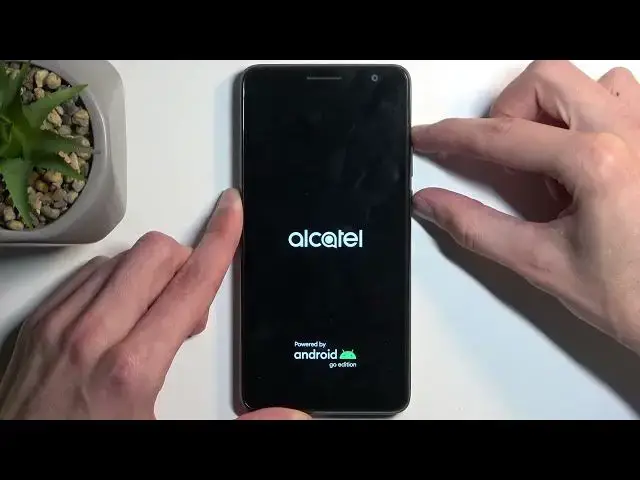0:00
Welcome, in front of me is an Alcatel One B and today I will show you how you can hard
0:05
reset this device through recovery mode. Now that being said, performing such a reset will also allow you to get rid of a screen
0:16
lock if you have one set that you don't know. Now as you can see I do have one set and I'll progress from the lock screen as though I
0:21
don't know it. Now additional info that should probably be mentioned, when doing such a reset with removing
0:29
screen lock, if your device has a Google account, just to showcase this, you can see right here
0:37
and you do this, the device will become FRP locked. And what that entails is that when the reset is finished and you go into the setup, you
0:46
will need to verify either the screen lock or the Google account that was previously logged in on this device
0:51
And with that being said, if you don't know either one of those, you basically can never
0:55
finish up the setup of your phone. Now, so with that info out of the way, I will also be recording a video on how you can bypass
1:03
this because for this device there is a way to, number one, bypass this and then fully
1:08
remove it. So I'll be recording that as a separate video for anyone who might need it
1:14
Now anyway, with that being said, let's get started. So number one, we're gonna need to turn off our device, so hold your power button and
1:19
select power off. Now when the device turns off, hold the power button and volume up at the same time
1:30
After a couple seconds, you should see the Alcatel logo on your screen
1:34
There we go. Keep holding for like four more seconds, and I think I held it for a little bit too long
1:42
There we go, that should be good enough. So keep holding for about like three to four seconds and then let go
1:50
After a moment, it will put you into the recovery mode in which you will need to use your volume
1:54
buttons to navigate up or down depending on which one you press
1:58
So let's scroll down and select wipe data, factory reset, and confirm it with the power button
2:04
Select factory data reset, confirm that. It'll give you at the bottom a message that it's formatting data, and then last thing
2:10
that you should see is data wipe complete, at which point reboot system now will be selected
2:15
by default, so press your power button once again to confirm that
2:19
This will reboot the device and continue the resetting of it in the background
2:23
Now because it's continuing it, it will take it a little bit longer to boot back up
2:28
Don't worry, that's completely normal. Once the reset is finished, we'll be presented with Android setup screen
2:34
So I'll be back once that is visible for me. And as you can see, the process is now finished and you can set up your device however you like
2:56
Now, if you found this very helpful, don't forget to hit like, subscribe, and thanks for watching