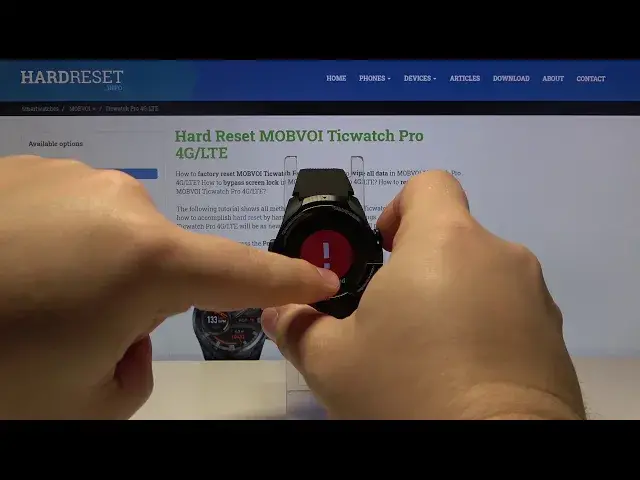0:00
Welcome! In front of me I have MOBVoy TicWatch Pro 4G and I'm going to show you how to factory
0:12
reset this device. First, before we do anything, make sure that the battery level on your watch
0:19
is at least 50% or above or plug in your watch to the charger like I did. Then we can turn
0:29
off our watch. To do it, press and hold the power button. Tap on the power off option
0:39
to turn off the watch. Wait until the watch turns off and then we need to press and hold
0:45
the power button and function button together. Both of them. So let's press and hold them
1:06
Keep holding the buttons until you see this menu and as you can see we enter the fast
1:12
boot mode. Now let's use the function button, the one at the bottom, to scroll through the
1:19
menu like this, to go through the options, find the option called recovery mode and press
1:24
the power button to continue. Like that. When the screen appears, we need to press and hold
1:34
the power button and swipe up on the screen at the same time. So press and hold power
1:40
and swipe up. So press and hold and swipe up and as you can see we enter the recovery menu
1:49
To move through this menu or scroll up and down, we can swipe up and down on the screen like this
1:55
Give me a second. Oh, like this. As you can see, it jumps through a few options instead of like single
2:02
ones. So it's hard to get to the specific option. You can scroll down by using the function button
2:11
the one on the bottom, to go through every option like this. Okay, so let's scroll up because you
2:19
can scroll up with any button because if you press the power button you will just confirm the
2:26
selection. So for example, if I select wipe cache partition and press the power button, it's gonna
2:32
execute this option. So we don't want to do that, we just want to select a wipe data slash factor
2:38
reset. So let's go to the tab, scroll down by pressing the function button, select wipe data
2:47
slash factor reset and then we can press the power button to confirm or swipe left or right on the
2:52
screen. I believe it's... Oh, it didn't work for some reason. Let's try again. So let's scroll down to wipe
3:04
data slash factor reset and then swipe right on the screen. Oh, this time it worked. Now let's scroll
3:11
down, select yes and swipe right on the screen again. After the process is complete, make sure
3:20
that the reboot system now is selected and swipe right on the screen or press the power button
3:25
Depends what you like. And at this point the factor reset is complete. Thank you for watching. If you found this video
3:48
helpful, please consider subscribing to our channel and leaving the like on the video