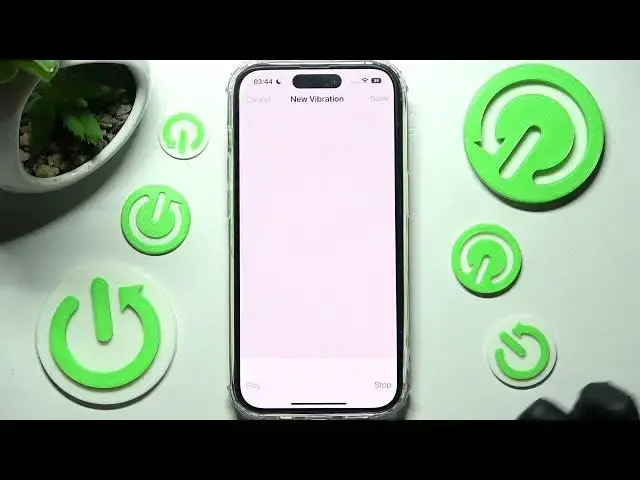0:00
Hi! In front of me is iPhone 14 Pro and today I would like to show you how you
0:07
can manage vibration settings on this smartphone. First of all you need to access settings, scroll down just a bit and click on
0:19
sounds and haptics. Now scroll down again and click on one of those options under
0:28
sounds and haptic patterns. I will go with ringtone. Now you need to click on
0:35
vibration section at the top and manage vibrations for chosen feature. Over here
0:41
under standard you can select the best vibration pattern for you by clicking on
0:46
it. You can also enable synchronized vibrations by choosing this feature here
0:52
and even scroll all the way down and disable vibrations completely by
0:58
choosing none. If you wish to you can always click on create new vibration
1:03
under custom as well and over here create your own vibration pattern by
1:09
tapping it. If you wish for it to stop you need to click on the bottom right
1:14
corner. In order to listen to it click on play at the bottom left one. If you
1:23
wish to reset it and start over you need to just record at the bottom right
1:27
corner and create your pattern one more time. Now in order to discard it you can
1:35
choose cancel at the top left corner over here and in order to save it choose
1:41
save at the top right one. Now name it however you wish to and finally click on
1:46
save. As you can see mine was successfully created. If you wish to
1:51
delete it you can always do that by clicking on edit at the top left corner
1:55
right corner sorry choosing it clicking on delete and tapping on done to save your changes. Then click on the
2:09
top left corner twice. You can do all of this for all of those features. Then
2:17
click on keyboard feedback and disable or enable keyboard vibrations by clicking on this green switcher next to haptics. Now click on the top left corner
2:30
and scroll down. Then click on those two switchers under ring silent mode switch
2:38
to enable or disable vibrations in ring mode and silent mode. Lastly click on
2:48
this switcher next to system haptics to enable or disable haptic feedback on
2:54
your smartphone. Thanks so much for watching. If you enjoyed this video don't
3:00
forget to leave a like, comment and definitely subscribe. Bye