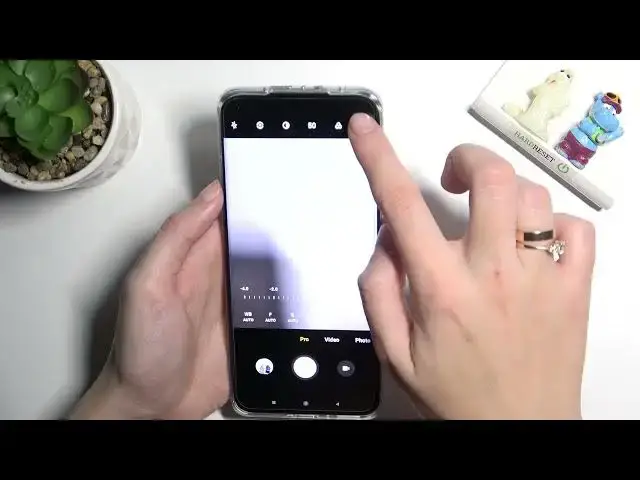0:00
Welcome, here I've got Xiaomi Mi11 Ultra and let me show you how to use Camera Pro mode at this device
0:13
So let's start by tapping on camera button to open it and for now we are on standard photo mode so we have to change it by using this settings bar and just simply going to left to pro
0:23
Here we are, this mode gives us possibilities to choose some shooting parameters by ourselves
0:28
This is useful when we want to learn photographic skills or making experiments with composition at our picture
0:34
So let me start with this settings bar. Let's go from the right. The first one option we can manage here is the lens
0:40
Now we are on white lens. We can pick also ultra-white and tele
0:47
So you can stay on whatever you need. Now let me pick white because as you can see
0:50
Tele is not working for my conditions around. And let's move to the second option
0:58
The exposure compensation. Here we get access to this slider and we can manage the light of our photo in kind of basic way
1:07
So by going to the right we can make it more bright, by going to left, we can make it more dark
1:12
At the center we have zero parameters, so there's no problem to go back to auto settings
1:18
Let's move to the next one option. Here we have ISO, so we can change camera's sensitivity to light
1:24
We can make it less sensitive from 50 or more sensitive to riddle. sensitive to really huge number. I think this is really professional spectrum I like in pro camera
1:34
so it's really cool. To go back to auto ISO here we have to tap on a letter button from the left
1:39
And let's move to the next one option, the shooter speed, so we can now change the time of taking
1:45
photo. We can make it shorter from 1 in 4,000 of second or longer by going to 30
1:51
So this short times should be better to objects, for example, in move to frozen
1:57
at the picture then longer should be better to objects that are stable or if we need some blur at our pictures to go back to auto shooter speed we have to tap on a letter button from the left again but I want to show you also that when we add just shooter speed and the ISO together
2:16
we get access to really advanced light managing. As you can see we can easily manage the light
2:23
so now exposure compensation button is locked. As I said this is kind of basic light management
2:30
and here we can do it in a really advanced way. So good to know in this if you need to quickly just like use this
2:38
and if you have more time you can stay on these two parameters
2:43
And I want to show you also extra thing when we move to right corner button
2:48
We get access to more options about camera we can manage. Most of them is also in standard photo mode but in pro we have a few things extra
2:58
with for example exposure verification option. So this is a really cool feature because by tapping on it we can turn it on and off
3:06
and it should show us if we adjust our light correctly at the picture
3:12
So if we give to our photo to less light we have this blue signs
3:19
and when we move to right side and give to our picture too much light
3:26
we get access to red signs so it shows us the parts of areas of our photo that are over and out
3:34
under-exposed it also works with exporter compensation so this single option as you can see
3:46
now let me keep it turn it off let's stay on auto settings and move to the next one option on this
3:53
This settings bar, the focusing. We are on Auto by using this slider, we can change it to manual focus
4:00
So this is how to adjust it on the subject as we need
4:05
I'll just go back to Auto to I letter button from the left
4:10
And the last one option on this settings bar is white balance so we can change here the temperature of our picture We can pick from red lights like tungsten light daylight daylight white fluorescent light and the cloudy light
4:24
Or we can go to the last one option to get access to slider where we can adjust white balance manually in Kelvin degrees
4:32
So as you can see, this is kind of balance between blue, cold tones of our photo and the orange worm
4:40
light and to go back to auto white balance we have to tap again on a laser button from the left
4:48
i want to show also that when we adjust all of these parameters together and need to quickly go back to
4:55
auto settings we don't have to separately do it by tapping on this button we can move here to left
5:01
side and tap to this one to reset all of these parameters and now we can use this from the beginning
5:08
And let's move up to the second from the left button. Here we can pick the meta ring from center weighted to frame average and spot one
5:18
And when we tap to the third from the left button, we get access to extra parameters about our picture we can manage
5:26
so we can adjust the saturation of colors. We can make them more intense or go to black and white
5:33
picture here we can adjust contrast and take our photo more contrasted or less contrasted
5:41
and also more sharp or less sharp. Here we can also easily reset these parameters by just
5:48
tapping on the left button here. And now let's move to this button with 50, so by just one tap
5:55
here we can turn on 50 megapixels ultra HD resolution with the best possible quality here. Good to have this
6:03
in that quick way access on this promote. And let me also move back to right corner button
6:11
because I want to show you also the focus picking option. Here by tapping on it, we can turn it on and off
6:18
This is connected with this focusing Here we can check if we focus correctly our picture so it shows us on the red signs the areas of the photo that are focused correctly and let turn
6:31
it off and move to rough format by just one tab we can turn it on and off this is also really
6:37
professional feature here because rough format is used by professional photographers to
6:42
saving more details at the pictures and post-producing them in graphic programs so now we can
6:48
save our photo not only on JPEC but in this real professional format of the picture
6:55
And when we tap to settings from the left, I want to show you that when we open them
7:00
most of them of course is also in standard photo mode, but here in pro, we can adjust the histogram
7:08
So by tapping on the button from the right we can turn it on and off and here it appears
7:15
And now let's tap to the left. I letter, bottom because I want to show you that here we get access also to a short tutorial so you can read about all of these features and also learn from it
7:27
So let me use a few of these settings to take a picture now. Let me pick for example white balance
7:35
This one, maybe focusing let's stay on auto. The shooter speed may be here and the ESO
7:44
Here I left Explorer compensation. because I used the shooter speed and the ISO to manage the light and let's stay on white lens
7:54
Maybe let me use also this setting so more saturation of colors, more contrasted and more sharp picture
8:02
To see my photo, let's move to left to the button that follows us straight to the gallery
8:08
and this is how it looks like. Thanks for watching, I suggest you to making experiments with all of these settings and just have a good fun
8:16
subscribe to your channel and leave the thumbs up