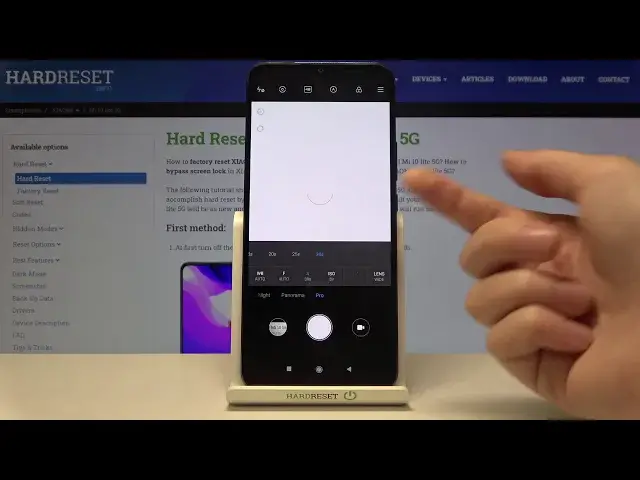0:00
Welcome here I've got Xiaomi Me 10 Light 5G and I'm going to show you how to use the camera pro mode at this device
0:12
So let's start by tapping on the camera button to open it and for now we are in the standard photo mode
0:18
Let's change it by using this settings bar and just simply going to the right to the end
0:23
Here we are now in the Pro mode and this mode gives us possibilities to choose some shooting parameters by ourself
0:30
This is useful when we want to learn photographic skills for making experiments with photography
0:35
So let me start with this settings bar. Let's go from the right
0:39
The first one button here allows us to pick the lens of this camera
0:44
Now we are on the white lens. We can change it to the ultra-white
0:48
As you can see, this is how it looks like, and also to the macro
0:52
So this is how to change this. Now let's stay on the white and let's move to the next one button
0:57
Here we have the exposure compensation option. option so we have access to this slider and we can manage the light of our picture
1:05
By going to the right we can make our photo more bright as you can see
1:10
and by going to the left we can make it more dark. With this button is also connected one extra thing
1:17
so let's move to this button here with a letter now. When we tap on it we can pick the exposure verification option
1:25
so now it should show us the under and over and over
1:28
exposed areas of our picture. Let me show you how it works by making my photo with this
1:35
settings too dark. As you can see we have this blue signs that suggests us the areas at the
1:41
picture that are too dark. When I go to the right on this side there and make my exposure
1:47
compensation too bright we can see this signs and they show us the areas that are over So this is really cool thing that we have this and when we have correct exposure compensation
2:03
we can see these signs. Now let's tap on this once again, let's turn this off and let's move to the next one button
2:10
here at this slider to the ESO. Here we can control the camera's sensitivity to light
2:16
We can make it less sensitive from 50 or by going to the camera
2:20
to the right on the side that we can make it more sensitive to six and four thousand so this is a
2:27
really wide spectrum like in the professional camera and now let's move to the next one button here
2:34
we have the shooter speed so we can control the time of taking picture we can make it shorter
2:41
from one and four thousand of seconds this is really short time this should be definitely better
2:46
to objects for example that are in move with good light to frozen them at the picture
2:52
By going to the right, we can make our time of taking photo much longer
2:57
So let's go to the end of this side there. The longest time here is 30 seconds
3:03
This is definitely better to objects that are stable. And as you can see, this is how it works
3:10
Now let me draw your attention again to the exposure compensation. As you can see, it's locked because we have shooter speed and the ISO on manual settings
3:19
So if these two parameters are connected with the light of the picture
3:26
so the exposure compensation now is not necessary to use, so it's locked
3:32
And when we want to use this, we should have the shooter speed at the beginning of the slider on auto
3:40
Now this is unlocked. Or if we want to add just the shooter speed
3:44
and also when we want to use the exposure compensation the ISO should be on auto of these two parameters should be on auto if we want to use the exposure compensation the ISO should be on auto So one of these two parameters should be on auto if we want to use the exposure compensation
3:56
And now let's move to the next one button. Here we have the focusing. We can change the auto focus to the manual
4:03
And by using this later we can use this like that. So for now let me show you also an extra thing which is in this button
4:12
When we tap on it once again, we can pick also the focus picking
4:16
So it shows us the red signs where it's the focusing and we can check if we do it correctly
4:23
As you can see this is how it works here. Now let me keep this turn it off and let's move to the next one button the last one here which
4:33
is the white balance. Here we can control the temperature of our picture and it depends from the light we have in the area
4:42
where we take a photo. We have the tungsten light, daylight, white fluorescent light, cloudy light
4:52
And at the end here from the right we have the slider
4:55
So here we can control the white balance in Calvin degrees by using this slider
5:01
By going to the left we can make it more cold. By going to the right we can make it more warm as you can see
5:08
So this is kind of balance between the blue and the orange light at the picture
5:14
after managing all of these settings here sometimes we want to go back to auto to start again
5:19
we can of course do it separately at the beginnings of these sliders but we have also one extra
5:27
button which is here when we tap on this one all of this can reset to their default values
5:34
and we can start again now so all of this now is on the auto now let me show you one extra When we tap on the screen like that anywhere we have access to this ring and this is also connected with the focus and the exposure compensation because this ring allow us to pick the area where we want to have the focus and separately we can adjust the measuring of the exposure compensation and of course we can do it together also So this is really cool Now let focus on this settings bar again Most of the settings
6:11
is also at the standard photo mode so we have one extra thing here with this focus
6:17
picking and exposure verification which I showed you but we have also one extra
6:24
thing here the second from the left here we can pick the maturing of the camera
6:29
center weight weight at weight at frame average and also the spot so this is how
6:35
to change this and we have also this one extra button so when we tap on it we get
6:40
quick access to the best possible quality of this camera which is 48 megapixels
6:46
So this is really cool thing and also let me show you this button with eye letter here
6:53
When we tap on it we get access to some information about this promote and you can also learn from this
7:02
So this is how it works now let me use the settings to take a picture
7:10
To see my picture, let's move here to the left corner at the bottom
7:24
so we get quick access to the gallery and this is how it looks like now
7:28
Thanks for watching subscribe by the channel and leave the thumbs up