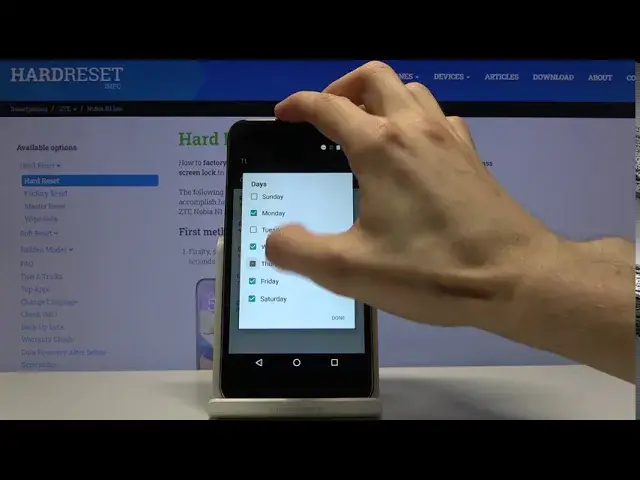0:00
Welcome, I'm from Amazon Nubia N1 Lite and today I will show you how to set up and enable
0:10
the Do Not Disturb mode. So to get started let's pull down the notification panel and from here you should see the toggle
0:16
somewhere around here. Now before you tap on it you want to hold it
0:25
It looks like in this case it doesn't actually take us to the settings so we can tap on it
0:31
and from here we have more settings. So let's choose that. And then you have priority only allows
0:37
You can choose where exactly Do Not Disturb mode what it blocks and doesn't
0:43
And as an example you have messages and calls. Both of them have the same option so I'll just go for one
0:48
But you have, you can allow messages and calls from anyone, contacts only, favorite contacts
0:53
or none. Choose whichever one you want for both of them. I'm gonna select none and I guess stare at the contacts
1:03
And then at the bottom you have an option for repeated callers which will allow someone
1:07
to still reach you no matter what the setting either here or here is
1:13
I mean at least for calls. So even for instance if you set it to no one at least in this case it blocks it
1:23
So it looks like here it's a little bit different than normally. And majority of the cases where you have Do Not Disturb mode and actually there we go
1:34
Okay so none. Okay there it is. That was my bad. So as you can see now it's set to none
1:40
And if someone calls you twice within a 15 minute period you will get notified about
1:45
it and this is a good option to have in terms of emergencies
1:48
If you are still aware that someone is trying to reach you because of some kind of emergency
1:53
you only get notified as long as they call twice within that 15 minute
1:58
Other than that it will be completely disregarded. And apart from that you can go back and you have also automatic rule where you can set
2:06
it up to basically turn on and off automatically based on a schedule
2:10
And you can tap to add automatic rule. Let's make a time
2:16
Put a name whatever you want. It doesn't really matter here. And once you enter a name you will be on this page right here
2:22
So starting off days of the week. Select which days of the week you want it to work in
2:28
So if you want something spicy like every other day you can set it like so
2:37
Then start time. Choose whatever time you want it to start. I'm gonna create a one for work
2:44
So let's make it 9am to 5pm. There we go
2:54
And do not disturb. Priority only. So you can have alarms or total silence
2:59
The priority is the one that we actually have control over that we have just set. So probably the best option
3:03
And once all of that is set you can simply go back and it automatically is enabled as
3:08
you can see right on the checkmark right here. So assuming it's in the period of time it looks like it already has enabled itself
3:16
So you can see that by the circle with the cross and also if I pull it down you can see
3:21
it right here. So now that it's set to the automatic it will turn on and off every single or every other
3:30
day from 9 to 5. Now you can still turn it off if you want to by simply tapping on it to disable it
3:38
And also tapping on it to enable it where it will give you some other options like for
3:44
instance the either until you turn it off or a specific amount of time which you can
3:48
keep adding hours if you want to. And also you have the choices right here so you have total silence, alarm only or priority
3:55
only which is the one that we have set. So from here you can choose which one you want and tap on done and it will become enabled
4:06
And once more if you set it to until you turn it off then you will have to tap on it
4:09
to turn it off. But that is how you set it up
4:13
If you found this video helpful don't forget to hit like, subscribe and thanks for watching