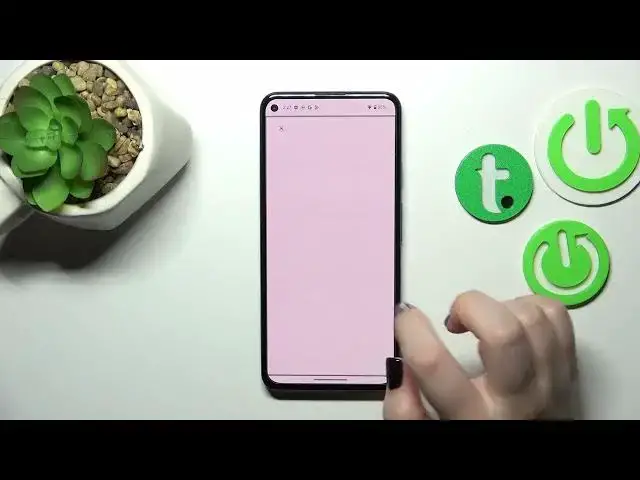0:00
Hi everyone, in front of me I've got Google Pixel 5a and let me share with
0:04
you how to enable Google Backup on this device. So first of all let's enter the settings and here we have to scroll down to the
0:14
very very bottom to find the system. Now let's tap on the backup, it should be on
0:19
the fourth position and as you can see we have to add a Google account in order
0:24
to enable the Google Backup. Of course if you've got the Google account currently
0:29
set and add it to your device then you will be able to simply pick it from the
0:34
list and backup the data to the Google one connected with this
0:38
particular account. So let's tap on add account and here from desktop we can
0:44
either create a new backup account if you do not have your own yet or
0:48
simply type your email or phone so let me do it and just a quick disclaimer you
0:54
do not have to enter the full email address just the very first part of it
0:57
before the add symbol and after tapping on next your device will auto fill it as
1:02
you can see it's right here. So right now let me enter the password and I will do
1:07
it out of the screen. All right and let's tap on next. Here we've got Google terms of service and
1:21
privacy policy so of course you can read it just tap on it and here you've got
1:25
all the info. Let's tap on I agree and here we've got the section which will
1:33
show us some information about the Google one so the backup as you can see
1:38
you can use 15 gigabytes of Google account to backup apps and apps data, call
1:42
history, contacts, device settings and text messages. Of course you can tap on
1:46
more details to learn more. Your device will backup the data automatically if
1:50
you're connected to the Wi-Fi, will store it securely and you can manage your
1:54
backup easily of course whenever you want. So just tap on turn on and again
1:59
we've been transferred to kind of the backup storage, the account storage. Here
2:03
you can check how much space you've got currently used and how much you've got
2:08
left. You can of course manage the storage so remove some unnecessary files
2:12
photos and so on. Under it you've got some kind of backup details so you can
2:17
check which section has been already backed up and we've got the advanced
2:21
settings, we've got this option backup using mobile or metered Wi-Fi data and I
2:27
highly recommend to keep this option turned off because as you can see here we've got the information that the charges may apply. It simply means that
2:34
if you will go over the limit which you've got of mobile data
2:38
you can be charged for the data basically. So I highly recommend to
2:45
keep this option turned off and use only the Wi-Fi. So basically to finish the
2:50
whole backup just tap on backup now and of course we have to confirm it with our
2:55
lock screen and as you can see your device is backing up the data. So
2:59
basically that's all. This is how to enable Google backup in your Google Pixel 5a. Thank you so much for watching. I hope that this video was helpful and
3:07
if it was please hit the subscribe button and leave the thumbs up