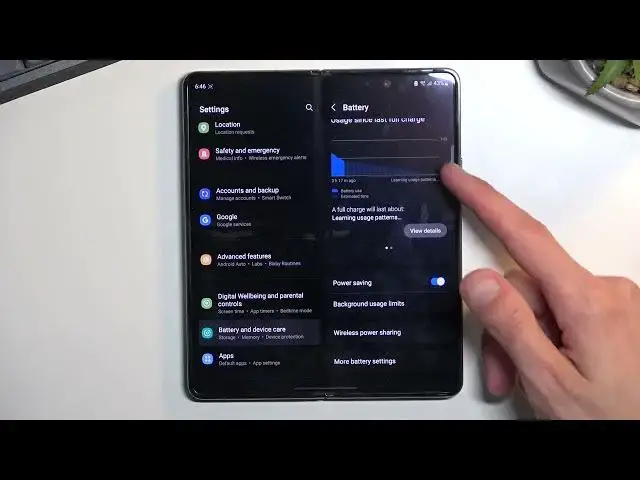0:00
Welcome! In front of me is a Samsung Galaxy Z Fold 4 and today I'll show you
0:05
how you can enable the power saving mode. There's actually two different ones in here. Number one you have the actual
0:18
like power saving mode with the name of it so that is accessible by pulling down
0:23
your notifications and you can save it find it right here. Once you tap on it it
0:27
will turn off high refresh rate so right now the screen should be running at 60
0:33
Hertz only and so the 120 but also there is one more thing which you can enable
0:39
which you do by going into these settings and then battery and the device
0:44
here. There we go battery and device here and I'm looking for the battery section
1:02
There we go. So let's click on the battery and here we have more battery
1:10
settings and performance profile you have the standard or light. Now what
1:17
light profile will do is limit the CPU performance so apparently from what I
1:23
have heard it's limiting it to approximately the same speed as like
1:28
Z Fold 3 but it will consume much or significantly less power apparently
1:35
though I haven't really seen that happen. The battery drain has been still
1:41
about the same for me when I'm using browser so I'm pretty sure for at least
1:48
what I was using this phone for most of my battery drain came from the just the
1:53
display itself so probably limiting that refresh rate will be better but yeah and
2:00
general usage a light might be better if you don't care about this like
2:05
absolutely top peak performance then you can save some percentages right here
2:10
by having apps just take I don't know a split second longer to open up I'm
2:16
talking about like fractions of a second right here so so yeah by having just an
2:22
app open about a tenth of a second longer or whatever it will take you can
2:27
get some battery life which I personally do prefer to have enabled even if it
2:32
doesn't save much it still was save a little bit and I'm not necessarily
2:36
looking for like that top top peak performance right here I'm not been I'm
2:40
not doing any kind of like high performance tasks right here to actually
2:45
care for this so that thing that I just showed you is kind of like manual toggle
2:51
you don't have a switch in here for it so you do need to go into the settings if you want to disable it later on and basically change it back to standard but
2:58
for better for the power saving mode you can quickly toggle it on and off from
3:02
here like so so anyway with that being said if you found this video helpful
3:07
don't forget to hit like subscribe and thanks for watching