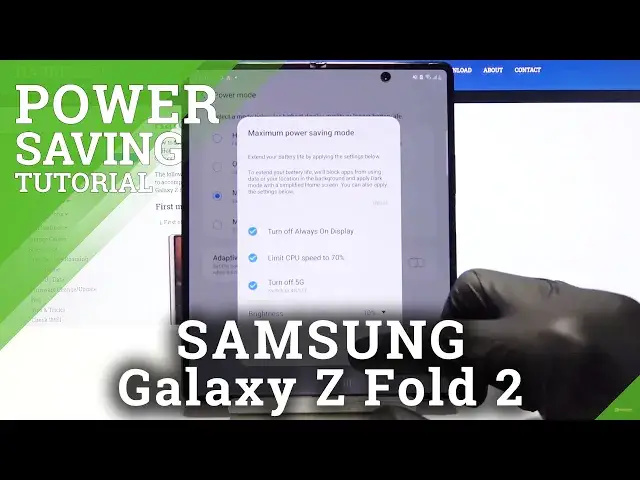0:00
Welcome, in front of me is a Samsung Galaxy Z Fold 2 and today I'll show you how to enable
0:11
the power saving mode. And to get started, let's pull down the notification panel, find the power mode, hold it, and this
0:21
will take you to the settings. So from here we can go into medium power saving mode or maximum power saving mode, depending
0:28
on which one you want. Now medium, as you can see, brings up this menu giving you several information of what
0:34
it will do, so turn off always on display, limit CPU speed to 70% and turn off 5G and
0:40
switch to only 4G or LTE, along with dropping the brightness, maximum brightness by 10%
0:47
Now if you don't want some of those features you can simply tap on it to disable it, if
0:52
for instance you want to still have full performance. Also it will do a little bit of different things that isn't actually mentioned in here
1:00
things like for instance switch off mobile data or WiFi when the device is in idle mode
1:06
so when you're not using it for several minutes. And that is so basically, it doesn't need the connection so it's just gonna disable
1:14
it, but it will result in you receiving notifications and stuff like that from Facebook as an example
1:21
only when you actually interact with the device, because only then the device will reconnect
1:25
to network. So let's tap on turn on and as you can see there is the things that it's doing, restricts
1:33
background data, high system speed, background location check, so couple things are basically
1:40
disabled and all of this is just to save the battery. And this is the normal power saving mode I would say, but you also have the maximum one
1:49
Now it does basically everything that the medium one does, as you can see right here
1:56
but once you actually tap on the app play you will see a bit of a difference, so we have limit CPU speed, turn off always on display, restrict background data, limit number of
2:03
usable apps, dark mode, turn off biometrics, high system speed, turn off 5G, background
2:10
location check and didn't get to read the last one. But as you can see there is way more happening here and also if you look at the display itself
2:17
it is right now a little bit bland to say the least
2:22
So it removes any kind of wallpaper, wallpaper is unnecessary, you're trying to save as much
2:29
battery as you can and by actually disabling the wallpaper and keeping the display black
2:35
it doesn't need to light up all this area that is purely black, so that saves battery
2:42
And there is way more happening here as you can clearly see
2:47
Once you're done with this mode simply tap on the toggle once more and it will go back
2:50
to normal. And there we go, the last thing that I didn't manage to read is the motion smoothness, so
2:58
the refresh rate of the display will be also reduced. By default this is 120, so I assume it's going to drop it to 60
3:08
Now once you go back I think it's still going to keep the previous one, no it goes back
3:12
to optimize, so it also will leave the medium power saving mode that was enabled at the beginning
3:20
So this is how you would enable the power saving mode and if you found this very helpful
3:26
don't forget to hit like, subscribe and thanks for watching