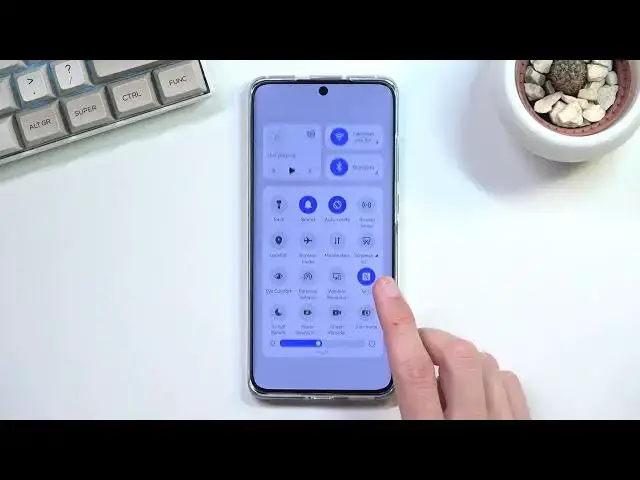0:00
Welcome, I'm Filomena from Huawei P50 Pro and today I'll show you how you can enable
0:12
the power saving mode. So to get started you will want to pull down your notification panel and locate the toggle
0:19
for it. So for me, either I'm blind or I can't find it
0:29
So I'll just put it here, maybe it's turned off. Yep, it is turned off
0:34
You can see there it is, power saving. So if you want to add it, you can just grab it, drag it to the top, drop it, and when
0:41
you go back, select save, you can now access it right here
0:46
So you can obviously tap on it and then select enable power saving mode and this will turn
0:50
on the power saving mode. And additionally I believe you can probably also hold it, yep, there we go
0:55
And this will take us to the battery section where the toggle is actually located at
1:00
And in here you can see what else we got. It looks like we don't got anything else, okay
1:09
Now one thing that I do have to say that is neat here is it actually gives us a real time
1:14
battery difference. So normally without the power saving mode we're looking at 8 hours and 57 minutes
1:22
And when enabled we're looking at 15 hours. So it's a decent actually chunk of battery increase and we're sitting right now at 43
1:33
battery so obviously it would be even greater battery difference when it's fully charged
1:41
This is just half. So with that in mind, it looks like we would be getting, what is it, like close to 40 hours
1:48
of battery life when it's fully charged and on power saving mode
1:53
So just a little bit below the two day mark. And obviously without the power saving mode, just a normal one, we're looking at, what
2:02
was it, 8 hours and 20 minutes. So yeah. So you kind of reduce the battery
2:08
Now this is not kind of like the be all end all because looking right now we're looking
2:15
at 8 hours 22 minutes and hopefully this will actually update. If I drop the battery
2:21
Okay, never mind, it didn't update it. Yep, okay, so it doesn't take into consideration the brightness of the display which is kind
2:33
of stupid. So that being said, I don't know how reliable actually this information is if it actually
2:40
isn't probably checking it real time. So the battery time that you have remaining or that it tells you that it has here might
2:50
vary quite drastically depending on how bright is your display right now
2:55
Full brightness in this case I would assume will give you less than 8 hours while having
3:01
it like super dim like this one would probably result in you having more than 10 hours
3:08
Same thing applies with the power saving mode when enabled. Instead of having 12 hours I assume if you drop down the brightness even lower you will
3:16
get significantly better battery life than actually this closest right here and vice
3:20
versa if you brighten it up a little bit further, have it like super bright, you might just
3:28
get several hours. So just keep that in mind. Now, anyway, that is basically how you could enable the power saving mode where it's located
3:39
and also one thing that you can tweak around just to get a little bit better battery life
3:43
with the brightness modification. And if you found this very helpful don't forget to hit like, subscribe and thanks for watching