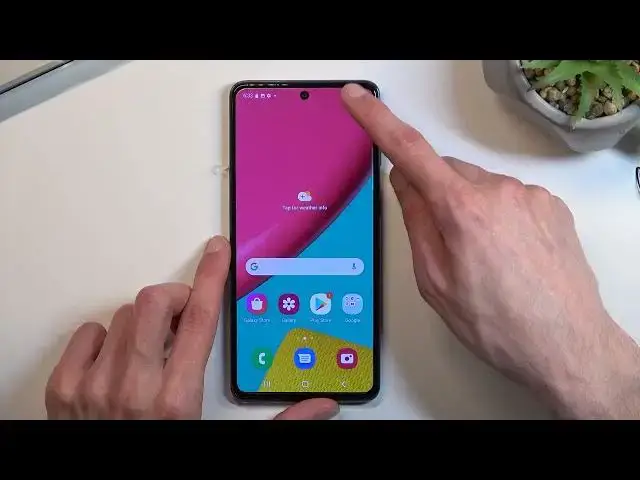0:00
Welcome, in front of me is a Samsung Galaxy M53 and today I'll show you how
0:14
you can enable power saving mode. So to get started pull down your notification
0:18
panel, expand it and look for the toggle which for me is right over here. Once
0:23
you locate the toggle click on it and our power saving mode is now enabled. Now
0:29
the power saving mode here does a couple of things which are like as you've seen
0:33
not disclosed at all. So I'm gonna quickly tell you what happens when you
0:38
turn this on because for some people this might be very important. When you
0:42
enable your power saving mode and you're not using your device, so basically lock
0:47
it away, it will go into what's called sleep mode and when it does it
0:52
disconnects from your Wi-Fi and your mobile data. Because of that any
0:57
application that requires internet connection like Facebook, Messenger, WhatsApp and so on will not give you any kind of notifications if someone
1:06
writes to you because the device won't be connected to network at that time
1:10
When you wake it up again like I just did it will reconnect to hotspots, not
1:15
hotspots but like Wi-Fi and mobile data and it will automatically sync everything
1:19
that it was missing. So this is probably the most important thing that the
1:23
power saving mode does and for some people it might really matter
1:30
because you will not be getting any notifications about messages. A couple
1:35
other things that are happening in the background is high refresh rate display
1:39
is off, always on display off and that's about all I can think about. And one last
1:48
thing that I'll also mention is the power saving mode itself doesn't really
1:51
give you that much extra battery life so if you're planning to prolong your
1:57
battery life as much as you can what I recommend you to do is pull down your
2:01
notification panel and disable everything in here that you're not using so if you are at home and you... actually let's say that if you're outside not at
2:11
home and using your mobile network that means that you most likely won't need
2:16
your Wi-Fi. Bluetooth if you're not listening to music or have your device
2:20
connected to something disable it. A location if you're not using GPS
2:26
tracking for like Google Maps and stuff like that again turn it off
2:33
Then on the second page we got everything turned off so that's great
2:37
and last thing that will give you the most amount of battery life is the
2:42
brightness. So when you have your brightness basically maxed out obviously you will have the least amount of battery life but if you drop it by half
2:53
so as an example if we go from this to this we will gain several additional
2:59
hours of battery life. Now for some people this several hours might
3:04
be a lifesaver some people might not really care that much but like I said
3:09
the brightness on your display will be the biggest factor of how long your
3:13
battery life stands. So anyway that being said if you found this video helpful
3:19
don't forget to hit like, subscribe and thanks for watching