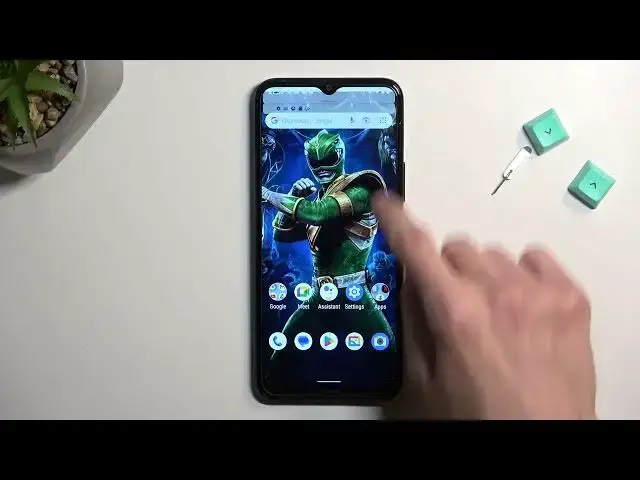0:00
Welcome, I'm Frenomy using Nokia C21 Plus and today I will show you how we can enable
0:05
and also set up your portable hotspot. So to get started, let's pull down our notifications
0:16
extend it and on the pages hopefully we'll have our hotspot toggle
0:20
If you don't see it, you can tap on a pencil right here. And this will show you obviously an extended list of toggles that are also
0:27
disabled, which hotspot is one of them. So let's grab it and drag it over to the top and drop it
0:32
and now we can access it from here. Now before you tap on it to enable it, I would recommend
0:37
holding it because we will need to navigate in here so we can check the hotspot password
0:43
which is randomly generated. And as you can see, that is the randomly generated password for me
0:51
for you it will be obviously different. Now you could utilize this one, but I recommend
0:55
just completely removing it and setting up your own. The password does need to have at least
1:00
eight characters in length. So there we go, at which point you can save it. And that's really
1:06
all I would recommend changing. And actually, I wouldn't recommend actually changing anything at
1:13
all. So all of these settings are basically set to be the best at the moment. You don't have a
1:19
choice for AP band, so I'm not even going to touch upon this. So I can change that and I would
1:24
wouldn't recommend turning off the automatic turn off hotspot, because this will save your
1:31
battery. Whenever you forget to turn it off yourself, it will do it for you. Anyway, so now
1:37
that we have changed the password, we can just close this. And whenever you want to utilize your
1:40
hotspot, simply find the toggle once more and tap on it. As you can see turning on, and now it's
1:46
enabled. So that's all you would need to do. And once you're done with the hotspot, you can turn
1:52
it off by finding the toggle once more. I'm going to point out one thing, Wi Fi is right now turned
1:57
off. If I disable this, it turns it back on. So it uses the same antennas as Wi Fi as well. So
2:06
when enabling hotspot, you will be strictly using your mobile network only. And as long as it's
2:12
enabled, obviously you won't have access to Wi Fi. But the moment you disable it, it will re enable
2:17
your Wi Fi antennas and utilize or connect to any kind of network that you might have around you
2:22
So something to keep in mind. Now with this being said, if you found this very helpful
2:27
don't forget to hit like, subscribe and thanks for watching