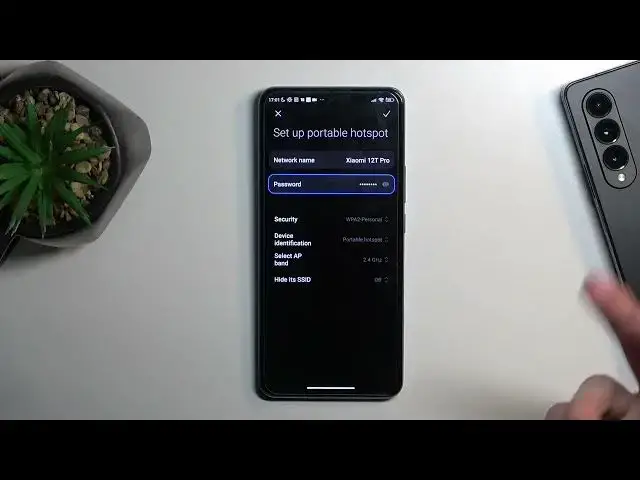0:00
Welcome. In front of me is a Xiaomi 12T Pro and today I'll show you how you can enable and set up your portable hotspot
0:11
So to get started, let's pull down our notifications straight from the top. And I guess we don't extend, we have just pages
0:18
So on one of the pages we'll see a hotspot toggle. So for me it's on the second one right over here
0:24
Now once you see your toggle, first time around hold it. This will quickly take you to the settings where you can customize a couple of the settings for it
0:31
Now primarily the most important settings in here would be the password
0:35
So let's select the, as you've seen, set up portable hotspot. And it automatically selects hotspot password as you can see
0:43
You can tap on an eye to view the password that is randomly generated
0:47
But as the name implies, it is randomly generated. It says absolute mess of letters and numbers which I do recommend just removing
0:56
From here you can set up your own password that has at least 8 characters in length
1:00
It can be letters, numbers, doesn't really matter. From there, save it and that's really all you would need to change
1:06
Now obviously you have couple additional settings like for instance name of the hotspot, security, device info
1:13
which below that we have AP band and hide SSID. Now actually I'm going to go quickly into couple of these
1:22
So security just provides you the option to set up a password
1:26
I do recommend having that on otherwise anybody can connect to your hotspot which
1:30
if it's on your phone you might be running out of data pretty quickly
1:34
Now below that we have the, just device info, just leave it as it is
1:39
Below that AP band we have choice between 2.4 and 5 GHz
1:43
Now this, if you don't know what it is, keep it at 2.4. It will make your life a little bit easier
1:48
The reason I'm saying this is because even though 5 GHz is better, not every device will support it
1:55
And when a device does not support 5 GHz WiFi it just simply won't show you the hotspot whatsoever
2:01
It's not like it's going to give you some notification, oh it's unsupported or something like that
2:05
No, it just doesn't see it at all. While 2.4 is utilized by any kind of device that has WiFi connectivity
2:13
And then below that we have hide SSID. And then below that we have hide SSID
2:18
I don't recommend turning that on. It would make it so you would have to go to WiFi list and then add manually the name of it
2:26
type it in correctly and also the password to connect to your hotspot
2:31
Which just adds a lot of annoyances which don't really give you much security I would say
2:41
So anyway, I'm going to save this and now once it's all set up we can just find the toggle, tap on it
2:47
and there we go, the hotspot is right now enabled. Now one more info about the hotspot
2:53
Once you're done with it I do recommend trying to remember to turn it off, otherwise it will be running indefinitely in the background
2:59
and while doing so it's going to consume more of your battery life. So if you're not using it there's really no reason for it to be running
3:06
And you can just turn it off by finding the toggle once more, tapping on it to toggle it off and that's it
3:12
So if you found this very helpful don't forget to hit like, subscribe and thanks for watching