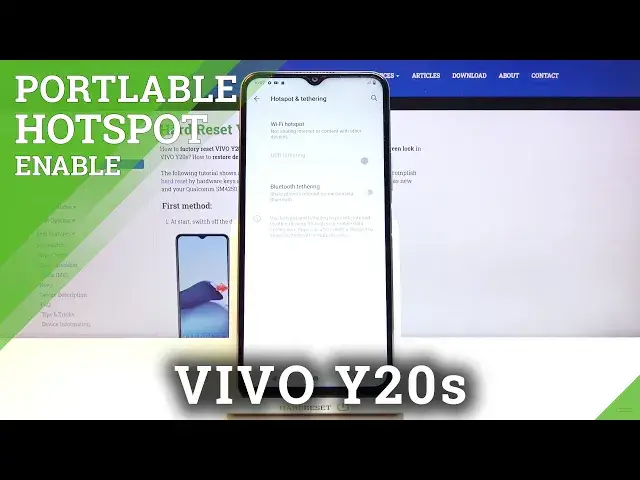0:00
Welcome, and for now I'm using a Vivo Y20s and today I'll show you how to enable and
0:12
set up the portable hotspot. And to get started, let's go into the notification panel and find the hotspot toggle, which for
0:20
me looks to be on the second page right over here. And once you find it, simply hold the toggle
0:27
Once you hold it, this will take you to the settings, and from here you're going to tap on Wi-Fi hotspot, and then start off by changing the password
0:34
Now by default, as you can see, this is some randomly generated password that is set up
0:38
every time you actually factory reset the device. But you can remove it, as you've seen, and set your own
0:46
It needs to have 8 characters in length, and from there you can save it
0:51
Then you have hotspot name. This will be the visible Wi-Fi name and the Wi-Fi list
0:57
So again you can change it to something that you want or keep it as it is, you just need to kind of remember or keep in mind what the name here is so you know what to look for
1:06
And then at the bottom, we have the AP band, so we can set it to be 2.4 GHz or 5 GHz
1:13
Now I'd strongly advise you to go for 5 GHz one, this will bring a faster, more stable
1:19
connection, while the 2.4 is just going to be used by a wider array of phones, and specifically
1:27
older devices. The new devices, primarily, majority of them support 5 GHz Wi-Fi, but the older ones, well
1:36
more premium ones did. So if you're not sure if your device that you're going to be trying to connect to this
1:43
hotspot with supports 5 GHz Wi-Fi, simply enable it, and if you just don't see your
1:49
Wi-Fi arrow in the list, that means that it just doesn't, and all you need to do is go
1:53
back here and drop it to 2.4. And once all that is set, you can simply leave this mode, or the setting page, and never
2:01
come back to it again. And all you need to do now is simply tap on it, toggle, enable it, and you're all set
2:10
Now you do need to remember the hotspot name along with the password so you can connect
2:16
to it, but outside of that, it won't be changing, so once you remember it, that's all you need
2:20
to do. Now, one additional thing, once you're done using it, I advise you to turn it off, otherwise
2:26
it will be using your battery for no reason. It's not going to be anything significant, but still, it's going to be using a little
2:34
bit more. So that is how you would enable, set it up, and if you found this video helpful, don't
2:40
forget to hit like, subscribe, and thanks for watching