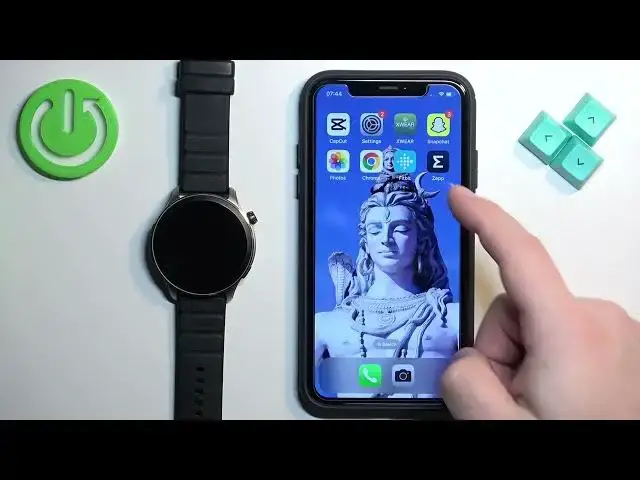0:00
Welcome! In front of me I have Amazfit GTR 4 and I'm gonna show you how to
0:05
enable the phone notifications for this watch on the iPhone. Basically if you
0:10
want to receive the notifications from your iPhone on the watch. Before we start, if you want to receive the notifications from your iPhone on
0:20
your watch, your watch needs to be paired with your iPhone via the Zapp application. Once the devices are paired together we can continue and now we need
0:29
to make sure that the required permissions are allowed for the Zapp application and your iPhone to send the notifications to your watch. So let's
0:37
open the settings on our iPhone. In settings find the option called
0:43
Bluetooth and tap on it and in the Bluetooth menu you should see the list
0:48
of my devices. On this list you should see Amazfit GTR 4. Tap on the info
0:53
icon next to it and here make sure that the share system notifications option is
0:58
enabled. Once this option is enabled go back to the main page of settings, scroll
1:04
down to the list of applications and find the Zapp application on this list
1:08
and tap on it. Here make sure that the Bluetooth option is enabled and you can
1:13
also enable the allow notifications option, but this one is not required. Now
1:17
once you're done close the settings, open the Zapp application on your iPhone. In
1:26
the app you should see the home page. Now tap on the profile icon, select your
1:30
Amazfit GTR 4 from the list of devices. Here select notification and reminder
1:36
and right here we have app alert, incoming alert, alert rather or incoming
1:42
SMS and then incoming email. First let's tap on app alerts, enable the
1:48
notifications by tapping on the switch and once you turn them on you will see
1:52
the list of applications right here and you can enable and disable the
1:57
notifications for the apps on this list as you can see. And you can do it by
2:02
tapping on the switch next to the app to enable the notifications or disable them
2:06
Basically what it does, so if you enable the notification for example for
2:11
Twitter and you will receive the notifications from Twitter on your iPhone
2:16
they will be sent to your watch and you will receive them only on your watch. If
2:20
it's disabled for Twitter you will only receive the notifications on your iPhone they won't be sent to your watch. That's how it works. Okay so once you're done
2:29
with apps you can then enable the notifications for SMS if you want to, for
2:33
messages and also for incoming email so you can also enable the notifications
2:38
for emails. Okay and once you're done you should be able to receive the
2:42
notifications so we can close the application and if you miss your
2:48
notifications you can always wake up the screen on your watch, swipe upwards
2:51
on the screen. As you can see here we have the notifications on our watch. Okay
2:58
and that's how you enable the phone notifications for this watch on the
3:02
iPhone. Thank you for watching. If you found this video helpful please consider
3:07
subscribing to our Channel and leaving a like on the video