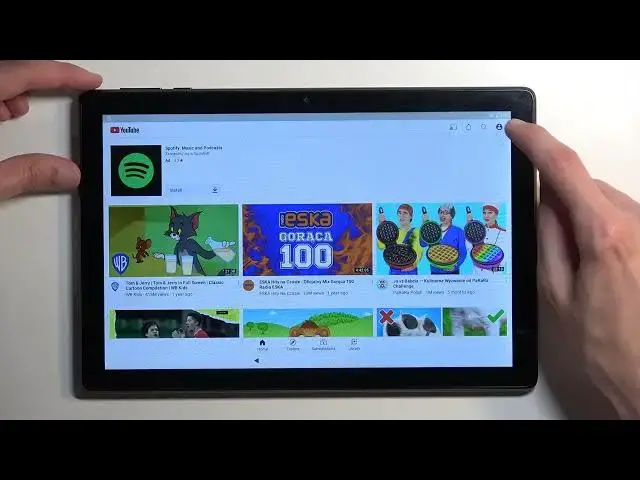0:00
Welcome and follow me as an Alcatel 1T10 smart and today I'll show you how we can bypass the Google verification on this tablet
0:15
So to get started I'm just going to quickly mention you can see that I do have a pattern set right here as a verification method and I would need to either verify that or the Google account
0:24
But assuming I don't know either of those I'm going to first show you how we can bypass this and then second once we bypass this I'm going to then show you how to remove it fully
0:34
So to get started number one you want to navigate to the first page basically the hello page where you get to select your language select the vision settings and then select TalkBack
0:48
Enable it. Allow. Probably turn down the volume. Anything
1:07
I guess it's not going to be reading it so I don't need to turn down the volume. Anyway once you see this page right over here you want to draw
1:13
I believe it's either. Okay that was a little bit late. Oh my god
1:22
Welcome to TalkBack. Page one of five. TalkBack is a screen reader intended for situations or people
1:28
Now even turned down it's still a little bit too loud for my liking. Now
1:33
As you can see it's a little bit delayed whatever. So we're going to draw a mirrored L like this
1:42
It will bring up this pop up. You want to double tap on allow. And single tap use voice commands
1:50
And then we're going to double tap on it. But before we do so. I'm going to quickly go into what we need to verbally tell the device to do
1:59
So you will first hear a beep. Hopefully. If not it should be still visible on the screen
2:05
Which you want to say open Google Assistant. It will open that up. And then you will hear a beep that accepts your voice command
2:12
And another one that basically tells you that or lets you know that you can now give the Google a command
2:17
Which you want to say open YouTube. So I'm going to go through it and you can see and hear how I'm doing it
2:27
Open Google Assistant. Open YouTube. Open YouTube. There was a little bit wonkiness to my voice commands
2:46
As you probably seen. I get a little bit distracted because. I get a little bit distracted when it kind of gave me that boop boop kind of noise
3:00
Where this is typically given to you when the Google Assistant or technically whatever voice command wasn't recognized or accepted
3:11
But as you seen even though it gave me that it still opened up Google Assistant. Which this device is a little bit slow so I gave the command a little bit too quick
3:20
The indication that I can speak to it came way before the tablet was actually listening to me
3:27
So I told it and you can kind of see in this three or four little Google dots that are just kind of like moving at the bottom
3:36
When it's listening to you. So once you start talking to it they will start moving when they hear your voice
3:44
If they don't because it's not listening to you just yet like it did for me
3:49
Then you probably want to wait a little bit and then give it once they are actually moving. Anyway once you have the YouTube open as I do
3:58
I want to hold your volume up and volume down at the same time. We're going to select
4:09
We're going to select use shortcuts. And then we're going to hold those two keys again
4:17
This disables talkback right now. So we can now select the account icon right here
4:26
You can navigate to settings. Actually no my bad let's go back
4:34
Account and help and feedback. Typically that's in settings but here it's just like right at the front
4:41
So once you select the help and feedback in here you want to search for delete
4:50
Delete disable and manage unused apps on Android. It shows up as I suggested once you just type the three letters D E L
4:58
We're going to click on it. And then you want to select the first step of the delete apps that you installed
5:06
You can see it's a blue text up to go application settings. Click on it
5:12
I should also probably mention this. We do need Internet connection for this
5:23
Probably should have just started with that before I did anything. Hopefully you were already connected to your network
5:29
If not just connect to it and everything should work. Without Internet connection you most likely won't be even able to get the voice assistant to work properly
5:41
Anyway so here we are looking for Android setup. So it is right at the start
5:48
Click on it. I'm going to select force stop and OK. We're going to go back
5:54
I'm going to scroll down to Google Play services. Right over here
5:59
I'm going to select disable. Disable. And once that is disabled. You probably want to mute the device completely
6:12
Because without the Google Play services the device will go to complete wonk mode
6:18
And start spamming you with notifications because it just constantly tries to connect to Google
6:23
But it can't. It just shows you how much Google gathers data on you
6:29
Considering it literally will try to connect to it every couple seconds
6:34
So from here once this is done we're going to now hold our power button I believe
6:39
Just quickly make sure. We're going to hold power button. And we're going to select restart
6:50
OK so now the device is back on. We will progress through the setup
6:56
It's showing checking for updates. I'm going to just check something. OK
7:04
That's where we want to see. So once it shows checking for updates you can go back
7:09
And it should take you to the connect to Wi-Fi page. That's the page that we want to see
7:14
And in here you'll see setup offline. If you see this then at the moment everything is going well
7:20
As it should be. So we just wanted to check this. Don't do anything here
7:26
We're going to now back out. I'm going to again follow up with the vision settings. Talkback
7:32
Enable. Allow. Draw the L
7:43
Use voice commands. I'm going to back out because I think I'm not connected to network
7:51
Which I need to be. I am connected. I'm going to back out because I think I'm not connected to network
8:01
I'm going to back out. I'm going to back out. I'm going to back out
8:07
I'm going to back out. I'm going to back out. I'm going to back out
8:13
I'm going to back out. I'm going to back out. I'm going to back out
8:19
I'm going to back out. I'm going to back out. So try that again
8:50
There are a few things that you can say. Copy. Read from next item. Find. Save
8:56
Speak faster. Talkback settings. Say. Help. For a list of all voice commands
9:12
Use voice commands. Button. For a recognizing voice command. So I guess it opens it up but it doesn't show anything
9:30
Okay, so let's try it right once again. Once we select use voice commands you want to say open Google Assistant apparently
9:37
But we don't have this pop up that we did before. That's why I'm kind of like stumbling right here
9:43
So... Open Google Assistant. Google. Google Play services required
9:55
There we go. So as you... Google Assistant logo. So as you can see without us showing anything that it's listening to us it is
10:04
The only reason how I figured this out is because the voice command told me that it didn't recognize my voice command
10:10
I had no idea that it's listening to me but once you double press on that button you just want to say open Google Assistant
10:17
And it will try to open it up but because we have disabled Google Play services it will take us to this page right over here
10:25
So in here we're going to select the settings button. We're going to select enable
10:38
I'm also going to suspend the talkback so I'm going to hold volume up and volume down. And we're now going to back out
10:48
And we're going to progress through the setup. Now once you see this page I'm going to go back and then select setup offline
11:00
Continue. And now we can finish up the setup. Now the reason we didn't do that at the beginning when we've seen the setup offline option is because we didn't want to do that
11:14
The reason we didn't do that at the beginning when we've seen the setup offline option first time after rebooting is because it wouldn't work without the Play services being enabled
11:23
So we needed to get back through the, repeat the kind of like the setup that we did or bypass from the beginning
11:30
Enable Play services and then we can press the setup offline option which allows us to finish up the setup because Play services are functioning
11:40
But the option of setting up offline didn't disappear. As it typically should
11:47
So from here once we have access to our home screen we're going to navigate into the settings
11:52
This is the removal portion now so we're going to now navigate all the way down to system, advanced, reset options, erase all data, erase all data
12:05
And press on that button once again to erase all data. This will then begin factory resetting your device
12:10
And it's a crucial last part of the bypass that will force the device to get rid of all the security measures that it had from the previous account
12:21
So the Google accounts and the screen lock that was previously on this device will be forcibly removed from the device
12:27
And we're doing this through settings because the device is then forced to get rid of it
12:33
And that is the last step that we want to take. Now I'm not going to go over this on the video just because once you press the erase all data button it goes through a factory reset which is a lot of black screen and a lot of nothing happening
12:45
And once it's completed we'll just be presented with Android setup screen at which point you can set up your device however you like because it will be fully unlocked
12:54
Now for everyone who wants to see this just kind of me going through this reset and how it turns out
13:02
I'll be doing a separate just reset through settings video for this device which will be literally a follow up afterwards after this video
13:12
So everything will be just the way it is right now and I'm just going to perform a reset from there. So if you're interested just to see this you can check that out
13:19
Now anyway with that being said hopefully you found this video helpful. If you did don't forget to hit like, subscribe and thanks for watching