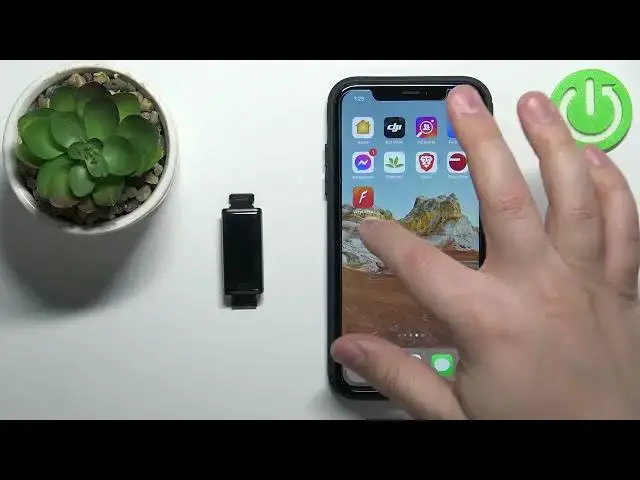0:00
Welcome! In front of me I have Acme ACT304 smartband and I'm gonna show you how to enable
0:13
the phone notifications for this smartband on the iPhone. Before we start your smartband needs to
0:21
be paired with an iPhone via the EveryFit Pro application. Once the devices are paired we can
0:27
continue and now we need to make sure that the required permissions are allowed for the EveryFit
0:33
Pro application to send the notifications to our smartband. So let's open the settings on our
0:40
iPhone. In settings let's scroll down and at the bottom we have the list of applications right here
0:49
Find the EveryFit Pro application on this list, tap on it and here make sure that the
0:55
Bluetooth is enabled. Also tap on notifications and make sure that the allow notifications is
1:02
enabled. Now we can close the settings. Open the EveryFit Pro application on our iPhone
1:14
In the application tap on device and here you should see the device page for your ACT304
1:22
Now we have the call alert and SNS alert. Let's tap on call alert first and here we can enable
1:30
the alerts for calls by tapping on the switch and also we can set the delay for them by swiping on
1:36
the slider. Once you're done tap on the check mark to confirm and save the settings
1:45
If you have this pop-up, if you get it, tap on pair. Then if you get the pop-up about the permission to receive the notifications on your iPhone
2:02
tap on allow to allow it and the call alert should be enabled now. Next tap on the SNS alert
2:10
and here you can enable the notifications by tapping on the switch and you have whole list
2:15
of apps you can enable the notifications for like Facebook, Calendar, Email, SMS, Twitter
2:24
Whatsapp and stuff like that. Enable the notifications you want, tap on the check mark to
2:28
confirm and wait for the settings to apply. And now you should be able to receive the notifications
2:37
on your smartphone. If for some reason you don't get them you can also open the settings again
2:43
tap on Bluetooth option, find your ACT304 on the list of my devices, tap on the info icon next to
2:50
it and check if the option called share system notifications is enabled for your band. If it's
2:56
enabled you should be able to receive the notifications. If it's disabled please enable it
3:01
and that should fix your problem. Okay and that's how you enable the phone notifications for this
3:09
smartband on the iPhone. Thank you for watching, if you found this video helpful please consider
3:15
subscribing to our channel and leaving a like on the video