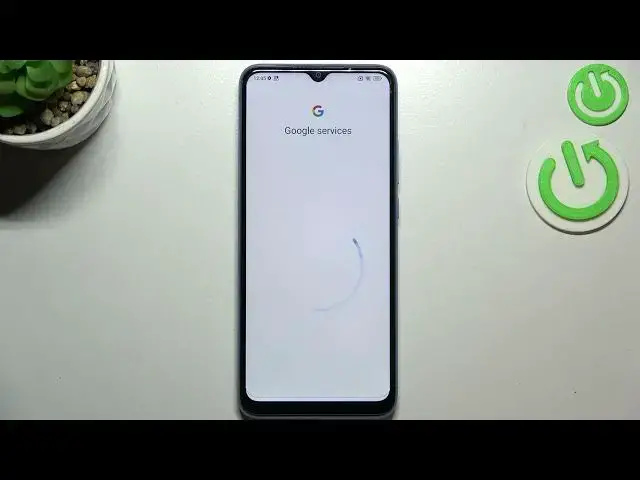0:00
Hi everyone, in front of me I've got Xiaomi Redmi 10C and let me share with you how to
0:14
enable Google Backup on this device. So first of all let's enter the settings and now we have to scroll down, actually not
0:21
we have to enter About phone which is right at the top of this list
0:25
Now let's find Backup and Restore option and as you can see right here we've got whole
0:30
Google Backup section and all we have to do basically is to simply tap on Backup account
0:34
in order to add new one. If for some reason this option is turned off or is not visible, basically turned off, and
0:44
if you cannot tap on it then simply turn on the whole Backup option
0:48
So just tap on this switcher here and now you can freely tap on Backup account
0:52
Make sure that you've got the internet connection because it is required for this operation
0:56
and from this app we can either create a new account if you do not have your own yet or
1:00
simply type your email or phone. So let me do it. You do not have to enter the full email address, just the very first part of it before the
1:07
add symbol and after tapping on Next your device will simply autofill it
1:12
So right now we have to enter the password and let me do this out of the screen
1:18
Alright, let me tap on Next. Here we have to decide who will be using this device so I will stick with this first option
1:31
and as you can see here we can check Google Terms of Service and Privacy Policy so of
1:36
course you can read it just tap on it and here you've got all the info you need
1:41
Let's tap on I agree after reading. Here we've got the shortcut of backup and storage info so just tap on Accept and as
1:49
you can see right here we've got the step which will show us more info about the backup
1:53
so here we can check that we are able to use 15GB of Google account to backup apps and
1:59
apps data, call history, contacts, device settings and text messages. What's more we can tap on more details to learn more and under it you can check that
2:07
you will be able to backup the data automatically, your device will store it securely and you
2:12
will be able to manage the backup easily. So if for some reason you do not want to backup the data right now just tap on Not Now
2:20
As you can see you will go back to this backup and restore option and if you will decide
2:24
that you want to backup data just tap on Backup Account and pick the one you just added and
2:30
as you can see all I wanted to show you is that you will be transferred directly to this
2:34
step so you do not have to go through the whole operation of adding the account
2:39
So just tap on Turn On and basically that's all. Here you've got also the option Automatic Restore which you can customize just by tapping
2:47
on this switcher, you can turn it off and turn it on which means that your device will
2:52
automatically restore everything after reinstalling an app. So actually this is it, this is how to enable Google Backup in your Xiaomi Redmi 10C
3:02
Thank you so much for watching, I hope that this video was helpful and if it was please
3:06
hit the subscribe button and leave the thumbs up