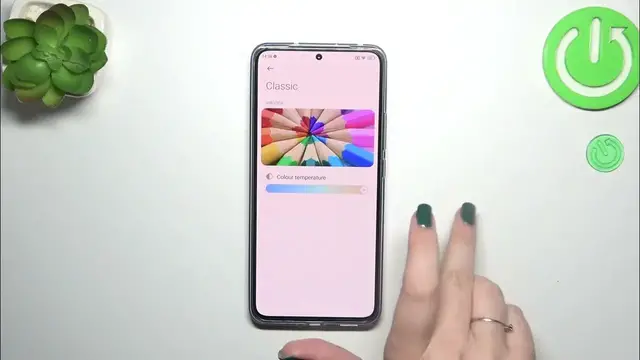0:00
Hi everyone, in front of me I've got Xiaomi 13T and let me share with you how to enable the nightlight or air comfort mode
0:10
So I'd like to start with the fastest way of turning on this option. All you have to do is to unroll the top bar
0:16
Let's find the proper icon here which is the reading mode. As you can see in my case it is turned on
0:21
You can turn it off just by tapping on this icon and turn it on again just by tapping on it again
0:28
If you want to customize it simply tap on this icon and hold and your device should transfer you to proper section
0:35
If not, no worries, I'd like to show you the full path of how to get to the settings thanks to which you can customize them
0:41
So let's open the settings. Here we have to scroll in order to find the display and tap on the reading mode
0:48
Let's tap. And as you can see I'm not really sure whether you could see the difference or not so let me turn it off
0:56
After turning it on the screen will be a little bit yellowish or even amber
1:02
It is in order to filter the blue light. What's more it will be much much easier for you to look at the screen at the dim light
1:08
So if you're a night owl then I highly recommend to use this mode. We've got two different modes. So the classic one where we've got this yellowish filter applied
1:18
and the paper one where we've got the filter also but we've got also the texture of a paper in the background
1:24
So it's up to you. I'll show you both. Let's start with the classic. Just tap on it. And as you can see here we can customize it. We've got the preview
1:31
It is usually set in the middle so if you will open it or actually turn on the reading mode for the very first time
1:38
you will probably not see a difference at all. By going to the left we can make it cooler
1:44
But as I said there's no difference at least for me. And by going to the right we can make it warmer
1:51
So it's up to you. You can also see how it will affect the colors
1:55
And in the paper one let me mark it. We will have this paper like texture
2:01
Let's go to customize them. Again we've got the color temperature, warmest and coolest setting and we've got the texture
2:09
By going to the left we can blur it and by going to the right we can make it much much sharper so it is much more visible
2:16
Here we've got also the cool option colors. So we can change the full colors to light colors which are as you can see a little bit dull and washed out
2:25
in comparison to the full colors which are much more vibrant. We can also set monochromatic look so everything will be displayed in the range of black, gray and white colors. Up to you
2:37
So this is the customization of the look of the reading mode. We can also schedule that feature because whenever we will use this
2:45
switcher it is more manual option so we have to turn it on and off manually
2:50
And here you can schedule it so you can turn it on at custom period. You can pick the start and the end time or you can pick the good night's read
2:58
And here basically your device will automatically decide when the sunsets and sunrises are. I believe it is location based
3:05
So it's again up to you. I prefer this one. Alright so that would be all. Thank you so much for watching. I hope that this video was helpful and if it was please hit the subscribe button and leave the thumbs up