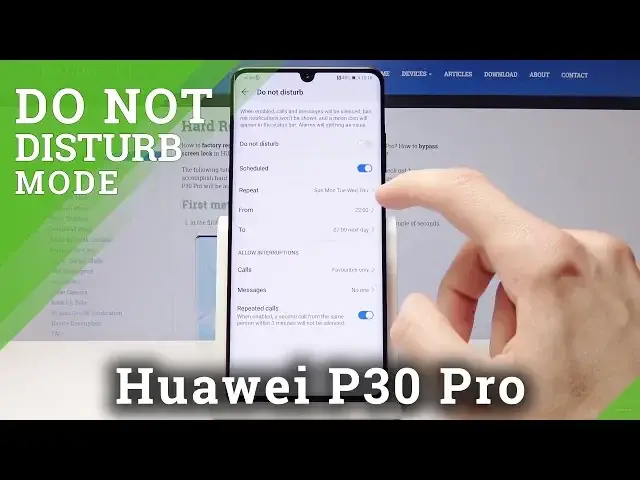0:00
Welcome. In front of me is a Huawei P30 Pro and I will show you how to enable Do Not Disturb
0:12
mode. So there is actually two ways you can do it, either through settings or the easier
0:17
way through the notifications and you can, if it's not visible anywhere here, you can
0:22
tap on the icon and you can see the little moon, Do Not Disturb. Grab and drive it right
0:28
here, go back and from here you can tap it to enable it and it will enable the default
0:32
settings of Do Not Disturb, which is basically working, I believe, from Monday through Friday
0:39
from 10 till 7. Or you can hold it and from here you can customize it to however you like
0:46
it. So you can either do a schedule, like so, and you can set up when it's in effect
0:56
And you can go either from Monday through Friday, Saturday only on Sunday, Everyday
1:00
or Custom, where you can actually then set up which day you want it to affect. So you
1:08
might, let's say, not want it to be affected on Friday and Saturday, so you just check
1:12
them off and now they're excluded from the Do Not Disturb mode on those days. And then
1:19
you get the chance to set what time it starts. So, say 11 and then what time it ends. So
1:28
I guess let's put on 8. And basically in between 11 and 8, no one on the menu will be receiving
1:36
any calls. Or however else you set it up, because you actually can customize how it
1:44
works with calls. So the first one was basically what it excludes or allows interruptions from
1:53
And everybody basically means that everybody as before can call you and interrupt it. You
1:58
can have either only contacts, favorite only or no one, which no one seems to be probably
2:03
the best choice for Do Not Disturb. And same settings go for messages. Or you can choose
2:09
the same options and customize it to the way you like it. And once you have set it
2:15
up, you can, I mean, on schedule it will be automatically on. And if you want to enable
2:19
it manually, let's say be an effect like right now, just tap it on, tap on Enable. And once
2:27
it's glowing blue, it means that right now, till you turn it off, basically you're in
2:33
Do Not Disturb mode and schedule is not in effect. So this is how you turn on and off
2:41
Do Not Disturb mode. Now if you found this video helpful, don't forget to hit like, subscribe
2:45
and thank you for watching