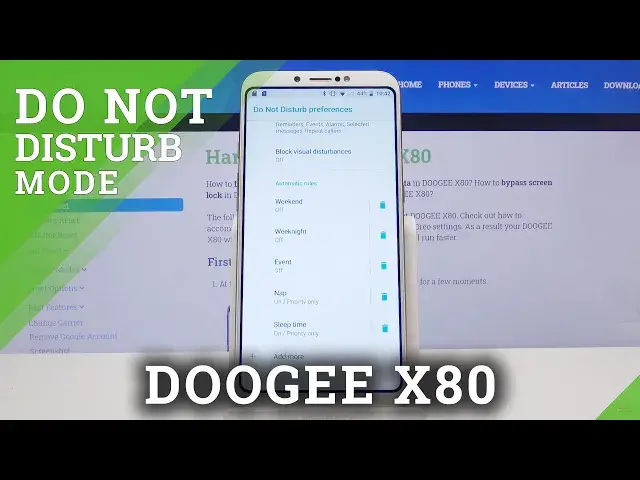0:00
Welcome, I'm Flamizy DOOGEE X80 and today I'll show you how to enable and set up the
0:10
Do Not Disturb mode. And to get started let's pull down the notification panel where you should find the toggle for it
0:17
And before you actually tap on it, you want to hold it. This will take us to the settings where we can customize it
0:23
So it looks like it comes with a bunch of preloaded rules right here that you can enable
0:30
So we have weekend, weeknight, event, nap, sleep time. So they really went out on it
0:38
But let's start off with the very first option which is priority only allows
0:43
And in here we can set what Do Not Disturb mode will allow you to or allow others to do
0:50
So for instance we have messages. So allow messages from anyone, contacts, stared contacts or none
0:55
And stared contacts is just a way of calling favorites. So select whichever one you want
1:01
Then you have allow calls and same options with a key difference of if you go with none
1:07
or any option above that, you have still the option to repeat callers
1:12
So if you have that enabled and someone calls you twice within a 15 minute period, they
1:18
will still be able to reach you no matter what the setting here is. So even though no one should be able to, with this on, they call me at least twice within
1:27
a 15 minute, they still will be able to reach me. Now this is a good option for emergencies
1:33
Then we have some events and reminders. Just say notifications if you want it or not
1:38
Disable or enable depending on how you want it. And from here we have black visual disturbances
1:43
So we can just block popups from messages and stuff like that
1:48
If you want it enabled, disable it, completely up to you. And the last thing that we have is the automatic rules
1:54
So this will basically set do not disturb mode automatically to be enabled a specific
1:59
day of the week at specific time till given time. Now as you see there is a bunch of them and you can enable some of these if you want to
2:09
As you can see when you tap on it, it shows you the settings inside. So we have a weekend, so Friday and Saturday apparently
2:21
Apparently weekend starts at Friday and only is till Saturday, so that's interesting
2:27
And it starts at 11.30 till 10pm or am next day. So this is just one that is built into the phone, but you can always tap on add more
2:40
and create your own, name it whatever you want. And from here you have days of the week, so select whichever ones you want
2:49
I'm gonna create a work one for instance. So Monday through Friday 9-5
2:55
So let's deselect Saturday and Sunday. Then start time 9am and till 5pm, there we go
3:08
So you can see 9-5 and then we have at the bottom do not disturb mode preference, so
3:13
I'm gonna go with the priority only, which is the one that we have set up
3:19
And then at the bottom you also have the alarm scan override end time, so if you set an alarm
3:23
clock and that alarm clock is set to ring during the do not disturb mode, it will turn
3:29
it off before it's actual time. So if it's set at for instance 3pm, it will ring and disable the do not disturb mode at
3:37
3 instead of the 5pm that it's set to. So you can set that on or off depending how you want it
3:44
And from there we can simply leave it and it automatically is enabled, as you can see
3:50
And also because right now it's the time that it's supposed to be enabled in, it turns on
3:56
automatically as well, so that's how it will work automatically. And apart from that you can still disable it whenever you want by simply tapping on
4:03
it or enable it whenever you want it also by tapping on it to make it kinda like this
4:09
a more darkish color. And that is how you'd set up the do not disturb mode
4:15
So if you found this very helpful, don't forget to hit like, subscribe and thanks for watching