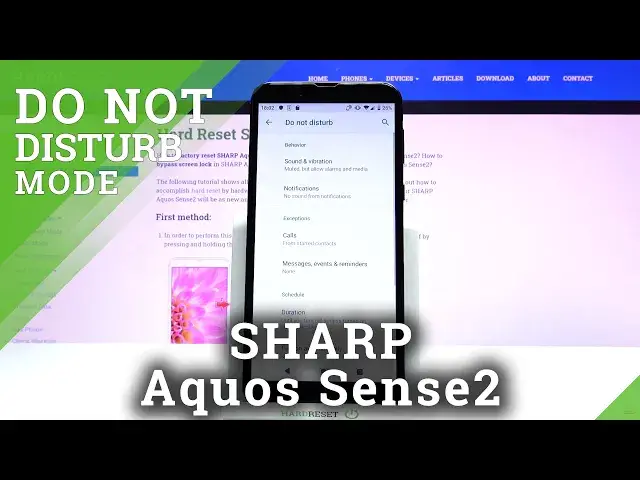0:00
Hi Infronomia have Sharp AquaSense 2 and I'm going to show you how to enable the
0:11
do not disturb mode on the device. First let's open the quick panel to do it, swipe down from the top of the screen twice like this
0:19
and here let's look for the do not disturb mode icon. Let's go to the next page and as you can see we don't have it
0:27
If you don't have the icon we need to tap on the pencil icon right here, the edit icon
0:32
to edit this menu. Here we need to scroll down. And as you can see, we have a Do Not Distermode icon right here at the bottom
0:39
We need to press and hold on it and then drag it to the list above
0:44
Then we can go back. Swipe left. And here we have Do Not Distermode icon now
0:50
To enable it, simply tap on the icon. And to disable it, tap on the icon again
0:57
We can also press and hold on this icon to go to the Dunadist Termode settings, and here we have a few options
1:06
First we have a behavior category, and in it we have sound and vibration
1:10
Let's tap on it. And here we can turn on and off some of the features like alarms, media and touch sounds by just tapping the slider next to them
1:19
Below we have notifications and here we can select one of the options for notifications First one is no sound from notifications second one is no visuals or sound from notifications
1:30
And last is custom and you can tap on Edit or other Settings icon right here to adjust your settings. Okay
1:38
Below we have exceptions category and here we have calls. And now we can tap on allow calls and select from anyone from calls
1:48
from anyone from contacts only from start contacts only or none what this option does is basically
1:53
if you select from none for example if somebody is going to call you when they do not
2:02
disturb mode is turned on and no notification or sound notification will go through but you can
2:08
select for example start contacts only and then if you have any start contacts the some
2:15
notification will go through. And you can tap on start contact right here to add the contacts to the start list
2:23
And at the bottom we have allow repeat callers and we can enable or disable this option right here
2:29
And what this option does is basically if somebody calls you more than once within 15 minute period
2:34
and then the sound notification will go through. And you can enable or disable this option right here
2:41
Okay. Below calls we have messages events and reminders here we can tap on allow messages It the same options as for call You can select what you like by tapping on it And below we have reminders and events and we can enable them or disable them
2:57
Okay. And right here we have Schedule category. We can tap on duration and select for how long the do not disturb mode will be enabled
3:06
And we have options like until you turn it off for one hour and ask every time
3:11
If you select for one hour, you can add and subtract the hours by tapping plus and minus buttons like this
3:20
Select what you like and tap on okay. And right here we have turned on automatically option
3:26
You can tap on it. Here we have a few automatic rules already existing
3:33
We can tap on them to enter the editing mode for it, I guess
3:39
Here we can tap on this pencil icon to change the name
3:48
Like that. We can enable it or disable it, the rule. Below we have days, we can tap on it
3:57
and select the days on which the rule is going to be active. We can uncheck or check the days, like that, then tap down
4:05
Below we have start times start time rather And here we can set it the hour on which the schedule will be turning And we can press and hold on the screen circle and drag it around the clock to adjust the hour release it and then adjust the minutes
4:21
Like that. And below we have end time. And we can do the same for the hour on which the schedule is going to be turning off
4:29
Like that. And at the bottom we have alarm can override end time and we can enable it all disable this option
4:35
Let's go back. You can also add your own rule to do it, tap on add rule, select the type, for example time, enter the name
4:46
tap add, and here you can edit these options as we did before. Okay
4:56
If you create a new rule, you can also delete it by tapping the pin icon and tapping delete
5:02
Let's go back to Do Not Disturb mode, settings, and at the bottom of Do Not Disturb mode, settings, and at the bottom of Do Not
5:07
not disturb mode settings we have turn on now button which turns on the do not
5:11
disturb mode and turn off to turn it off and that's how you enable the do not
5:16
disturb mode on the device thank you for watching if you found this video helpful
5:22
please consider subscribing to our channel and leaving the like on the video