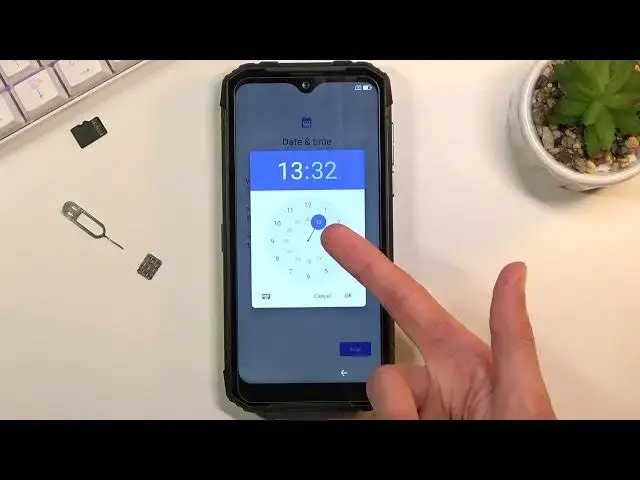0:00
Welcome, Anfurnum is a Doogee S96 Pro and today I'll show you how to go through the
0:11
setup of this phone. And when you boot it up for the first time, you'll be presented with this screen right
0:17
over here. So, start off by selecting your desired language. I'm gonna be sticking with English, so there we go
0:25
And tap on start. Next page, you can insert your SIM card
0:31
Now this step is completely optional and you don't actually need to do it
0:34
You can just skip it by tapping skip. And this will take you to the WiFi connection where you will have the option to, well, connect
0:42
to your WiFi. Now again, this step is also optional. By skipping both the SIM and WiFi, you will lose the ability to log in to your Google
0:51
account throughout the setup and also date and time won't be set automatically
0:55
You will need to probably check it if it's correct. So I'm gonna skip it here
1:03
And there's the date and time like I mentioned before, so it doesn't look correct but I'm
1:11
not really gonna bother changing it to the correct one. I'm just gonna tell you what you can do
1:16
So number one, I can tap on the time and select it correctly here, confirm by tapping on OK
1:21
and same goes with the date. And from there, let's go to the next page where you have Google services
1:27
So we have location, scanning and sending user and diagnostic data. Now you can tap on the arrow to expand the explanation of what this actually does
1:38
And at the end of the day, if you don't like it, you can disable them, like so
1:42
From there, scroll all the way down and tap on accept. You have a screen lock right here
1:49
By default, the phone opts into a PIN, which is a four-digit PIN, but you can change it
1:53
to have either PIN or also password. And if you don't want any kind of screen protection, you can just tap on skip to not set up anything
2:03
Now I'll set up a pattern here, so tap on next, then repeat the same pattern and confirm
2:10
and this will set it up. Now it asks me if I also want to add a fingerprint
2:16
I'm just gonna skip this, I don't really feel like adding a fingerprint to it
2:20
Which takes me to the next page, which is the wireless update
2:24
Just some privacy policies and some other stuff now. Obviously you do need to agree to them, that you have read it and agreed to it
2:32
And you can also tap... Oh come on. And you can also tap, once I get back to it, on that blue text to actually go to it
2:43
So I have privacy policy, you're not connected. Okay, great. So I can't view the privacy policy when I don't have internet, which is absolute bull
2:53
but whatever. So let's just select accept and continue, even though we couldn't really read the entire
2:59
privacy policy because it didn't provide us with, but anyway. Once you do that, you should be on your home screen
3:07
So that is how you would go through the setup of this device. And if you found this very helpful, don't forget to like, subscribe and thanks for watching