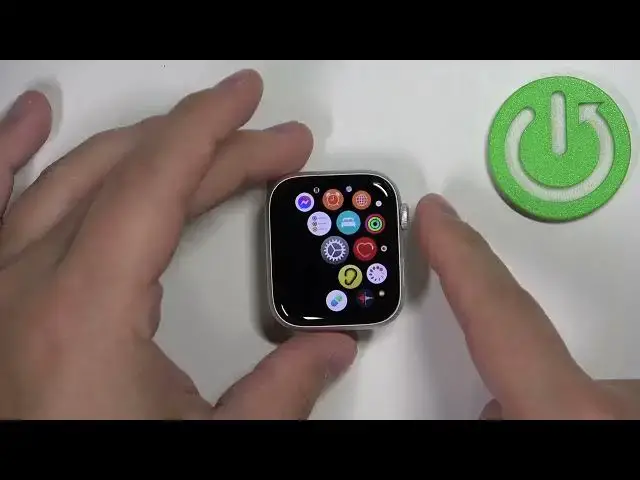0:00
Hello, in front of me I have Apple Watch SE second generation and I'm going to show you how to enable and how to disable the Do Not Disturb mode on this device
0:15
First, we need to wake up the screen on our watch and you can do it by pressing the crown button or the side button
0:22
Once you wake up the screen, swipe up from the bottom of the screen to open the control panel
0:27
like this and now scroll through this panel by swiping on the screen
0:33
and find the focus icon looks like this, like the moon. Tap on this icon
0:39
and here we have a couple of options as you can see. We have Do Not Disturb
0:43
personal work, sleep and driving. We want to enable the do not disturb mode
0:49
so let's tap on Do Not Disturb and here we have the list of durations
0:53
and we have on, on for one hour, on until this is
0:57
evening and on until I leave the location. Select the one you like
1:04
For now I'm going to select the on option. So if you select this one, it's going to be enabled until you turn it off
1:11
If you select for one hour, of course, it's going to be turned on only for one hour
1:16
and then it's going to turn itself off. If you select until the evening, it's going to be turned on until the evening
1:22
And if you select until I leave, it's going to basically stay eternal
1:27
on until you leave the location you turn it on in. Okay, so let's select on to turn on the do not-noster mode
1:37
As you can see the icon change the color. This indicates that the focus or do not mode is enabled And if you go to the watch face you will see this icon right here at the top Okay so that how you enable the Dunadister mode You can also disable it by opening the control panel again scrolling down tapping on the icon
2:00
to disable it like this. You can also enable and disable the Dunadister mode through settings and there you can
2:10
set the schedule for it for example to turn an on automatically
2:14
certain time and turn off automatically at certain time. So let's wake up the screen, open the menu by pressing the crown button, scroll through the menu
2:23
find the settings icon and tap on it. In settings, scroll down, find the focus option and select it
2:32
And here we have, again, list of different focused options. And we can tap on Do Not Disturb
2:40
And here we can set up a schedule. We can tap on add new
2:43
and we have the from and two. If you select from, you can set the time on which the do not the stair mode should be turning on
2:54
For example, let's set it to something like 10pm. Come on. Oh, I need to use the crown, my button
3:03
So 10, then tap the checkmark. Next we have two. Let's set it to something like maybe 6.30
3:13
like this, then tap the checkmark. So now the Duna Distermode will be turning on automatically at 10pm
3:23
and turning off automatically at 6.30 a.m. Once you done setting the time you can scroll down and we have the repeat category And here we can select the days basically on which days the schedule should be active and you can check them or uncheck them by tapping on the day like that okay below we
3:49
have the enabled option so if you disable this option the switch if you flick it off the schedule
3:55
will be disabled of course if you enable it it's going to be active and once you're done you can press
4:01
the crown button to confirm or not crown button you can simply tap on back right here
4:06
my bad and here we have it we have our schedule you can add multiple
4:12
as you can see we can tap on add new to add another one
4:16
like that so we have multiples and you can also delete them from
4:27
from the list by tapping on one scrolling down and tap on the lead
4:34
Then tap in the lead to confirm, like this. And once you've done, of course, you can press the crown button to go back to
4:44
watch face. Okay, so that's how you enable and how you disable the do not disturb mode on the watch itself
4:53
You can also, for example, enable and disable the do not disturb mode on your iPhone
5:01
and your watch will basically mirror the settings. So if you enable it on your iPhone, it's going to turn on on the watch
5:09
And to do it, you need to go to the settings again, to the focus settings
5:14
So let's go to settings, focus, scroll all the way down, and here we have the mirror my iPhone
5:23
So if you enable this option and you go to your iPhone let move the watch zoom out a little
5:33
bring the iPhone, and like this, okay, and enable the do not disturb mode or focus mode on our iPhone
5:46
So let's tap on focus, select do not disturb. It's going to enable the do not disturb mode on your watch
5:53
like this. If you disable it, it's going to turn off. And vice versa, so if you enable the do not disturb mode on your watch, it should enable it
6:08
on your phone. And if you enable it on your watch, it should disable it on your watch
6:15
If you don't like this option, remember to go to the settings, focus
6:23
scroll down, disable the mirror of my phone or iPhone, and now it should be disabled
6:32
So if you enable it on your phone, it won't be enabled on your watch
6:40
And if you, of course, enable or disable it on your watch, it won't do the same on your phone. Okay
6:49
And that's how you enable and how you disable the Do Not Disturb mode
6:57
on this watch Thank you for watching If you found this video helpful
7:02
Please consider subscribing to our channel And leaving the like on the video