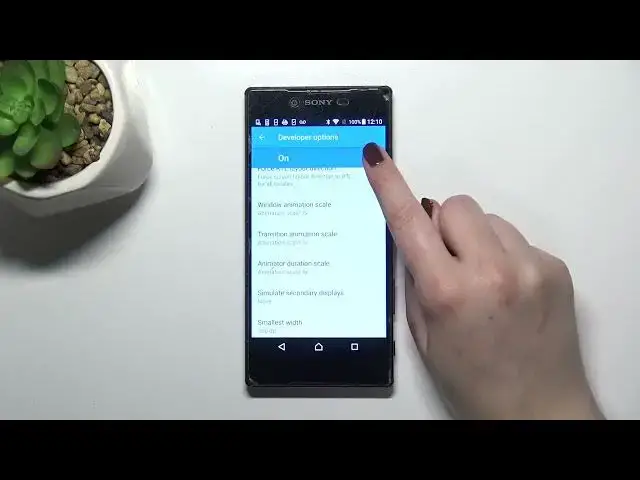0:00
Hi everyone, in front of me I've got Sony Xperia Z5 Premium and let me share with you
0:12
how to enable developer options on this device. So first of all let's enter the settings and now we have to scroll down to the very, very
0:19
bottom and find About Phone. Now let's scroll down to the bottom again in order to find a build number
0:25
It is required to find a build number because it will help us to activate the developer options
0:31
So all we have to do right now is to simply keep tapping on it until we will see that
0:34
we are in the developer mode. So now we can go back and we have to find them and as you can see that was easy because
0:41
the developer options simply appear above the About Phone. So let's tap on the developer options and here as you can see we've got plenty of advanced
0:51
settings which we can customize. So for example we can change window animation scale, we can show surface updates, show visual
0:57
feedback for tabs for example or here we've got some options which are connected to the
1:02
Wi-Fi, so the networking, the connection and so on. So if you'd like to turn on the option all you have to do is to simply tap on it, tap
1:11
on the switcher on it and as you can see it will be immediately activated and applied
1:15
Of course you can turn it off the same way and if you've got the options without the
1:19
switcher like here in the window animations you can just tap on it in order to open much
1:24
more advanced settings. So if you're done with customization of developer options, if you'd like to turn them off just
1:30
tap on the switcher at the very top on this blue background and as you can see thanks
1:35
to this most of the options are inactive and we can go back
1:40
The developer options usually should disappear but sometimes it happens that they are simply
1:47
in the settings all the time, so it depends, you can try to for example turn off the settings
1:52
using the recents, you can try to restart the device. If they will disappear then of course you will be able to customize them again but you
2:01
will have to go to the build number step and activate them or if they will stay in the
2:06
settings that's also okay. So actually this is it, this is how to enable developer options in your Sony Xperia Z5 Premium
2:14
Thank you so much for watching, I hope that this video was helpful and if it was please
2:18
hit the subscribe button and leave the thumbs up