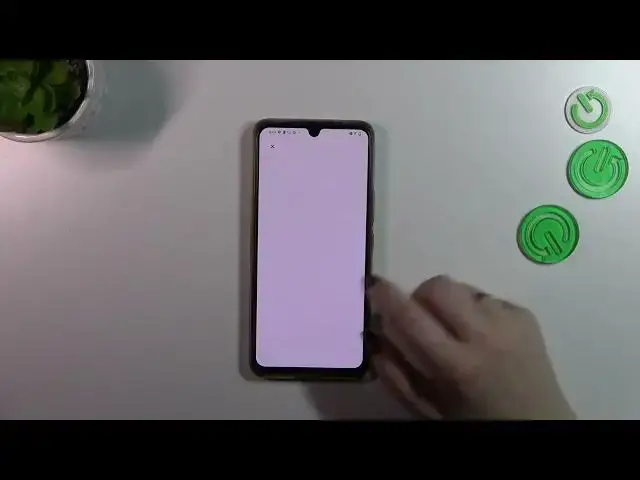0:00
Hi everyone, in front of me I've got Vivo G1 Pro and let me share with you how to
0:05
enable the Google backup on this device. First of all we have to enter the settings and then we have to scroll down
0:16
to the very very bottom to find the system. Now let's tap on backup and
0:20
restore option and as you can see here we've got the section for the Google
0:25
server. So we've got the backup data on, let's tap on it and we will be
0:29
immediately transferred to this Google account and Google one section. So let's
0:34
tap on add account, make sure that you've got the internet connection because it
0:38
is of course required. What is more if you've got your Google account added to
0:44
your device, your device will allow simply to pick it as the backup account
0:49
so you don't have to add it again. Here from the step you can create the new
0:53
account if you do not have your own yet or simply type your email or phone. So let me do it and a quick disclaimer you do not have to enter the full email
1:00
address, just the very first part of it before the add symbol because after
1:04
tapping on next your device will simply autofill it as you can see here. So
1:09
right now we have to enter the password and let me do this out of the screen
1:14
All right let's tap on next. Here we've got Google Terms of Service and Privacy
1:21
Policy so of course you can read it just tap on it and here you've got the info. Let's tap on I agree after reading. Here we've got also the shortcut of the
1:32
backup and storage info so as you can see you can use 15 gigabytes of the
1:35
Google account to backup apps and apps data, call history, contacts, device
1:39
settings and text messages. Of course you can tap on more details and learn more
1:43
Your device will backup the data automatically whenever you will be connected with the Wi-Fi and will store it securely and you can manage it
1:50
whenever you want to. So just tap on turn on to finish everything and here
1:54
we've got another backup section so you can check how much space you've got
1:57
left. You can also manage the storage so for example remove some I don't know
2:02
photos or files which you don't like and don't want to store and backup. Here
2:08
we've got the backup details what has already been backed up and you've got
2:13
the advanced settings and I highly recommend to keep this option turned off
2:16
because you can avoid some charges. So let's simply tap on backup now and
2:22
basically this is it. This is how to enable the Google backup in this device
2:26
Thank you so much for watching. I hope that this video was helpful and if it
2:30
was please hit the subscribe button and leave the thumbs up