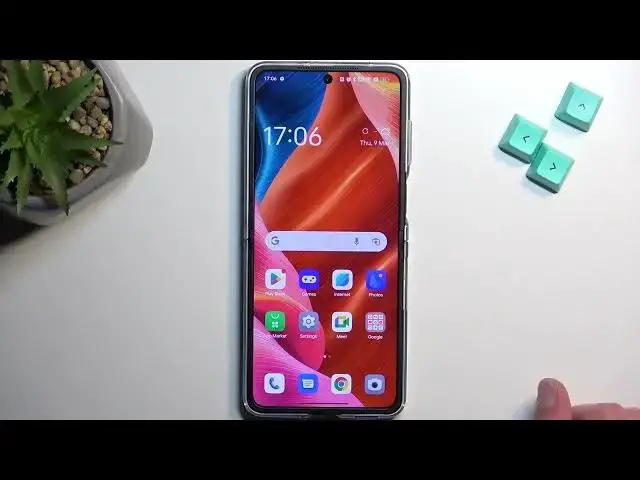0:00
Welcome! Infonomi is a OnePlus Find N2. Flip
0:05
And today I'll show you how you can enable your power saving mode on this device
0:14
To get started, simply pull down your notifications and extend the list by swiping down on it once more
0:21
And on one of the pages you'll see a power saving mode like this one right here
0:27
Now this is the default location of the toggles so hopefully you can find yours in the same exact place
0:32
Once you see this toggle, simply tap on it and it will turn on. As you can see it gives you this nice blue color fill now
0:39
And also your battery gets filled in instead of in like I believe transparent or just white color it's now like yellowish almost
0:47
To signify that it is right now enabled. Now the reason you might want to be aware of this and probably not run this all the time is because
0:56
as a Chinese phone I assume they have a little bit of a more egregious power saving mode
1:06
Meaning that your Wi-Fi and mobile data will most likely be turned off when the device is not being used
1:13
So when you just do a typical fold and just put it in your pocket or just lay it on a desk
1:19
you probably won't be receiving many notifications from apps that require any kind of connectivity to internet or mobile network
1:30
So if you experience any kind of like delays in mail fetching or messages from like WhatsApp, Instagram and so on
1:39
chances are it's to do with the power saving mode. And once you just turn it off everything should go back to functioning normally
1:49
Now if you're planning to power save your device in a little bit less intrusive way maybe
1:57
Assuming this is the case I am assuming so keep that in mind
2:01
Chances are the phone might be just power saving the device pretty normally and you might not have any problems like this
2:08
So you might want to test it out first before you just automatically cross it out
2:13
But if the device does this egregious power saving mode you can do it yourself by just changing couple of the settings without actually enabling the power saving mode itself
2:27
So one of the biggest battery saver that you can enable will be just changing the brightness of your device
2:35
Changing it halfway obviously screen on time will consume most of your battery on your device
2:39
So changing the brightness to something significantly lower when you don't need it and you're using the device will give you a decent battery boost
2:47
Additionally you can also turn off different features of the device that you might not be using at the moment or just don't need them
2:55
So as an example for me right here at this moment I don't need Bluetooth, I don't need location, I don't need NFC
3:08
So there we go I already saved probably some decent amount of battery just by turning these things off
3:15
And like I said I don't need them so changing this literally does not affect me in any kind of way
3:23
Obviously when you encounter applications later on that will require things like as an example location it will tell you that it won't run without location so either turn on the location or turn off the app
3:35
That's kind of the sad truth of intrusive applications but the app will notify you that it needs access to it
3:42
So from there obviously you can just select turn on and you're good to go
3:47
But anyway if you found this video helpful, informative, don't forget to hit like, subscribe and thanks for watching