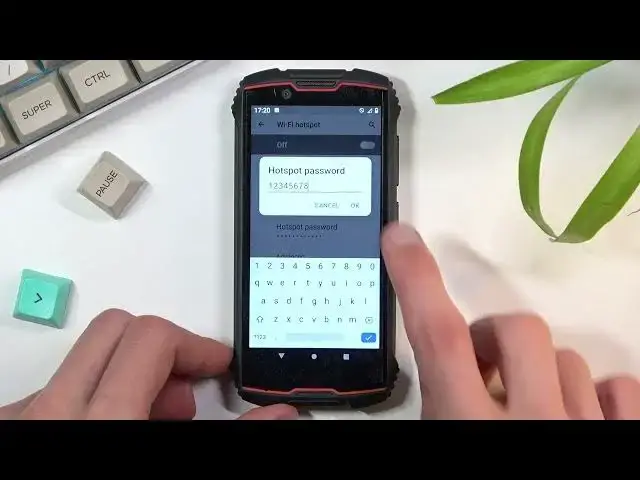0:00
Welcome, I'm Ferdinand and this is a Cubar King Kong Mini 2 and today I'll show you how
0:12
to enable and set up the portable hotspot. So to get started you want to pull down your notification panel, expand it and look for
0:20
the hotspot toggle, which looks like it's not in here by default so I'm gonna tap on
0:26
a pencil right here and find it beneath, there we go, from the toggles that are turned off
0:32
So once you find it you want to grab it, drag it over to the top, drop it and you can now
0:37
go back and you should be able to find it in here
0:41
So once you have the toggle, you want to hold it, this will take you to the settings of
0:45
it and the reason why I want you to hold it, when you're doing this the first time around
0:50
things like password for your hotspot is randomly generated so you have no way of knowing what
0:55
it is so let's start off by selecting WiFi hotspot right here, tapping on the password
1:00
and there we go, there's the random one. So I do recommend you to remove this one because it's just garbage and set your own, that can
1:09
be letters, numbers, whatever you want. It needs to have at least 8 characters in length, there we go, at which point you will
1:17
be able to save it. Now additionally you can also change the hotspot name, by default as you can see it is a King
1:25
Kong Mini 2, just the name of the device, security, keep it as it is otherwise anybody
1:29
can connect to it and then under advanced we have turn off hotspot automatically
1:34
I also recommend you to keep that, assuming you don't forget about turning off your hotspot
1:40
I do forget about it so this helps a lot because when you're not using your hotspot it will
1:44
start a countdown and after 5 or 10 minutes it automatically shuts off hotspot
1:50
So it will preserve your battery because hotspot does use more battery
1:55
And lastly we have the AP band and we have a choice between 2.4 and 5GHz one
1:59
So if you're not exactly sure which one your device that will be connecting to this hotspot
2:05
with, what it supports, I can set it up to be 5GHz and if you simply don't see the hotspot
2:11
at all it means that it doesn't support it. And all you need to do is go back to the settings, change it back to 2.4
2:16
But generally 5GHz will be faster and more stable of a connection so I do advise you
2:23
to at least check it out if the device that you're trying to use for this supports it or not
2:28
Once you went through all the settings you can leave this page and whenever you want
2:33
to use your hotspot simply find the toggle, tap on it and there we go
2:38
It is now enabled and you can connect to your hotspot. And like I mentioned before once you're done with it you can either turn it off or if you
2:45
kept that toggle on for auto turn on, not on, but turn off automatically and then just
2:52
let it run and it will turn off on its own when it reaches its timer
2:58
So anyway, if you found this video helpful don't forget to hit like, subscribe and thanks for watching