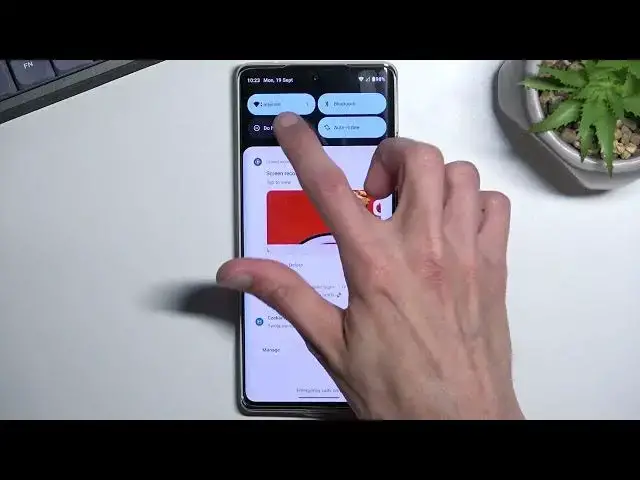0:00
Welcome! In front of me is a Motorola Edge 30 Ultra and today I will show you how you can set up and enable your Do Not Disturb mode
0:11
So to get started let's pull down our notification panel, extend the list and somewhere in here we'll find the toggle for it
0:17
So for me it's visible right over here. And you could turn it on right away without changing any of the settings
0:24
So this will utilize whatever the default settings of it are. But I do recommend holding the toggle and this will quickly take you to the settings where you can just check how it's set
0:34
And if something doesn't really fit your needs you can change it. So in here we can choose who can call us, who can message us, what kind of apps
0:41
So we can pick each app that can bypass the Do Not Disturb mode
0:46
You can also set up some alarms and other interruptions that will bypass this
0:50
Then you have an option for schedule setup. So this will turn on and off Do Not Disturb mode automatically based on the day of the week and start and end time
0:59
And then we have some general options. So duration for quick settings
1:04
So this means that whenever you tap on the toggle yourself, so manually from here, it defines what will happen
1:11
And you have three options in here. Once you select the third option in here, when tapping on the option right here it only gives you two. Hello
1:24
Oh, I didn't confirm it. There we go. So you can see it gives you basically the two options
1:29
So until turn off or for a specific amount of time. Now one caveat here
1:34
When you select the third option in the settings, so to ask you every time
1:38
this will give you the option to until turn off or for the extended or specific amount of time
1:43
Which you can actually specify each time. Now the second option for the specific timer is actually different if you decide to set it up from here
1:56
So if I select right now, for instance, three hours and I confirm it
2:00
this will always turn on the Do Not Disturb mode for three hours without asking me to select the timer
2:08
And then we have display options for notifications. So that's basically how notifications are displayed during Do Not Disturb mode
2:17
So now that you went over the settings, customize them to your liking
2:20
You can close this and whenever you want to utilize your Do Not Disturb mode, simply find the toggle, tap on it and that's all you need to do
2:27
Now when it comes down to schedule route, so if you're planning to just set it up once and forget about it
2:33
you would need to navigate in here and make sure you enable your schedule by just toggling on from here
2:39
And obviously you can tap on the gear icon to customize it or you can add more
2:44
if you want to have a couple of different ones that work in different times and different days of the week
2:50
So anyway, that being said, this is how you customize your Do Not Disturb mode and enable it
2:56
If you found this very helpful, don't forget to hit like, subscribe and thanks for watching
3:09
Transcribed by https://otter.ai