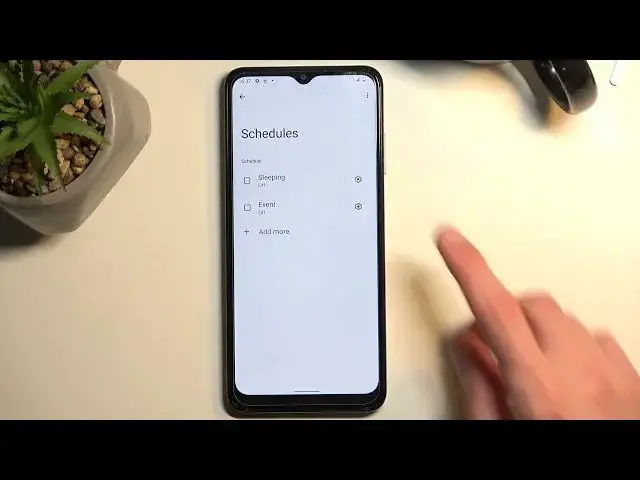0:00
Welcome! In front of me is a Nokia G22 and today I'll show you how you can
0:05
enable and set up your Do Not Disturb mode. So to get started we're gonna pull down our notifications and extend the list of
0:17
toggles which will reveal Do Not Disturb somewhere at the very top as you can see
0:22
for me it's right over here. This is the default location of the toggle so for
0:28
you it should be in roughly the same place hopefully. Once you see this toggle
0:32
you can hold it. This will take you to the settings where you can customize how
0:36
the mode actually functions. I recommend navigating here the very first time just
0:41
so you can actually see how it's set and what it will be changing. So I'll touch
0:46
upon more important options not all of them and starting off we're gonna begin
0:50
with the people which allow you to select who can call you or message you
0:58
Now moving further down the list we have schedule. This will allow you to set up a
1:05
schedule so your mode can turn on and off automatically. Now in here you would
1:11
just select each day of the week that you wanted to run during as you can see
1:17
and then start and end time. And last thing is the duration for quick settings
1:26
When you click on it it gives you three different options until turn off which
1:30
is the default one for one hour or ask every time. Now if you plan to use this
1:36
mode sporadically just maybe you go to a business meeting and you want to enable
1:40
it I recommend setting it up to be middle option for one hour and then
1:46
possibly increasing the amount of hours to something like four hours as an
1:51
example. Now the reason I recommend setting this up is if you tend to use
1:57
this mode sporadically and you just enable it once every like god knows how
2:02
long you will probably forget about it once you're done needing it so therefore
2:07
you will enable it go to a meeting get out of it and not remember to turn it
2:12
off meaning that whatever the mode actually changes will be constantly applying to the device till you remember to turn it off. But with this setting
2:20
enabled after four hours even if you forget about it the device will turn it
2:25
off for you. Therefore making the device basically start functioning as it did
2:29
before and allowing calls and all that stuff. So I'm gonna click on OK to
2:34
confirm it. Now to enable your do not disturb mode simply find the toggle once
2:40
again click on it and it is now enabled. Now in my case it's gonna be running for
2:45
four hours but like I said you can turn it off yourself as well so once you're
2:51
done all you will need to do is click on it and it will disable also turning off
2:55
that timer. So that being said if you found this video helpful don't forget to
3:02
hit like, subscribe and thanks for watching