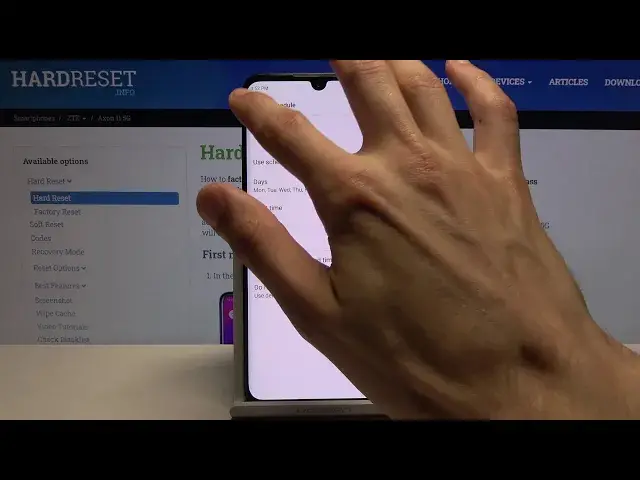0:00
Welcome, if you want to use a ZTE Axon 11 and today I'll show you how to enable and
0:09
set up the Do Not Disturb mode. And to get started, let's pull down the notification panel and find the toggle which for me is
0:17
right over here, the moon icon. So before you tap on it, you want to hold it
0:22
This will take you to the settings where you can actually customize it. So at the very top we have turn on, so let's just skip that for now and leave it for the
0:30
last part. Then we have schedules, so we can activate ones that exist, create our own if you want to
0:38
Oh, I need to put a name, that's why
0:49
There we go. And once you name it, from here, for instance, we can disable the days of the week that we
0:54
don't want it to work in. So as an example, I'm going to create a working one, so Monday through Friday, 9 to 5
1:02
So obviously disable Saturday and Sunday. Then start time, 9 to 5
1:12
There we go. Then you also have the option for alarms, can override end time
1:19
So if you set an alarm clock somewhere in between these hours, it will end the Do Not
1:24
Disturb mode before its time. So that is completely up to you if you want it or not
1:29
And then we have Do Not Disturb mode behavior, so we can either set it up to be the default
1:34
one or create a custom one, which will be just a... basically has the same options as
1:40
default but allows you to set a specific ones or different ones than you have already set
1:45
as default. Now let's go back. Once you leave it, it automatically is enabled and as you can see it already is turned on
1:54
because it's the time for it to actually be enabled. So as you can see, it is on right here
2:00
You can also disable it if you want to. Now going back to it, apart from the schedule, default duration, so we can tap right here
2:11
This will allow you to set what it does whenever you click on the toggle in the notification panel
2:16
So for instance, I advise you to set it Ask Every Time. Basically, when you pull it down and turn it on, it pops up with that window every single
2:25
time and allows you to choose either until you turn it off or for however many hours
2:30
you want it to work for. And then below that we actually go into setting it up, how it actually functions
2:39
So Calls allow calls from anyone, contacts, favorite contacts or no one at all
2:46
So you can choose whichever one you want. If you choose favorite, you will have to also add some contacts
2:51
If you go for no one, there is also a setting for it called Allow Repeated Callers
2:57
Now this works no matter what the setting here is. So you could go for contacts, favorites or no one and the result will be always the same
3:06
assuming someone calls you twice. So it allows people to reach you if they call you twice within a 15 minute period
3:14
And this is a good option for emergencies, usually people spam call basically until they
3:18
get a hold of you. So this will allow you to actually be aware that someone is trying to reach you
3:26
Now going back, we also have the messages. It is basically the same as calls but less options
3:32
So we have anyone, contacts, favorites and no one. Choose whichever one you want
3:38
And then going back, we have See All Exceptions. So we have different things like touch sounds, media sounds, alarms, reminders, events and
3:47
again the two options that we already went over. And Restrict Notifications
3:54
So this is just a visual notification restriction. If you want to see them or not, you can select which kind of notifications is visible
4:02
And from there, either if you set up a schedule, well then you don't really need to do anything
4:09
But apart from the schedule, you can tap on it to enable it whenever you want
4:15
Turn on and it will use the settings that we have set up and the exceptions
4:21
So I think what I set up is no messages and no calls unless someone calls twice
4:27
So yeah, that is how you would enable it. And once you're done with it, you can disable it again by tapping on it
4:34
So that is how you would set up the Do Not Disturb mode. And if you found this very helpful, don't forget to hit like, subscribe and thanks for watching