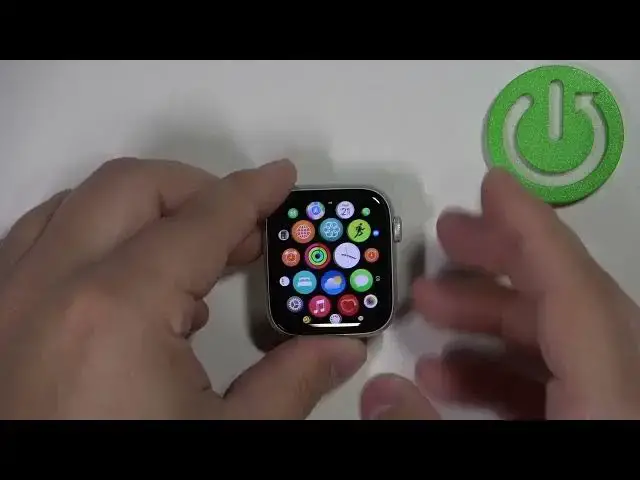0:00
Hello! In front of me I have Apple Watch SE 2nd generation and I'm gonna show you
0:05
how to customize the app menu or so-called app view on this device
0:13
First let's wake up the screen on our watch. You can do it by pressing any of
0:18
the buttons. Once you wake up the screen press the crown button to open the app
0:25
menu and here we have it. The app menu or app view if you prefer. In this menu
0:33
basically we have the list of applications installed on our watch and
0:37
we have the icons for them so we can tap on them to open the application. And we
0:41
can customize this menu. You can do couple of things. So let me go back to
0:46
the app view. To customize this menu we can press and hold on one of the icons
0:53
This will open this menu and here we can change the menu layout. So for example we
1:01
can select list view to make the app menu be listed in the list instead of
1:07
like a grid. We can change it back to grid menu. So if we press and hold on one
1:11
change it to grid it's gonna look like that again. We can also scroll down and
1:17
tap on edit apps and here we have the or we can do two things. We can move the
1:25
icons around on the list. So for example let's say I want to move the weather
1:31
icon somewhere else. I can press and hold on it and then drag it to the different
1:35
place and then release it like this. And we can also remove some of the icons. As
1:41
you can see some of them have this X button on it on the icon and if you tap
1:46
on this X button basically it allows you to uninstall the application from
1:50
your watch and remove the icon from the menu. So if we open the edit apps and
1:58
find the app to remove for example this one tap on it tap on delete app. The app
2:04
will disappear from the menu. Okay and once you're done customizing your menu
2:10
you can press the chrome button to confirm or exit the editing mode. You can
2:15
also do this via the phone application on your iPhone that is paired with your
2:20
watch. So if we move the watch to the side bring our iPhone right
2:26
here zoom out the camera so you can see the whole screen like this. Wake up the
2:36
screen unlock it unlock the screen open the watch app on the iPhone that is
2:41
paired with our watch. And here we have option app view you can tap on it and we
2:50
can change the between the list and grid view by tapping on them like that. And if
2:57
you select grid view you can change the arrangement by tapping right here and
3:01
you can move the icons. You can remove them in the app view but you can move
3:06
them around basically like this. Okay and once you're done you can simply close
3:12
the app. And that's how you customize the app menu or so-called app view on this
3:21
watch. Thank you for watching if you found this video helpful please consider
3:26
subscribing to our Channel and leaving the like on the video